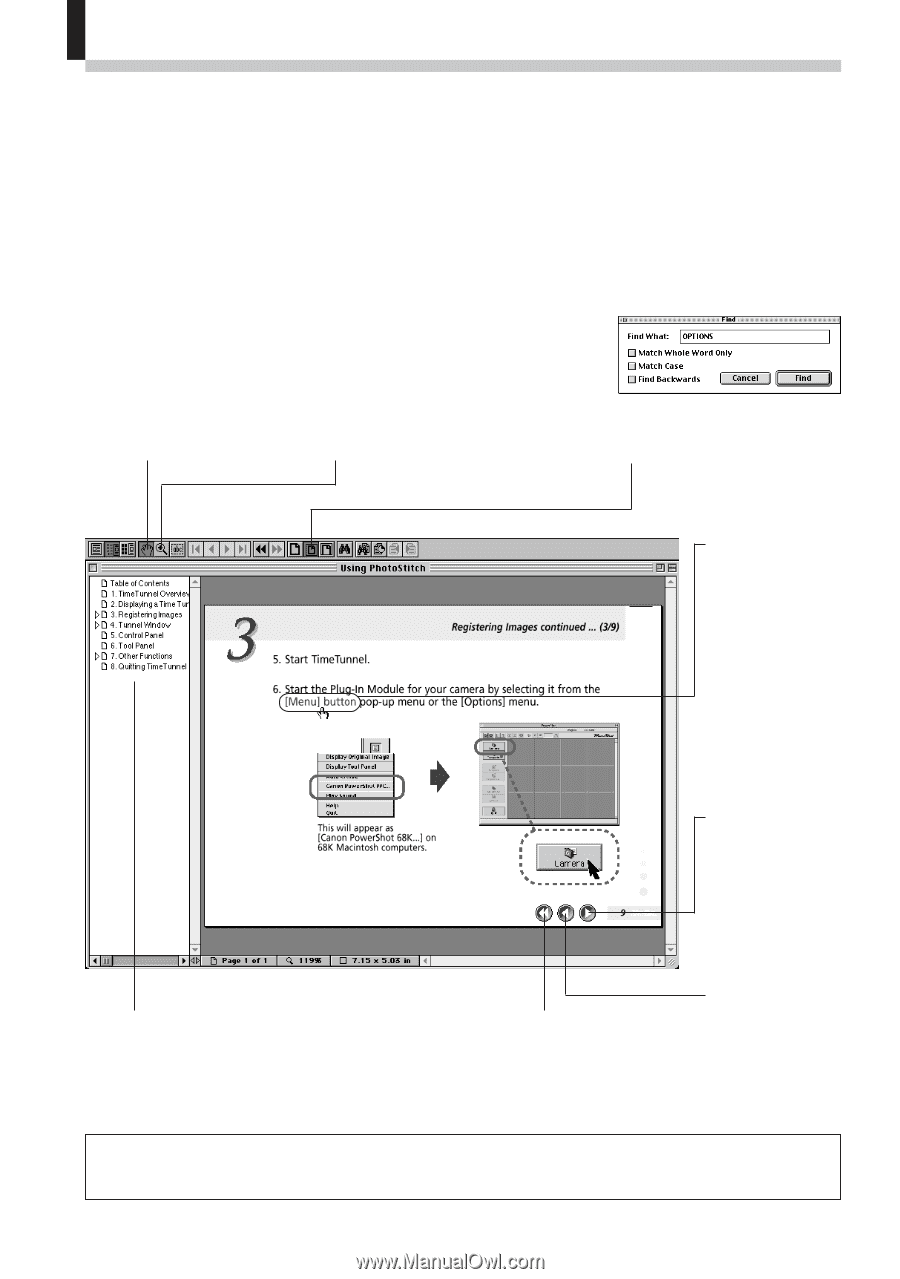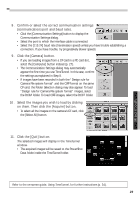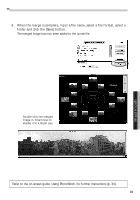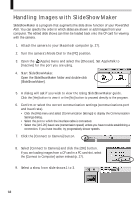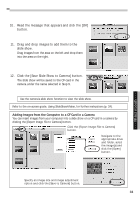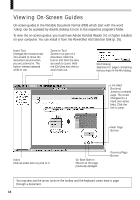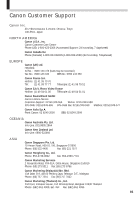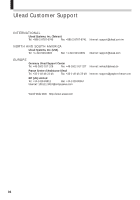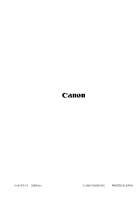Canon PowerShot A50 PowerShot A50 Software Starter Guide - Page 36
On-screen guides in the Portable Document Format PDF which start with the word - parts
 |
View all Canon PowerShot A50 manuals
Add to My Manuals
Save this manual to your list of manuals |
Page 36 highlights
Viewing On-Screen Guides On-screen guides in the Portable Document Format (PDF) which start with the word 'Using' can be accessed by double clicking its icon in the respective program's folder. To view the on-screen guides, you must have Adobe Acrobat Reader 3.0 or higher installed on your computer. You can install it from the PowerShot A50 Solution Disk (p. 26). Hand Tool Changes the mouse cursor into a hand to move the document around when you are zoomed in. The button remains selected while in use. Zoom-In Tool Zooms in on part of a document. Click the button and then the area you wish to zoom. Hold the [Ctrl] key and click to zoom back out. Find Dialog Searches for pages containing text you input in the Find dialog. Link (Red Buttons) Jumps to a related page. The cursor changes into a hand over active links. Click the link to jump. Next Page Button Index Click an index item to jump to it. Go Back Button Returns to the page previously diplayed. Previous Page Button You may also use the arrow tools on the toolbar and the keyboard cursor keys to page through a document. 34