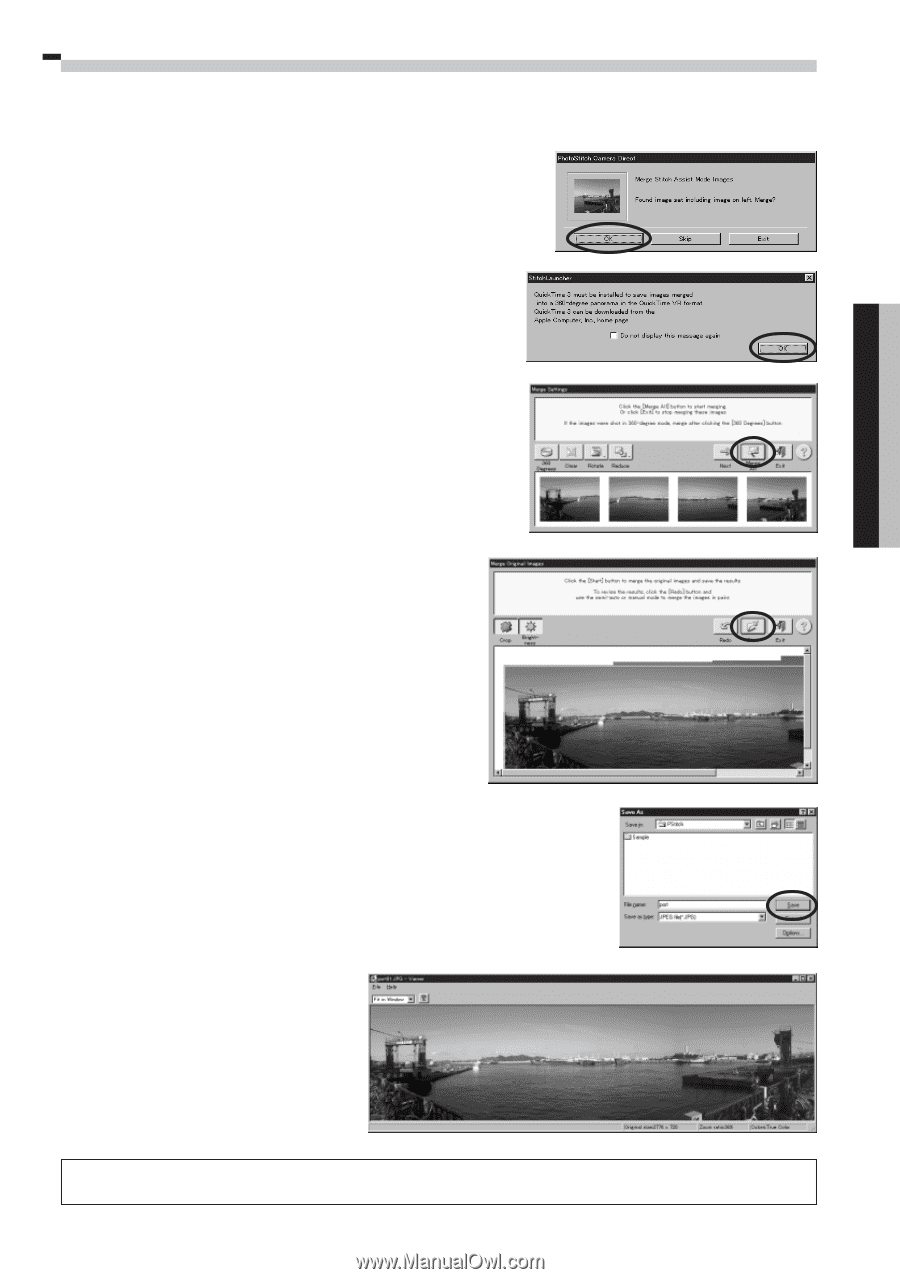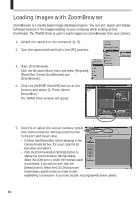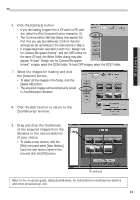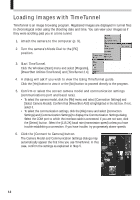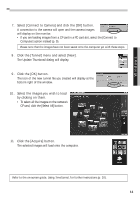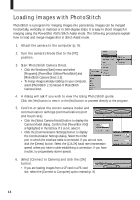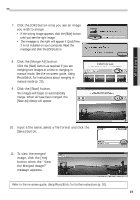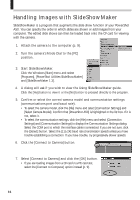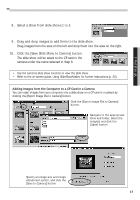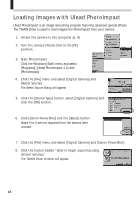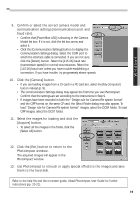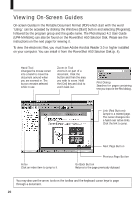Canon PowerShot A50 PowerShot A50 Software Starter Guide - Page 17
Click the [Merge All] button.
 |
View all Canon PowerShot A50 manuals
Add to My Manuals
Save this manual to your list of manuals |
Page 17 highlights
Windows 7. Click the [OK] button once you see an image you wish to merge. • If the wrong image appears, click the [Skip] button until you see the right image. • The message to the right will appear if QuickTime 3 is not installed on your computer. Read the message and click the [OK] button. 8. Click the [Merge All] button. Click the [Next] button as required if you are merging two images at a time or merging in manual mode. See the on-screen guide, Using PhotoStitch, for instructions about merging in manual mode (p. 20). 9. Click the [Start] button. The images will begin to automatically merge. When all have been merged, the [Save As] dialog will appear. 10. Input a file name, select a file format and click the [Save] button. 11. To view the merged image, click the [Yes] button when the "View the Merged Image?" message appears. Refer to the on-screen guide, Using PhotoStitch, for further instructions (p. 20). 15