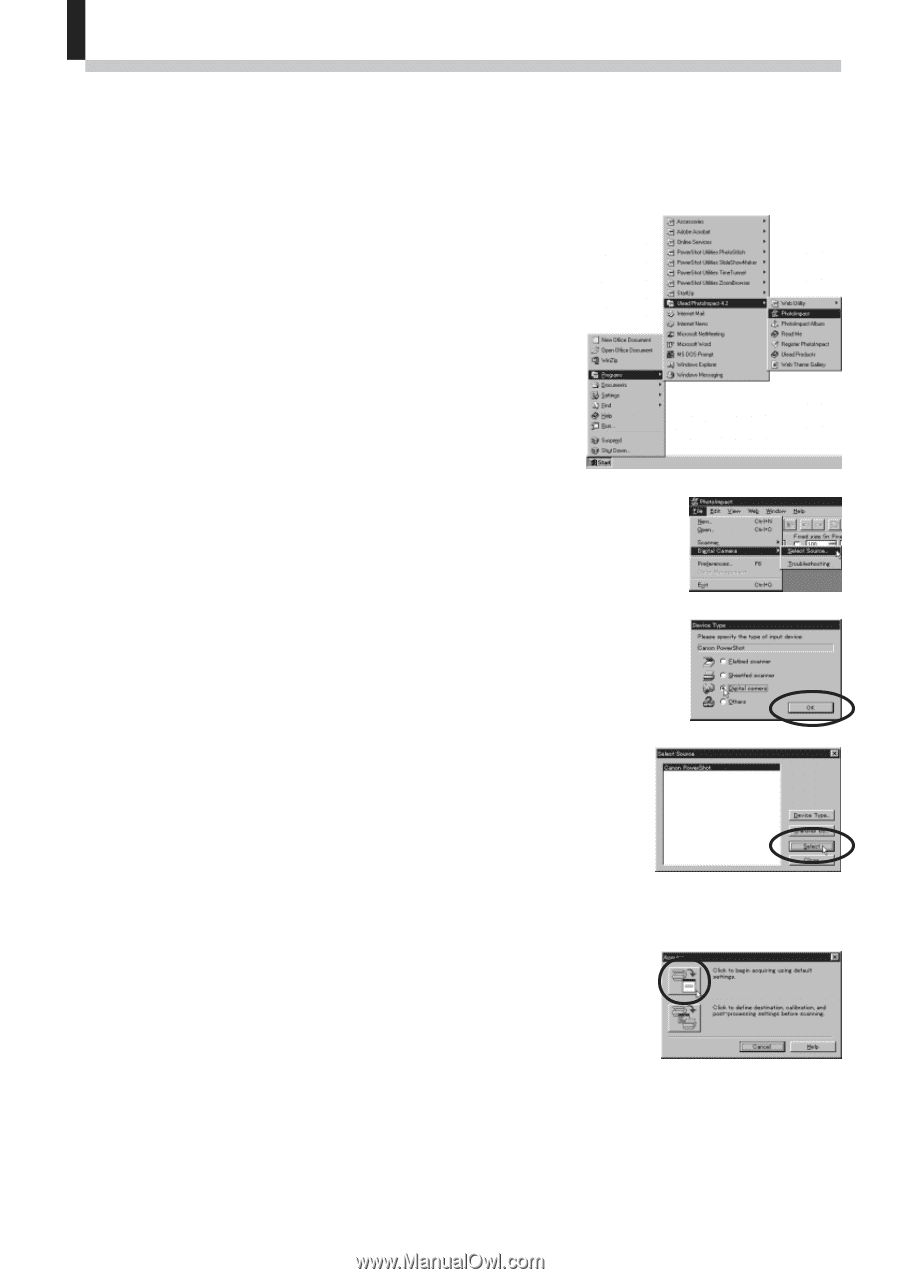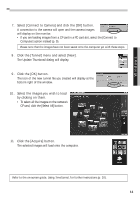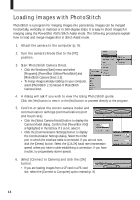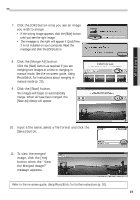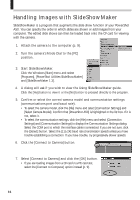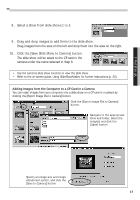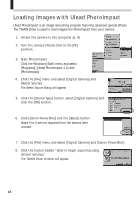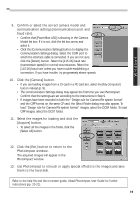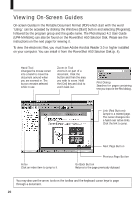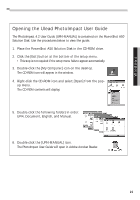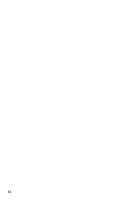Canon PowerShot A50 PowerShot A50 Software Starter Guide - Page 20
Loading Images with Ulead PhotoImpact - digital camera
 |
View all Canon PowerShot A50 manuals
Add to My Manuals
Save this manual to your list of manuals |
Page 20 highlights
Loading Images with Ulead PhotoImpact Ulead PhotoImpact is an image retouching program featuring advanced special effects. The TWAIN Driver is used to load images into PhotoImpact from your camera. 1. Attach the camera to the computer (p. 9). 2. Turn the camera's Mode Dial to the [PC] position. 3. Start PhotoImpact. Click the Windows [Start] menu and select [Programs], [Ulead PhotoImpact 4.2] and [PhotoImpact]. 4. Click the [File] menu and select [Digital Camera] and [Select Source]. The Select Source dialog will appear. 5. Click the [Device Type] button, select [Digital Camera] and click the [OK] button. 6. Click [Canon PowerShot] and the [Select] button. Steps 4 to 6 are not required from the second time onward. 7. Click the [File] menu and select [Digital Camera] and [Canon PowerShot]. 8. Click the button beside "Click to begin acquiring using default settings." The TWAIN Driver window will appear. 18