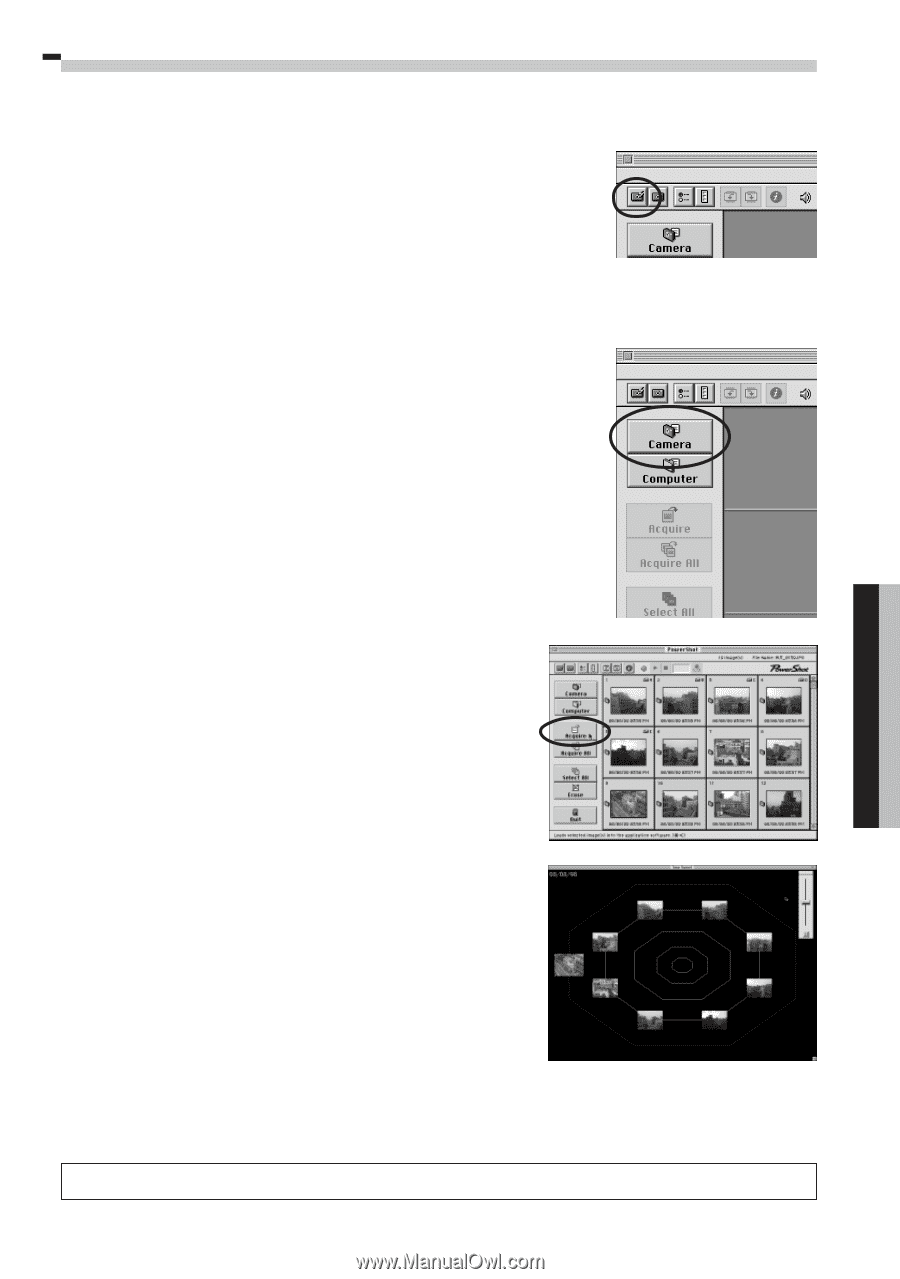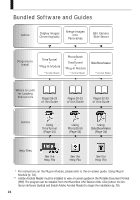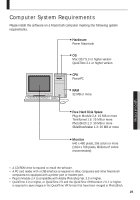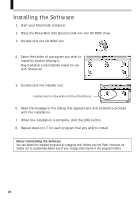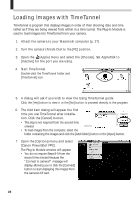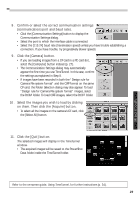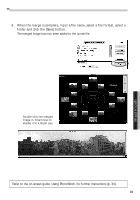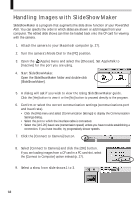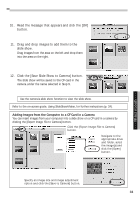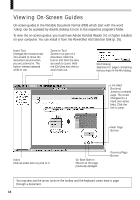Canon PowerShot A50 PowerShot A50 Software Starter Guide - Page 31
Macintosh
 |
View all Canon PowerShot A50 manuals
Add to My Manuals
Save this manual to your list of manuals |
Page 31 highlights
Macintosh 8. Confirm or select the correct communication settings (communications port and baud rate). • Click the [Communication Settings] button to display the Communication Settings dialog. • Select the port to which the interface cable is connected. • Select the [115.2K] baud rate (transmission speed) unless you have trouble establishing a connection. If you have trouble, try progressively slower speeds. 9. Click the [Camera] button. • If you are loading images from a CF card in a PC card slot, select the [Computer] button instead (p. 27). • The Communication Settings dialog may automatically appear the first time you use TimeTunnel. In this case, confirm the settings as explained in Step 8. • If images have been recorded in both the "Design rule for Camera File system format" and the CIFF format on the same CF card, the Folder Selection dialog may also appear. To load "Design rule for Camera File system format" images, select the DCIM folder. To load CIFF images, select the DC97 folder. 10. Select the images you wish to load by clicking on them. Then click the [Acquire] button. • To select all the images on the camera's CF card, click the [Select All] button. 11. Click the [Quit] button. The selected images will display in the TimeTunnel window. • The acquired images will be saved to the PowerShot Data folder inside the TimeTunnel folder. Refer to the on-screen guide, Using TimeTunnel, for further instructions (p. 34). 29