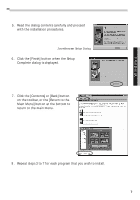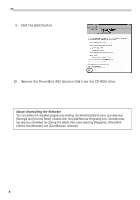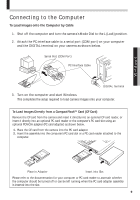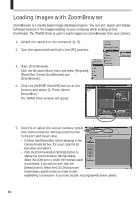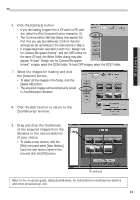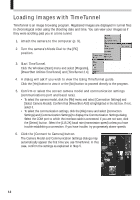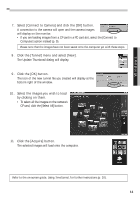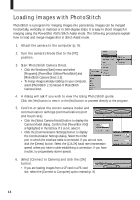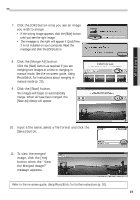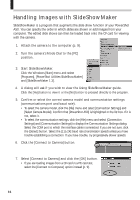Canon PowerShot A50 PowerShot A50 Software Starter Guide - Page 13
ZoomBrowser window. - instructions
 |
View all Canon PowerShot A50 manuals
Add to My Manuals
Save this manual to your list of manuals |
Page 13 highlights
Windows 6. Click the [Camera] button. • If you are loading images from a CF card in a PC card slot, select the [My Computer] button instead (p. 9). • The Communication Settings dialog may appear the first time you use ZoomBrowser. Confirm that the settings are set according to the instructions in Step 5. • If images have been recorded in both the "Design rule for Camera File system format" and the CIFF format on the same CF card, the Select Folder dialog may also appear. To load "Design rule for Camera File system format" images, select the DCIM folder. To load CIFF images, select the DC97 folder. 7. Select the images for loading and click the [Acquire] button. • To select all the images in the folder, click the [Select All] button. • The acquired images will be temporarily stored in ZoomBrowser's Shoebox. 8. Click the [Exit] button to return to the ZoomBrowser window. 9. Drag and drop the thumbnails of the acquired images from the Shoebox to the various sections of your choice. • To create a new section, click the [File] menu and select [New Section]. Input the new section name in the box and click the [OK] button. Thumbnail Refer to the on-screen guide, Using ZoomBrowser, for instructions on creating new sections and other procedures (p. 20). 11