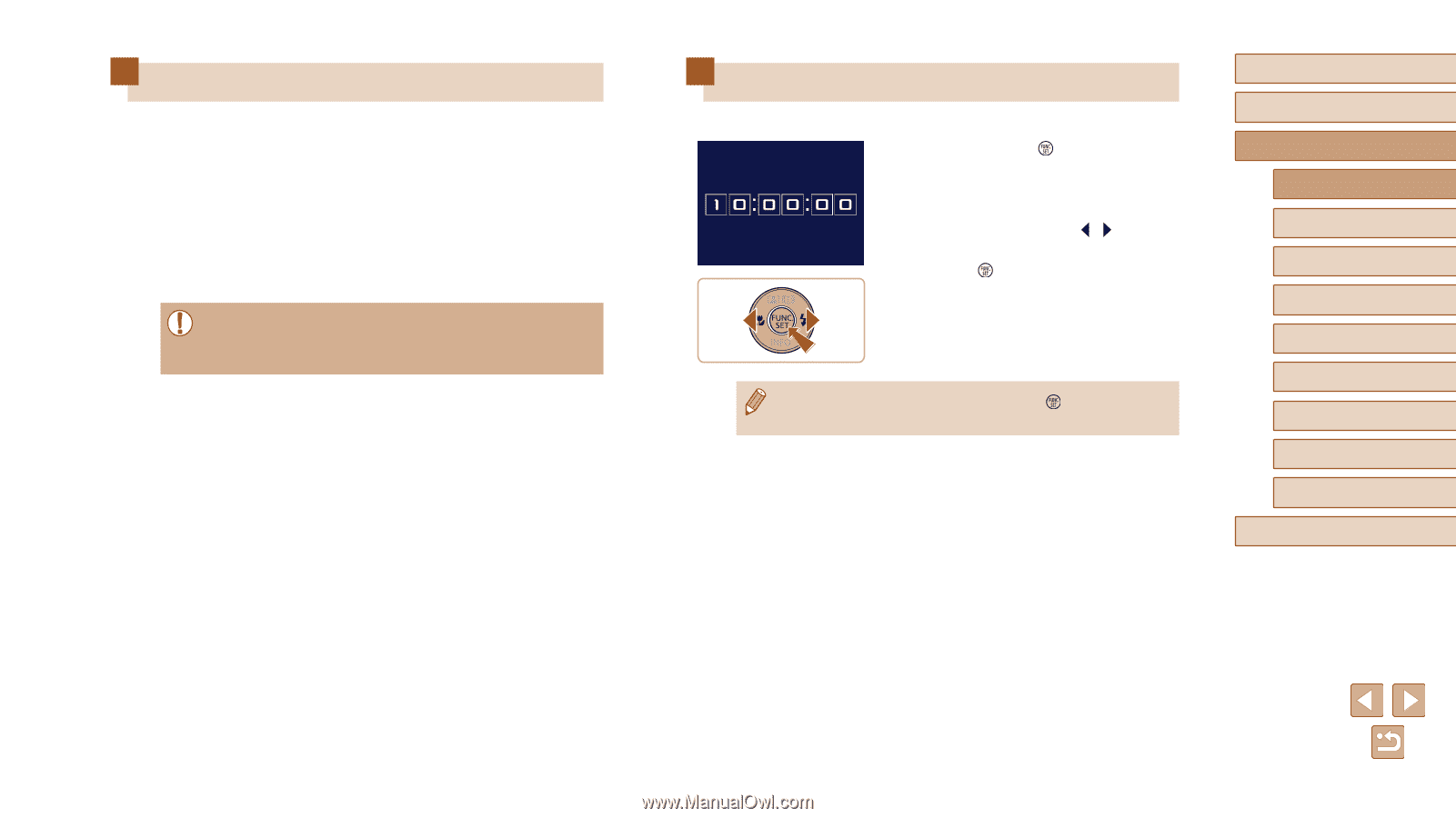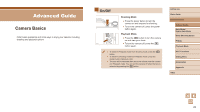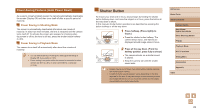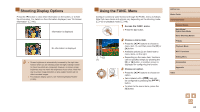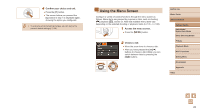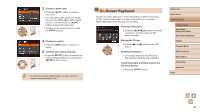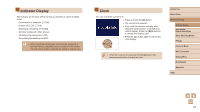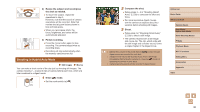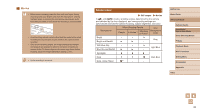Canon PowerShot SX620 HS User Manual - Page 27
Clock, Indicator Display
 |
View all Canon PowerShot SX620 HS manuals
Add to My Manuals
Save this manual to your list of manuals |
Page 27 highlights
Indicator Display The indicator on the back of the camera (=4) blinks in green at these times. -- Connected to a computer (=126) -- Display off (=23, =116) -- Starting up, recording, or reading -- Communicating with other devices -- Shooting long exposures (=52) -- Connecting/transmitting via Wi-Fi ●● When the indicator blinks green, do not turn the camera off, or open the memory card/battery cover, or shake or hit the camera. This may corrupt images or damage the camera or memory card. Clock You can check the current time. ●●Press and hold the [ ] button. ●●The current time appears. ●●If you hold the camera vertically while using the clock function, it will switch to vertical display. Press the [ ][ ] buttons to change the display color. ●●Press the [ ] button again to cancel the clock display. ●● When the camera is off, press and hold the [ ] button, then press the power button to display the clock. Before Use Basic Guide Advanced Guide Camera Basics Auto Mode / Hybrid Auto Mode Other Shooting Modes P Mode Playback Mode Wi-Fi Functions Setting Menu Accessories Appendix Index 27