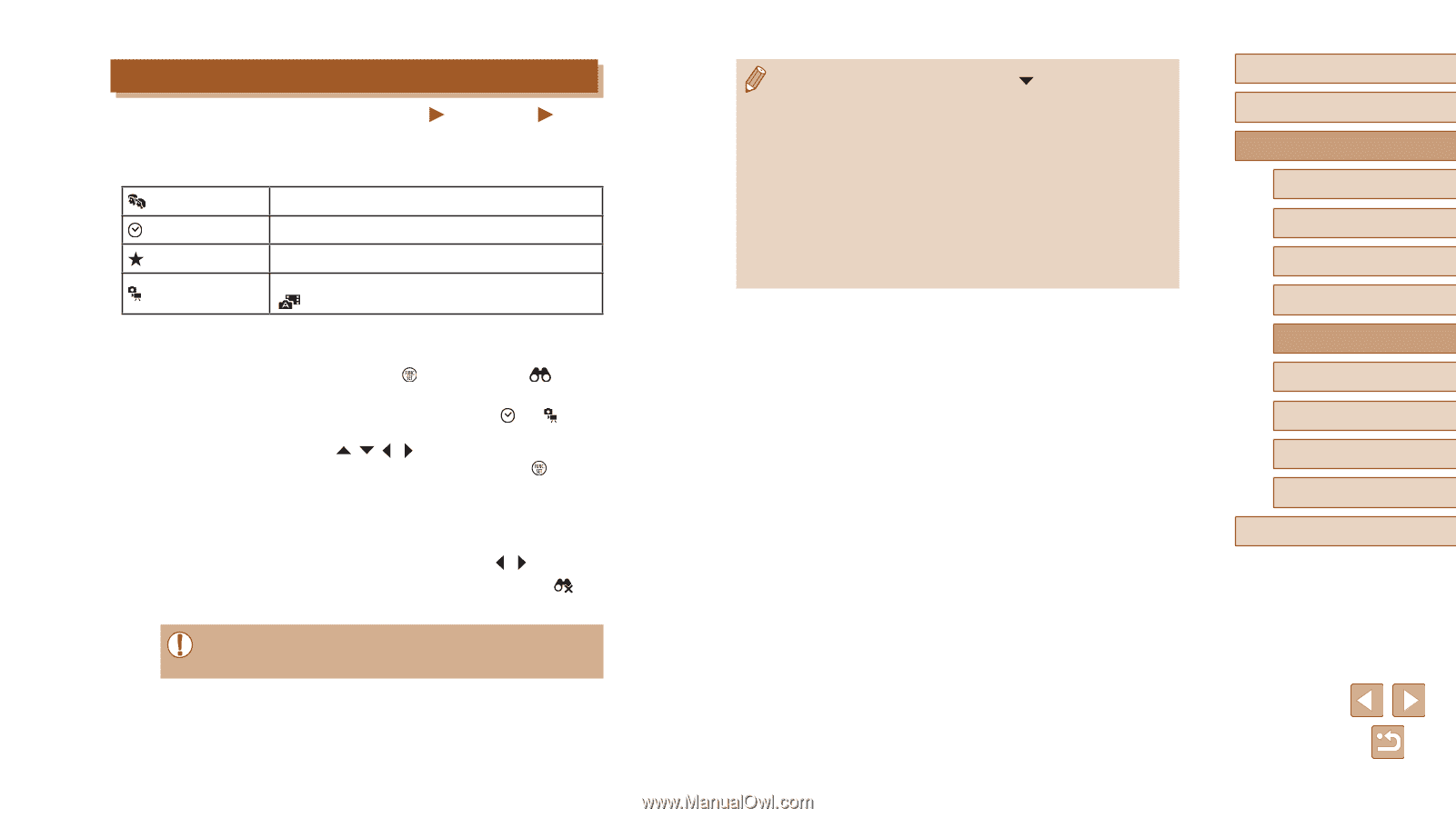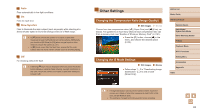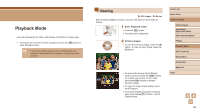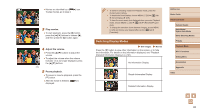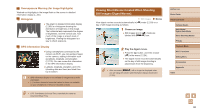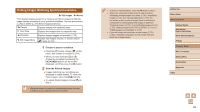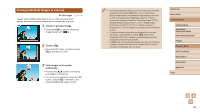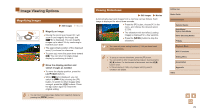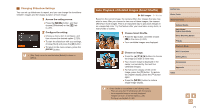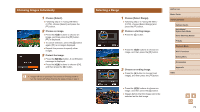Canon PowerShot SX620 HS User Manual - Page 68
Finding Images Matching Specified Conditions
 |
View all Canon PowerShot SX620 HS manuals
Add to My Manuals
Save this manual to your list of manuals |
Page 68 highlights
Finding Images Matching Specified Conditions Still Images Movies Find desired images quickly on a memory card full of images by filtering image display according to your specified conditions. You can also protect (=72) or delete (=74) these images all at once. People Displays images with detected faces. Shot Date Displays the images shot on a specific date. Favorites Still image/Movie Displays images tagged as favorites (=78). Displays still images, movies, or movies shot in [ ] mode (=30). 1 Choose a search condition. ●●Press the [ ] button, choose [ ] in the menu, and choose a condition (=24). ●●When you have selected [ ] or [ ], choose the condition by pressing the buttons on the screen displayed, and then press the [ ] button. 2 View the filtered images. ●●Images matching your conditions are displayed in yellow frames. To view only these images, press the [ ][ ] buttons. ●●To cancel filtered display, choose [ ] in step 1. ●● When the camera has found no corresponding images for some conditions, those conditions will not be available. ●● To show or hide information, press the [ ] button in step 2. ●● Options for viewing the images found (in step 2) include "Navigating through Images in an Index" (= 67), "Magnifying Images" (= 70), and "Viewing Slideshows" (= 70). You can protect, erase, or print all images found or add them to a photobook by choosing [Select All Images in Search] in "Protecting Images" (= 72), "Erasing Multiple Images at Once" (= 75), "Adding Images to the Print List (DPOF)" (= 131), or "Adding Images to a Photobook" (= 133). ●● If you edit images and save them as new images (=79 - =83), a message is displayed, and the images that were found are no longer shown. Before Use Basic Guide Advanced Guide Camera Basics Auto Mode / Hybrid Auto Mode Other Shooting Modes P Mode Playback Mode Wi-Fi Functions Setting Menu Accessories Appendix Index 68