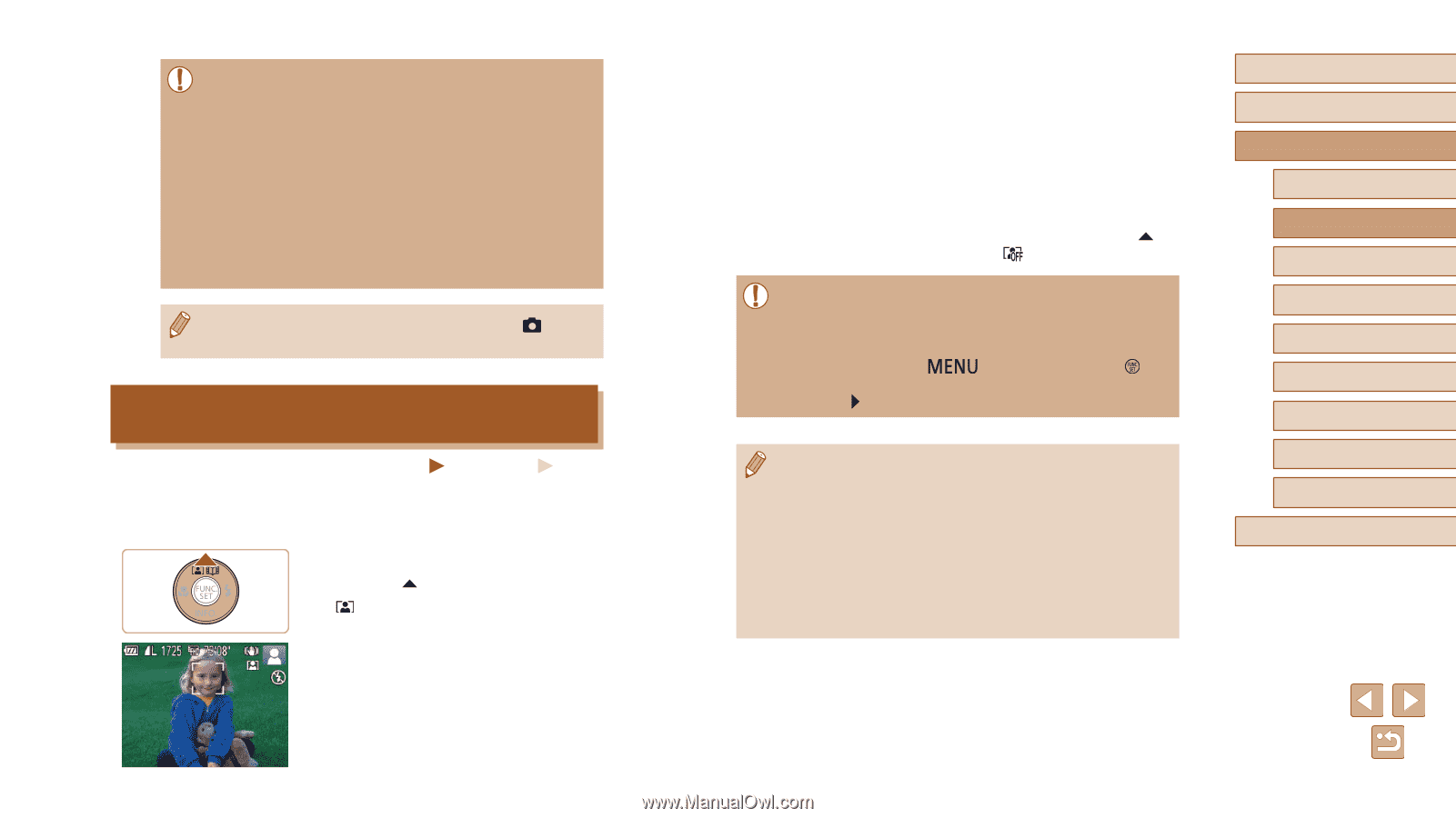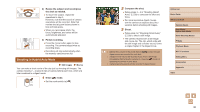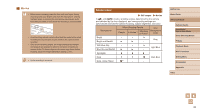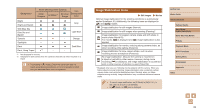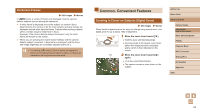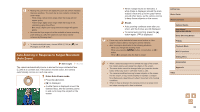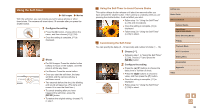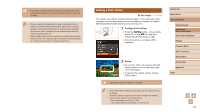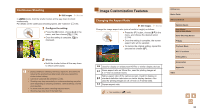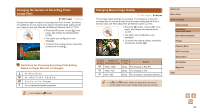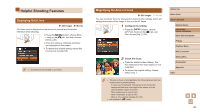Canon PowerShot SX620 HS User Manual - Page 35
Auto Zooming in Response to Subject Movement, Auto Zoom
 |
View all Canon PowerShot SX620 HS manuals
Add to My Manuals
Save this manual to your list of manuals |
Page 35 highlights
●● Moving the zoom lever will display the zoom bar (which indicates the zoom position). The zoom bar is color-coded to indicate the zoom range. -- White range: optical zoom range where the image will not appear grainy. -- Yellow range: digital zoom range where the image is not noticeably grainy (ZoomPlus). -- Blue range: digital zoom range where the image will appear grainy. ●● Because the blue range will not be available at some recording pixel settings (=39), the maximum zoom factor can be achieved by following step 1. ●● To deactivate digital zoom, choose MENU (=25) ► [ ] tab ► [Digital Zoom] ► [Off]. Auto Zooming in Response to Subject Movement (Auto Zoom) Still Images Movies The camera automatically zooms in and out to keep a detected face (=28) at a constant size. If the person moves closer, the camera automatically zooms out, and vice versa. 1 Enter Auto Zoom mode. ●●Press the [ ] button. ●●[ ] is displayed. ●●A white frame is displayed around the detected face, and the camera zooms in and out to keep the subject on the screen. ●●When multiple faces are detected, a white frame is displayed around the main subject's face and up to two gray frames around other faces, as the camera zooms to keep these subjects on the screen. 2 Shoot. ●●Auto zooming continues even after you shoot, and the frames are still displayed. ●●To cancel auto zooming, press the [ ] button again. [ ] is displayed. ●● Faces may not be detected at some zoom factors, or if the subject's head is tilted or facing the camera indirectly. ●● Auto zooming is deactivated in the following situations. -- When you change the shooting mode -- When you press the [ ] button, movie button, or [ ] button -- When [ ] is pressed while the flash is raised ●● When a detected subject moves toward the edge of the screen, the camera zooms out to keep the subject on the screen. ●● The zoom factor cannot be changed after you press the shutter button all the way down in self-timer mode (=36). ●● The camera prioritizes zooming to keep subjects on the screen. For this reason, it may not be possible to maintain a constant face display size, depending on subject movement and shooting conditions. ●● When no face is detected, the camera zooms to a certain level and stops zooming until a face is detected. Before Use Basic Guide Advanced Guide Camera Basics Auto Mode / Hybrid Auto Mode Other Shooting Modes P Mode Playback Mode Wi-Fi Functions Setting Menu Accessories Appendix Index 35