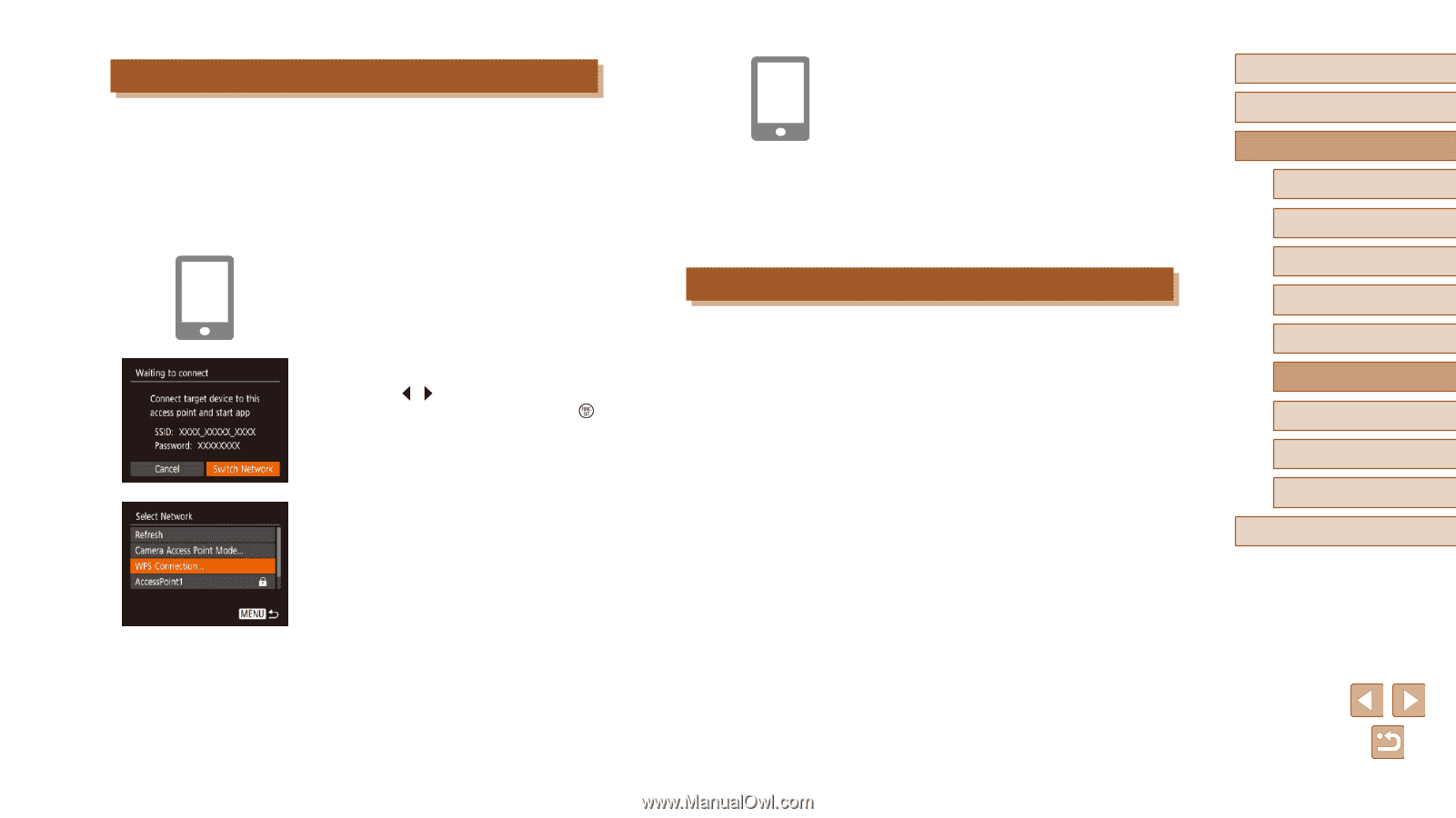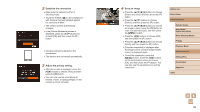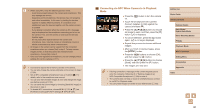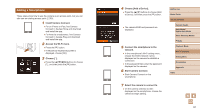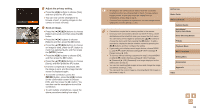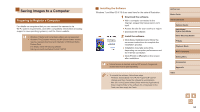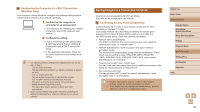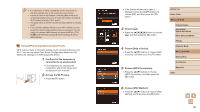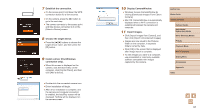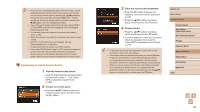Canon PowerShot SX620 HS User Manual - Page 93
Previous Access Points, Using Another Access Point
 |
View all Canon PowerShot SX620 HS manuals
Add to My Manuals
Save this manual to your list of manuals |
Page 93 highlights
Using Another Access Point When connecting the camera to a smartphone through the Wi-Fi menu, you can also use an existing access point. 1 Prepare for the connection. ●●Access the [Waiting to connect] screen by following steps 1 - 4 in "Adding a Smartphone" (= 91). 2 Connect the smartphone to the access point. 3 Choose [Switch Network]. ●●Press the [ ][ ] buttons to choose [Switch Network], and then press the [ ] button. ●●A list of detected access points will be displayed. 4 Connect to the access point. ●●For WPS-compatible access points, connect to the access point as described in steps 5 - 8 in "Using WPS-Compatible Access Points" (= 96). ●●For non-WPS access points, follow steps 2 - 4 in "Connecting to Listed Access Points" (= 98) to connect to the access point. 5 Select the camera to connect to. ●●On the camera selection screen displayed on the smartphone, choose the camera to begin pairing. 6 Configure the privacy settings and send images. ●●Follow steps 8 - 9 in "Adding a Smartphone" (= 91) to configure the privacy settings and send images. Previous Access Points You can reconnect to any previous access points automatically by following step 4 in "Adding a Smartphone" (= 91). ●● To use the camera as an access point, choose [Switch Network] on the screen displayed when you establish a connection, and then choose [Camera Access Point Mode]. ●● To switch access points, choose [Switch Network] on the screen displayed when you establish a connection, and then follow the procedure in "Using Another Access Point" (= 93) from step 4. Before Use Basic Guide Advanced Guide Camera Basics Auto Mode / Hybrid Auto Mode Other Shooting Modes P Mode Playback Mode Wi-Fi Functions Setting Menu Accessories Appendix Index 93