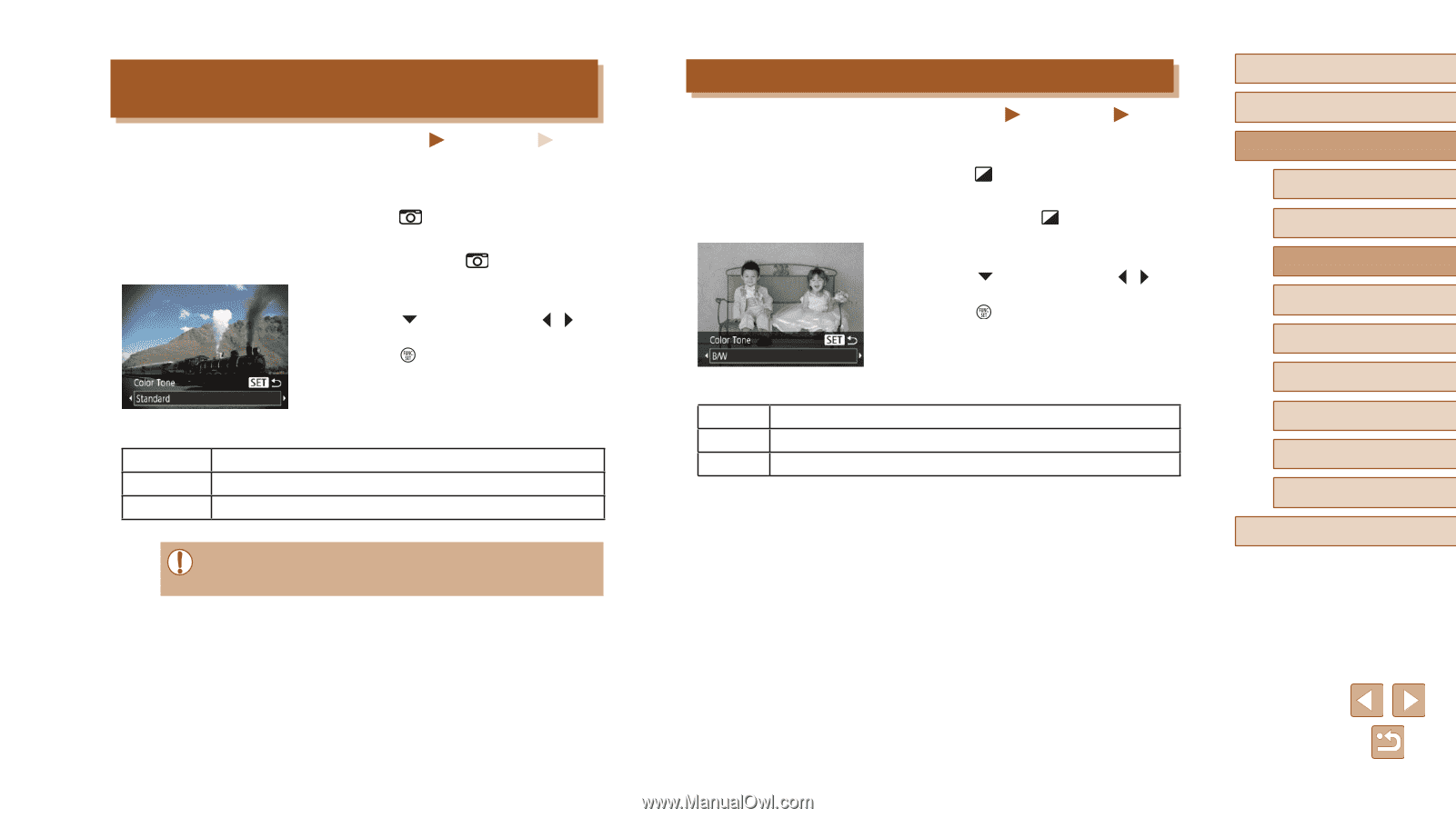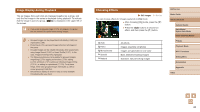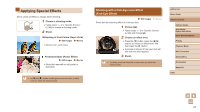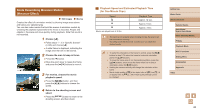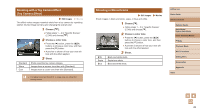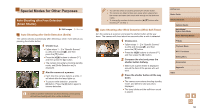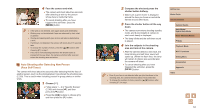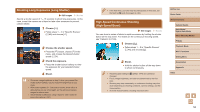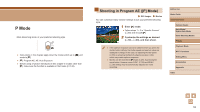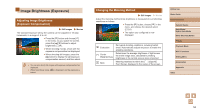Canon PowerShot SX620 HS User Manual - Page 49
Shooting in Monochrome, Shooting with a Toy Camera Effect, Toy Camera Effect
 |
View all Canon PowerShot SX620 HS manuals
Add to My Manuals
Save this manual to your list of manuals |
Page 49 highlights
Shooting with a Toy Camera Effect (Toy Camera Effect) Still Images Movies This effect makes images resemble shots from a toy camera by vignetting (darker, blurred image corners) and changing the overall color. 1 Choose [ ]. ●●Follow steps 1 - 2 in "Specific Scenes" (=46) and choose [ ]. 2 Choose a color tone. ●●Press the [ ] button, press the [ ][ ] buttons to choose a color tone, and then press the [ ] button. ●●A preview is shown of how your shot will look with the effect applied. 3 Shoot. Standard Warm Cool Shots resemble toy camera images. Images have a warmer tone than with [Standard]. Images have a cooler tone than with [Standard]. ●● Try taking some test shots first, to make sure you obtain the desired results. Shooting in Monochrome Still Images Shoot images in black and white, sepia, or blue and white. Movies 1 Choose [ ]. ●●Follow steps 1 - 2 in "Specific Scenes" (=46) and choose [ ]. 2 Choose a color tone. ●●Press the [ ] button, press the [ ][ ] buttons to choose a color tone, and then press the [ ] button. ●●A preview is shown of how your shot will look with the effect applied. 3 Shoot. B/W Sepia Blue Black and white shots. Sepia tone shots. Blue and white shots. Before Use Basic Guide Advanced Guide Camera Basics Auto Mode / Hybrid Auto Mode Other Shooting Modes P Mode Playback Mode Wi-Fi Functions Setting Menu Accessories Appendix Index 49