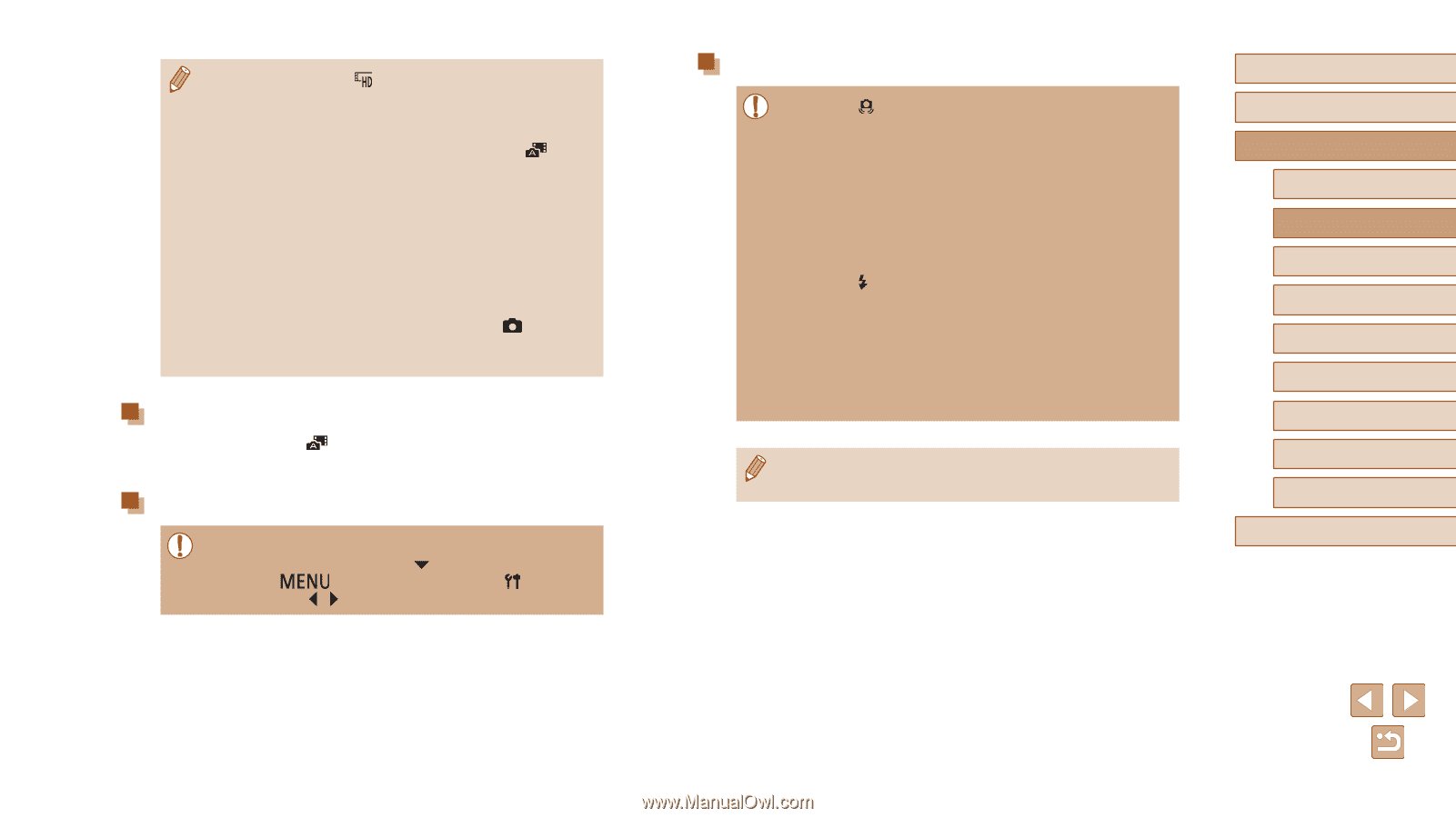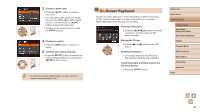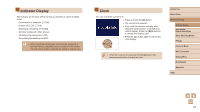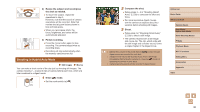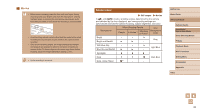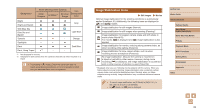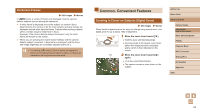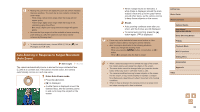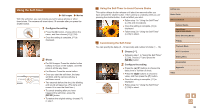Canon PowerShot SX620 HS User Manual - Page 31
Still Images, Digest Movie Playback, Still Images/Movies
 |
View all Canon PowerShot SX620 HS manuals
Add to My Manuals
Save this manual to your list of manuals |
Page 31 highlights
●● Digest movie quality is [ ] and cannot be changed. ●● Sounds are not played when you press the shutter button halfway or trigger the self-timer. ●● Digest movies are saved as separate movie files in the following cases even if they were recorded on the same day in [ ] mode. -- The digest movie file size reaches approximately 4 GB, or the total recording time reaches approximately 29 minutes and 59 seconds. -- The digest movie is protected (=72). -- Daylight saving time (=17) or time zone (=115) settings are changed. -- A new folder is created (=119). ●● Recorded shutter sounds cannot be modified or erased. ●● If you prefer to record digest movies without still images, adjust the setting in advance. Choose MENU (=25) ► [ ] tab ► [Digest Type] ► [No Stills] (=25). ●● Individual chapters can be edited (=83). Digest Movie Playback Display a still image shot in [ ] mode to play the digest movie created on the same day, or specify the date of the digest movie to play (=66). Still Images/Movies ●● If the camera makes no operating sounds, it may have been turned on while holding down the [ ] button. To activate sounds, press the [ ] button, choose [Mute] on the [ ] tab, and then press the [ ][ ] buttons to choose [Off]. Still Images ●● A blinking [ ] icon warns that images are more likely to be blurred by camera shake. In this case, mount the camera on a tripod or take other measures to keep it still. ●● If your shots are dark despite the flash firing, move closer to the subject. For details on the flash range, see "Camera" (= 149). ●● The subject may be too close if the camera only beeps once when you press the shutter button halfway. For details on the range of focus (shooting range), see "Shooting Range" (= 150). ●● To reduce red-eye and to assist in focusing, the lamp may be lit when shooting in low-light conditions. ●● A blinking [ ] icon displayed when you attempt to shoot indicates that shooting is not possible until the flash has finished recharging. Shooting can resume as soon as the flash is ready, so either press the shutter button all the way down and wait, or release it and press it again. ●● Although you can shoot again before the shooting screen is displayed, your previous shot may determine the focus, brightness, and colors used. ●● You can change how long images are displayed after shots (= 43). Before Use Basic Guide Advanced Guide Camera Basics Auto Mode / Hybrid Auto Mode Other Shooting Modes P Mode Playback Mode Wi-Fi Functions Setting Menu Accessories Appendix Index 31