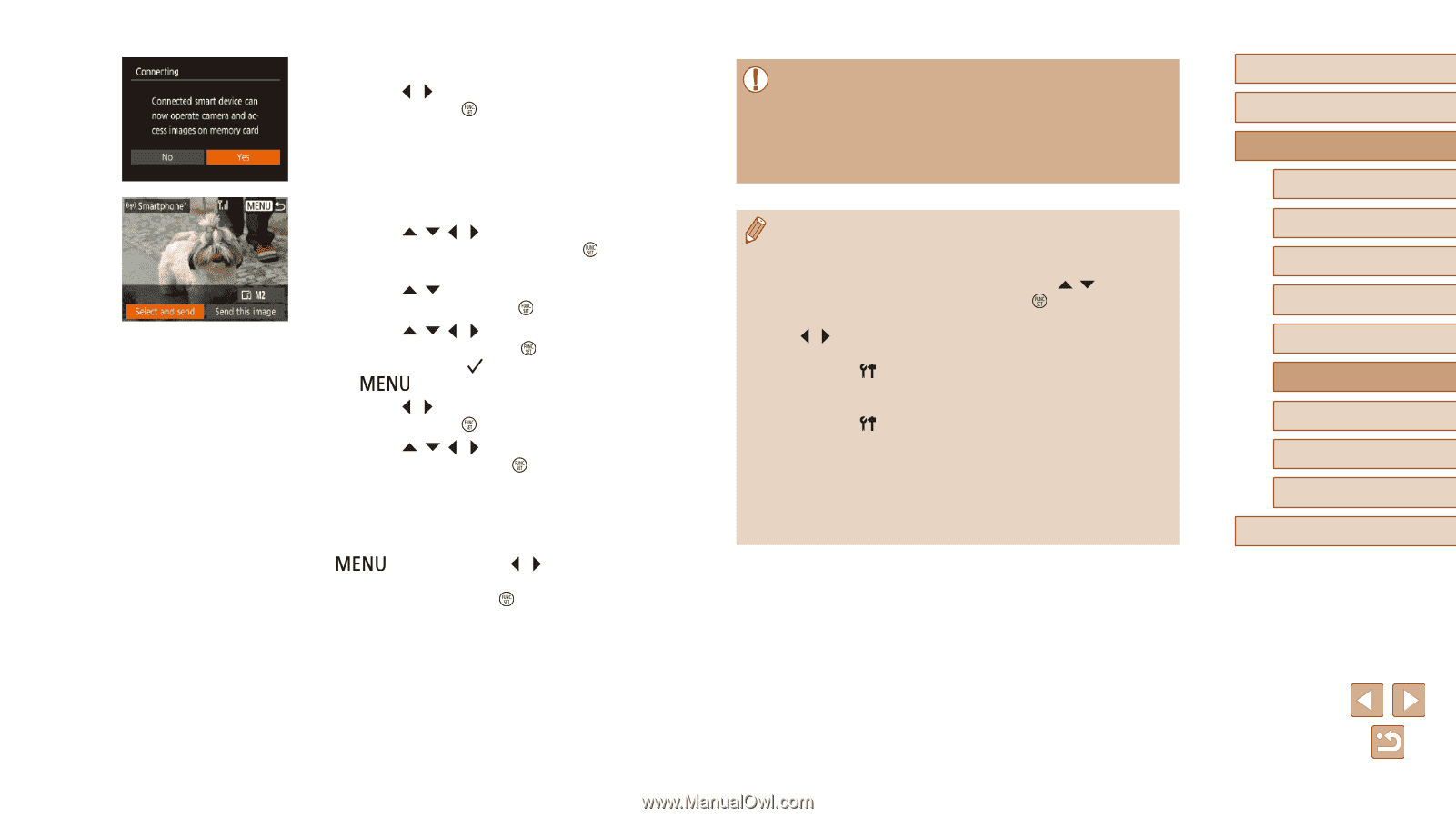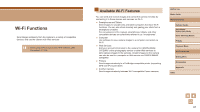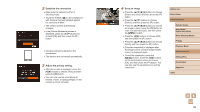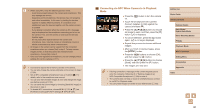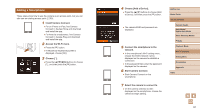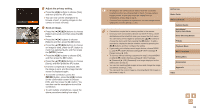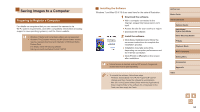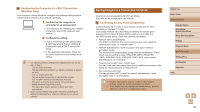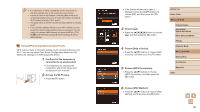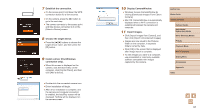Canon PowerShot SX620 HS User Manual - Page 92
Adjust the privacy setting., Send an image.
 |
View all Canon PowerShot SX620 HS manuals
Add to My Manuals
Save this manual to your list of manuals |
Page 92 highlights
8 Adjust the privacy setting. ●●Press the [ ][ ] buttons to choose [Yes], and then press the [ ] button. ●●You can now use the smartphone to browse, import, or geotag images on the camera or shoot remotely. 9 Send an image. ●●Press the buttons to choose [Select and send], and then press the [ ] button. ●●Press the [ ][ ] buttons to choose [Select], and then press the [ ] button. ●●Press the buttons to choose an image to send, press the [ ] button to mark it as selected ([ ]), and then press the [ ] button. ●●Press the [ ][ ] buttons to choose [OK], and then press the [ ] button. ●●Press the buttons to choose [Send], and then press the [ ] button. ●●[Transfer completed] is displayed after the image is sent, and the image transfer screen is displayed again. ●●To end the connection, press the [ ] button, press the [ ][ ] buttons on the confirmation screen to choose [OK], and then press the [ ] button. You can also use the smartphone to end the connection. ●●To add multiple smartphones, repeat the above procedure starting from step 1. ●● All images in the camera can be viewed from the connected smartphone when you choose [Yes] in step 8. To keep camera images private, so that they cannot be viewed from the smartphone, choose [No] in step 8. ●● Once you have registered a smartphone, you can change privacy settings for it on the camera (=111). ●● Connections require that a memory card be in the camera. ●● Once you have connected to devices via the Wi-Fi menu, recent destinations will be listed first when you access the Wi-Fi menu. You can easily connect again by pressing the [ ][ ] buttons to choose the device and then pressing the [ ] button. To add a new device, display the device selection screen by pressing the [ ][ ] buttons, and then configure the setting. ●● If you prefer not to display recent target devices, choose MENU (=25) ► [ ] tab ► [Wireless settings] ► [Wi-Fi Settings] ► [Target History] ► [Off]. ●● To connect without entering a password in step 5, choose MENU (=25) ► [ ] tab ► [Wireless settings] ► [Wi-Fi Settings] ► [Password] ► [Off]. [Password] is no longer displayed on the SSID screen (in step 4). ●● You can also send multiple images at once and change the image size before sending (=105). ●● You can send the current image by choosing [Send this image] on the screen in step 9. Before Use Basic Guide Advanced Guide Camera Basics Auto Mode / Hybrid Auto Mode Other Shooting Modes P Mode Playback Mode Wi-Fi Functions Setting Menu Accessories Appendix Index 92