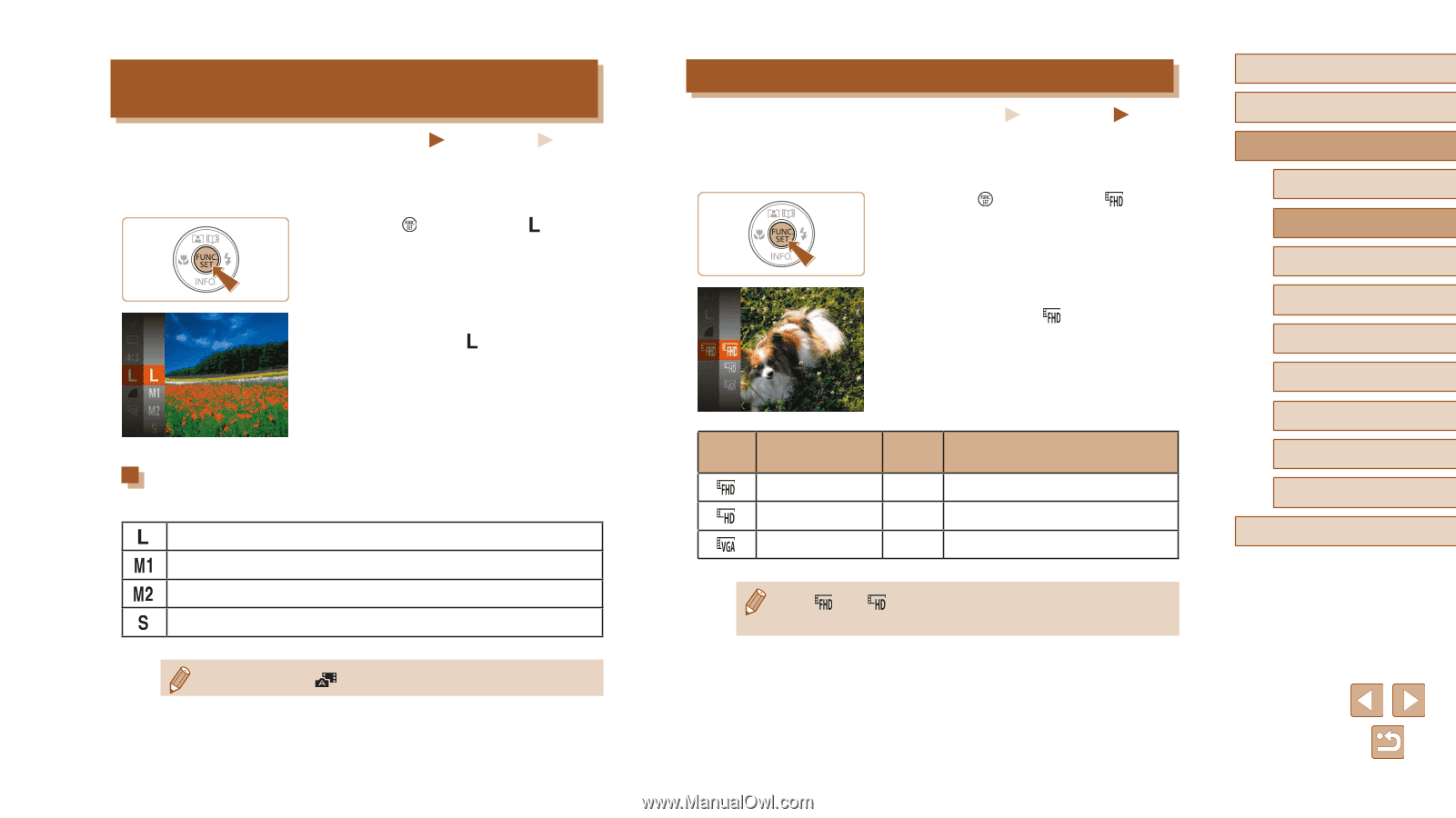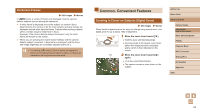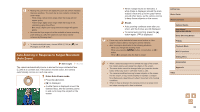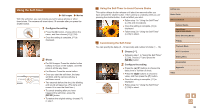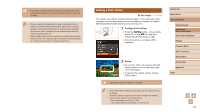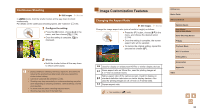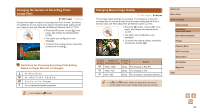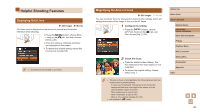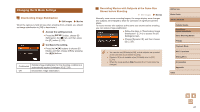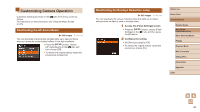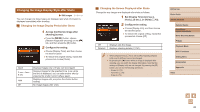Canon PowerShot SX620 HS User Manual - Page 39
Changing Movie Image Quality, Changing the Number of Recording Pixels, Image Size
 |
View all Canon PowerShot SX620 HS manuals
Add to My Manuals
Save this manual to your list of manuals |
Page 39 highlights
Changing the Number of Recording Pixels (Image Size) Still Images Movies Choose the image's number of recording pixels from 4 levels, as follows. For guidelines on how many shots at each recording pixel setting can fit on a memory card, see "Number of Shots per Memory Card" (= 151). ●●Press the [ ] button, choose [ ] in the menu, and choose the desired option (=24). ●●The option you configured is now displayed. ●●To restore the original setting, repeat this process but choose [ ]. Guidelines for Choosing Recording Pixel Setting Based on Paper Size (for 4:3 Images) A2 (16.5 x 23.4 in.) A3 - A5 (11.7 x 16.5 - 5.8 x 8.3 in.) 3.5 x 5 in., 5 x 7 in., Postcard For e-mailing and similar purposes ●● Not available in [ ] mode. Changing Movie Image Quality Still Images Movies Three image quality settings are available. For guidelines on the total recording time for movies at each level of image quality that will fit on a memory card, see "Recording Time per Memory Card" (= 151). ●●Press the [ ] button, choose [ ] in the menu, and choose the desired option (= 24). ●●The option you configured is now displayed. ●●To restore the original setting, repeat this process but choose [ ]. Image Number of Frame Quality Recording Pixels Rate Details 1920 x 1080 30 fps For shooting in Full HD. 1280 x 720 30 fps For shooting in HD. 640 x 480 30 fps For shooting in standard definition. ●● In [ ] and [ ] modes, black bars displayed on the top and bottom edges of the screen indicate image areas not recorded. Before Use Basic Guide Advanced Guide Camera Basics Auto Mode / Hybrid Auto Mode Other Shooting Modes P Mode Playback Mode Wi-Fi Functions Setting Menu Accessories Appendix Index 39