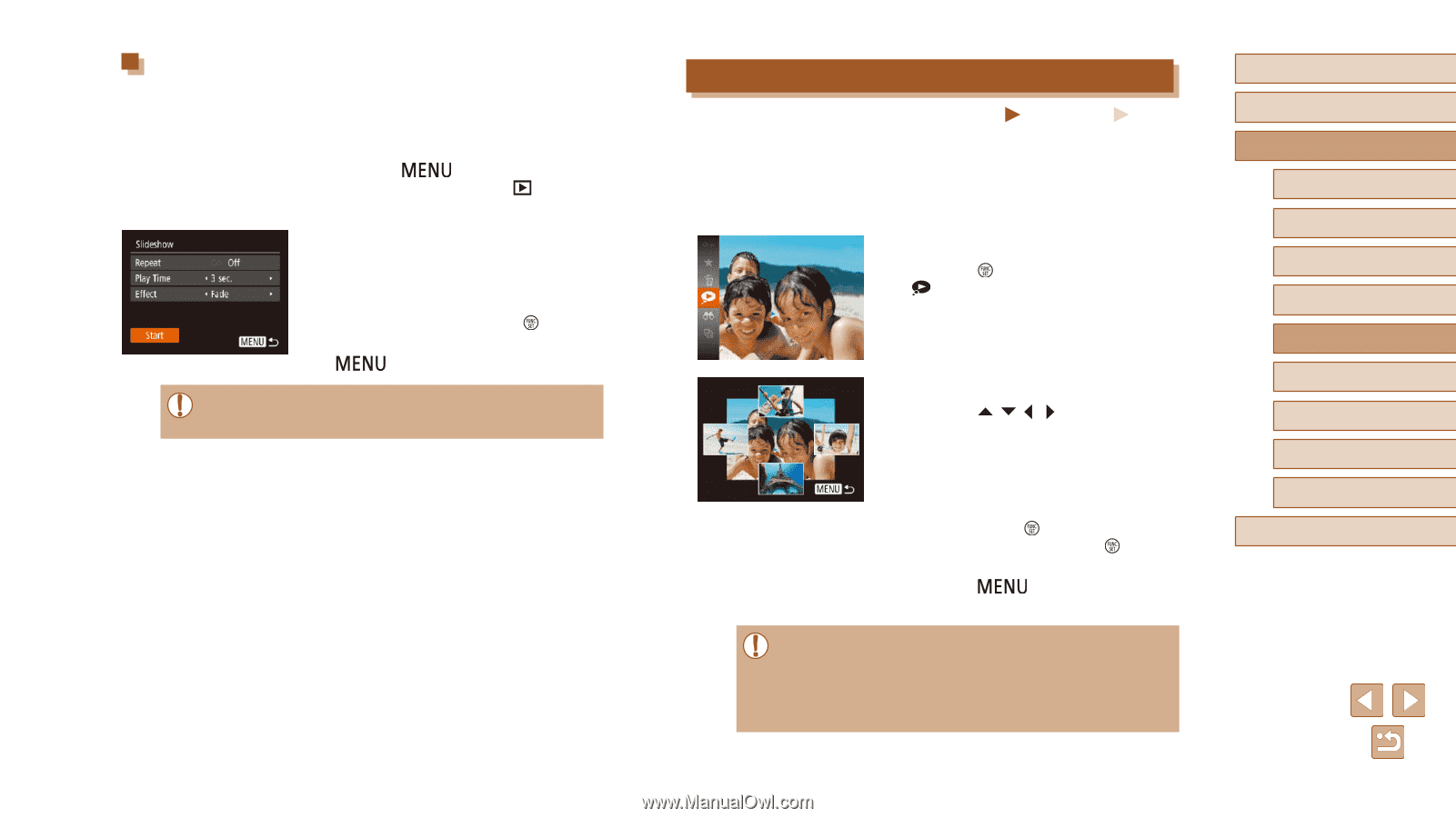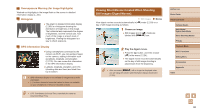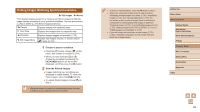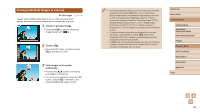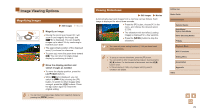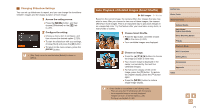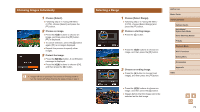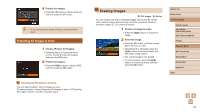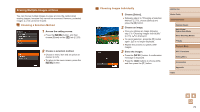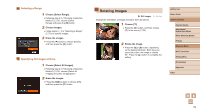Canon PowerShot SX620 HS User Manual - Page 71
Auto Playback of Related Images Smart Shuffle
 |
View all Canon PowerShot SX620 HS manuals
Add to My Manuals
Save this manual to your list of manuals |
Page 71 highlights
Changing Slideshow Settings You can set up slideshows to repeat, and you can change the transitions between images and the display duration of each image. 1 Access the setting screen. ●●Press the [ ] button, and then choose [Slideshow] on the [ ] tab (= 25). 2 Configure the setting. ●●Choose a menu item to configure, and then choose the desired option (=25). ●●To start the slideshow with your settings, choose [Start] and press the [ ] button. ●●To return to the menu screen, press the [ ] button. ●● [Play Time] cannot be modified when [Bubble] is chosen in [Effect]. Auto Playback of Related Images (Smart Shuffle) Still Images Movies Based on the current image, the camera offers four images that you may wish to view. After you choose to view one of those images, the camera offers four more images. This is an enjoyable way to play back images in an unexpected order. Try this feature after you have taken many shots, in many kinds of scenes. 1 Choose Smart Shuffle. ●●Press the [ ] button, and then choose [ ] in the menu (=24). ●●Four candidate images are displayed. 2 Choose an image. ●●Press the buttons to choose the image you want to view next. ●●Your chosen image is displayed in the center, surrounded by the next four candidate images. ●●For full-screen display of the center image, press the [ ] button. To restore the original display, press the [ ] button again. ●●Press the [ ] button to restore single-image display. ●● Smart Shuffle is not available in the following cases: -- There are less than 50 shots taken with this camera -- An unsupported image is currently displayed -- Images are shown in filtered display (=68) -- During group playback (=69) Before Use Basic Guide Advanced Guide Camera Basics Auto Mode / Hybrid Auto Mode Other Shooting Modes P Mode Playback Mode Wi-Fi Functions Setting Menu Accessories Appendix Index 71