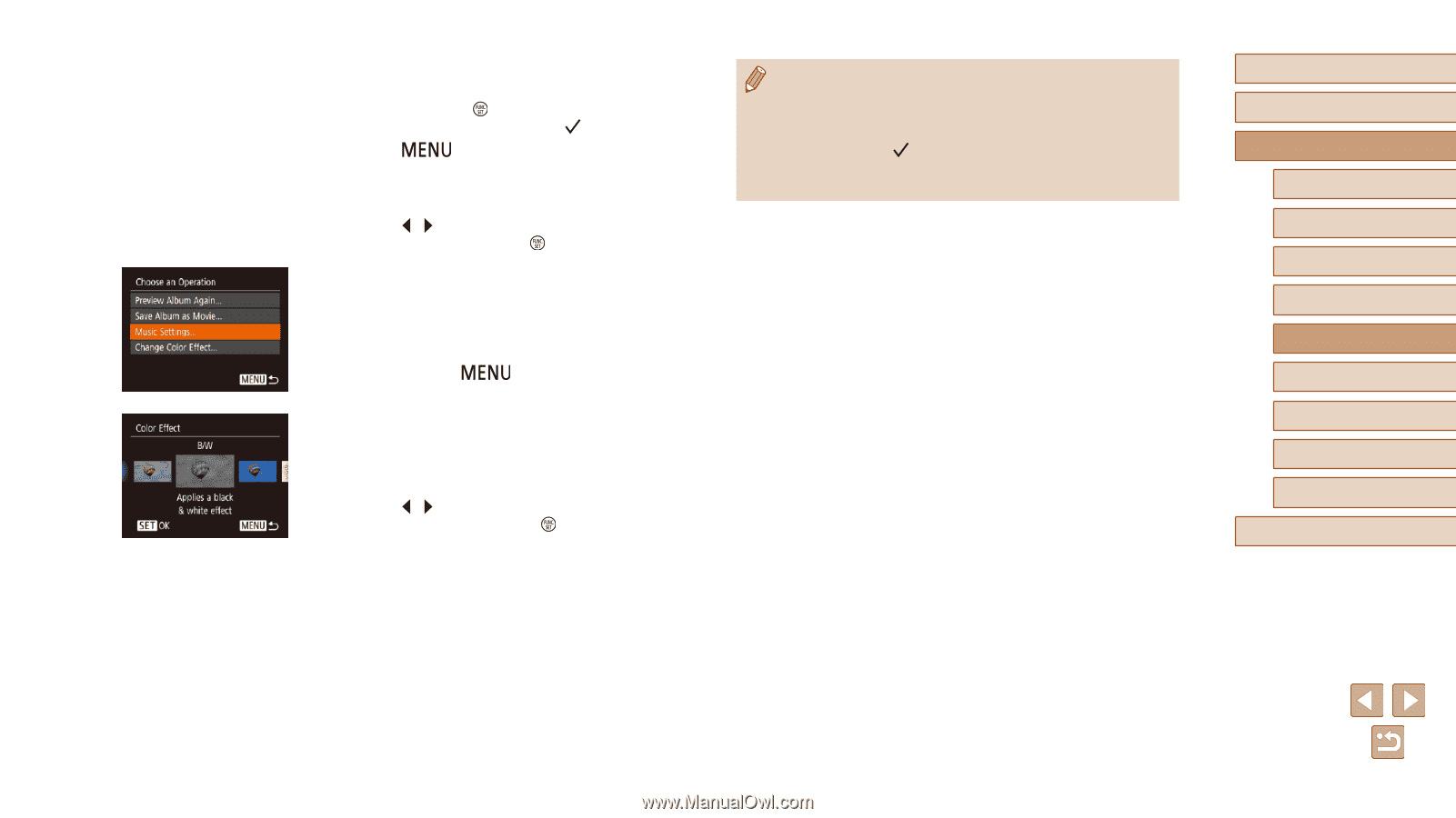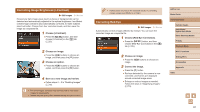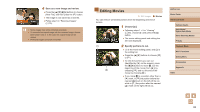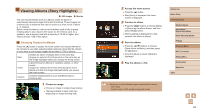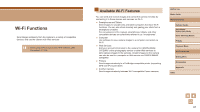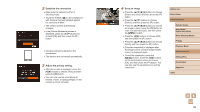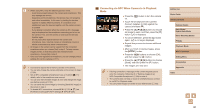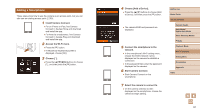Canon PowerShot SX620 HS User Manual - Page 86
Choose album elements., Choose background music., Choose a color effect., Save the album.
 |
View all Canon PowerShot SX620 HS manuals
Add to My Manuals
Save this manual to your list of manuals |
Page 86 highlights
3 Choose album elements. ●●Once you select the elements for your album and press the [ ] button, your selected elements are labeled with [ ]. ●●Press the [ ] button after you are finished selecting still images or digest movies in [Image Selection], or dates in [Date Selection]. ●●Press the [ ][ ] buttons to choose [Preview], and then press the [ ] button. 4 Choose background music. ●●When the screen at left is displayed, choose [Music Settings]. Add background music as described in "Adding Background Music to Albums" (= 85), and then press the [ ] button. 5 Choose a color effect. ●●On the screen in step 4 of "Viewing Albums (Story Highlights)" (= 84), choose [Change Color Effect]. ●●Press the [ ][ ] buttons to choose a color effect, and then press the [ ] button. 6 Save the album. ●●Follow step 4 in "Viewing Albums (Story Highlights)" (= 84) to save albums. ●● Up to 40 files can be selected if you choose [Image Selection]. The second time you create a custom album, [Select images based on previous settings?] is displayed. To use previously selected images as the basis, choose [Yes]. The previous images are labeled with [ ], and multiple images are displayed at once. ●● Up to 15 dates can be selected if you choose [Date Selection]. ●● The color effect may not be applied to some images. Before Use Basic Guide Advanced Guide Camera Basics Auto Mode / Hybrid Auto Mode Other Shooting Modes P Mode Playback Mode Wi-Fi Functions Setting Menu Accessories Appendix Index 86