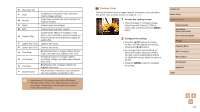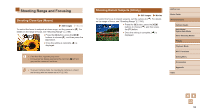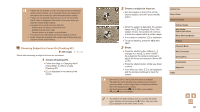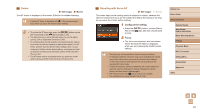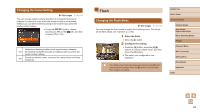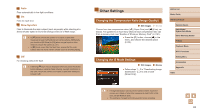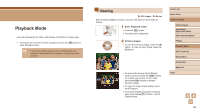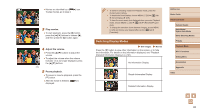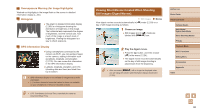Canon PowerShot SX620 HS User Manual - Page 62
Flash
 |
View all Canon PowerShot SX620 HS manuals
Add to My Manuals
Save this manual to your list of manuals |
Page 62 highlights
Changing the Focus Setting Still Images Movies You can change default camera operation of constantly focusing on subjects it is aimed at, even when the shutter button is not pressed. Instead, you can limit camera focusing to the moment you press the shutter button halfway. ●●Press the [ ] button, choose [Continuous AF] on the [ ] tab, and then choose [Off] (=25). Helps avoid missing sudden photo opportunities, because On the camera constantly focuses on subjects until you press the shutter button halfway. Off Conserves battery power, because the camera does not focus constantly. Flash Changing the Flash Mode Still Images Movies You can change the flash mode to match the shooting scene. For details on the flash range, see "Camera" (= 149). 1 Raise the flash. ●●Move the [ ] switch. 2 Configure the setting. ●●Press the [ ] button, press the [ ][ ] buttons to choose a flash mode, and then press the [ ] button. ●●The option you configured is now displayed. ●● The setting screen cannot be accessed by pressing the [ ] button when the flash is lowered. Move the [ ] switch to raise the flash, then configure the setting. Before Use Basic Guide Advanced Guide Camera Basics Auto Mode / Hybrid Auto Mode Other Shooting Modes P Mode Playback Mode Wi-Fi Functions Setting Menu Accessories Appendix Index 62