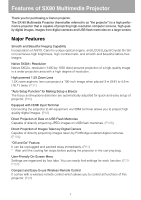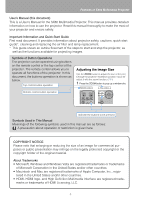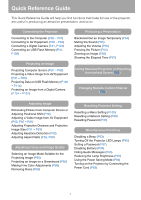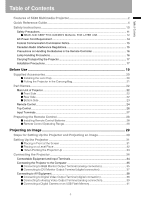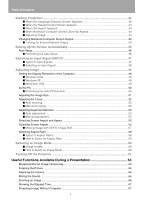Canon REALiS LCOS SX80 SX80 Manual
Canon REALiS LCOS SX80 Manual
 |
View all Canon REALiS LCOS SX80 manuals
Add to My Manuals
Save this manual to your list of manuals |
Canon REALiS LCOS SX80 manual content summary:
- Canon REALiS LCOS SX80 | SX80 Manual - Page 1
MULTIMEDIA PROJECTOR User's Manual Table of Contents Safety Instructions Before Use Projecting an Image Useful Functions Available During a Presentation Setting Up Functions from Menus Projecting an Image from a Digital Camera or an USB Flash Memory Connecting the Projector to Network Appendix - Canon REALiS LCOS SX80 | SX80 Manual - Page 2
SX80 Multimedia Projector Thank you for purchasing a Canon projector. The SX-80 Multimedia Projector (hereinafter referred to as "the projector") is a high-performance projector that is capable of projecting high-resolution computer screens, high-quality digital images, images from digital cameras - Canon REALiS LCOS SX80 | SX80 Manual - Page 3
Projector User's Manual (this document) This is a User's Manual for the SX80 Multimedia Projector. This manual provides detailed information on how to use the projector. Read this manual thoroughly to make the most of your projector and ensure safety. Important Information and Quick Start Guide - Canon REALiS LCOS SX80 | SX80 Manual - Page 4
Guide This Quick Reference Guide will help you find functions that make full use of the projector, are useful in producing an attractive presentation, and so on. Connecting the Projector Connecting to the Computer (P35 - P37) Connecting to AV Equipment (P38 - P40) Connecting a Digital Camera - Canon REALiS LCOS SX80 | SX80 Manual - Page 5
Table of Contents Table of Contents Features of SX80 Multimedia Projector 2 Quick Reference Guide 4 Safety Instructions ...10 Safety Precautions...11 ■ READ AND KEEP THIS OWNER'S MANUAL FOR LATER USE 12 AC Power Cord Requirement 14 Federal Communication Commission Notice 15 Canadian Radio - Canon REALiS LCOS SX80 | SX80 Manual - Page 6
■ Auto focusing ...52 ■ Manual focusing...52 Adjusting Keystone Distortion 53 ■ Auto adjustment ...53 ■ Manual adjustment...53 Selecting Screen Aspect ...60 ■ How to Select an Image Mode 60 Turning Off the Projector 61 Useful Functions Available During a Presentation 63 Blackened Out an Image - Canon REALiS LCOS SX80 | SX80 Manual - Page 7
Table of Contents Table of Contents Setting Functions from Menus 69 How to Use Menus ...70 ■ Menu Configuration ...70 ■ Basic Operation of Menu 71 Setting Display Status 73 Selecting an Image Projection Mode 73 Selecting an Input Signal Type (ANALOG PC 74 Selecting an Input Signal Type (VIDEO - Canon REALiS LCOS SX80 | SX80 Manual - Page 8
Beep ...93 Prohibiting the Projector Operation 94 Selecting a Display Language 94 Showing/hiding the Guide Screen 95 Turning on/off Projector 101 Projecting an Image from a Digital Camera or an USB Flash Memory ..... 103 Projecting an Image from a Digital Camera 104 Connecting a Digital Camera - Canon REALiS LCOS SX80 | SX80 Manual - Page 9
a Digital Camera or a USB Flash Memory 132 Supported Computer Signal Types 133 Relationship between Screen Size and Projecting Distance 134 Glossary ...135 Specifications ...139 ■ Projector ...139 ■ Remote Control...139 ■ External View ...140 ■ ANALOG PC-2/COMPONENT IN terminal 140 ■ Service - Canon REALiS LCOS SX80 | SX80 Manual - Page 10
, or other accidents. If your projector is not operating correctly, read this manual again, check operations and cable connections, and try the solutions shown in the "Troubleshooting" section at the end of this booklet. If the problem still persists, contact the service center or the dealer where - Canon REALiS LCOS SX80 | SX80 Manual - Page 11
Instructions Safety Instructions Safety Precautions WARNING: TO REDUCE THE RISK OF FIRE OR ELECTRIC SHOCK, DO NOT EXPOSE THIS APPLIANCE TO RAIN OR MOISTURE. • This projector the ventilation slot on the projector. Heat build-up can reduce the service life of your projector, and can also be - Canon REALiS LCOS SX80 | SX80 Manual - Page 12
■READ AND KEEP THIS OWNER'S MANUAL FOR LATER USE. All the safety and operating instructions should be read before beginning to operate the product. Read all of the instructions given here and retain them for later use. Unplug this projector from the AC power supply before cleaning. Do not - Canon REALiS LCOS SX80 | SX80 Manual - Page 13
service personnel under the following conditions: a. When the power cord or plug is damaged or frayed. b. If liquid has been spilled into the projector. c. If the projector has been exposed to rain or water. d. If the projector does not operate normally after following the operating instructions - Canon REALiS LCOS SX80 | SX80 Manual - Page 14
Safety Instructions AC Power Cord Requirement The AC Power Cord supplied with this projector authority, approved WEEE scheme or your household waste disposal service. Your cooperation in the correct disposal of this product visit www.canon-europe.com/environment. (EEA: Norway, Iceland and - Canon REALiS LCOS SX80 | SX80 Manual - Page 15
in the instructions. If such changes or modifications should be made, you could be required to stop operation of the equipment. Canon U.S.A., Inc. One Canon Plaza, Lake Success, NY 11042, U.S.A. Tel No. (516) 328-5600 Canadian Radio Interference Regulations This Class B digital apparatus complies - Canon REALiS LCOS SX80 | SX80 Manual - Page 16
Safety Instructions Precautions on Handling the Batteries in the Remote Controller Caution Observe the following mouth, consult a doctor immediately. • If a lamp explodes, its shards may scatter inside the projector. Ask the Canon service representative to clean and check the inside of the - Canon REALiS LCOS SX80 | SX80 Manual - Page 17
give a shock to it, drop it, or place anything on it. The projector may be damaged or malfunctioned. • Do not transport the projector through a courier or transport service with the carrying bag. Put the projector in an impact-resistant transport case if such is the case. Installation Precautions - Canon REALiS LCOS SX80 | SX80 Manual - Page 18
Instructions Caution Position the projector in a horizontal position. • Install the projector correctly. Incorrect installation may cause troubles and acci- dents. 20° • Do not tilt the projector more than 20 degrees above and below the horizontal. 20° • When you want to use your projector - Canon REALiS LCOS SX80 | SX80 Manual - Page 19
Before Use Table of Contents Safety Instructions Before Use Projecting an Image Useful Functions Available During a Presentation Setting Up Functions from Menus Projecting an Image from a Digital Camera or an USB Flash Memory Connecting the Projector to Network Appendix Index 19 - Canon REALiS LCOS SX80 | SX80 Manual - Page 20
Supplied Accessories Check whether the following accessories are supplied with the projector. z Remote control z Batteries (type AAA, two) z at the bottom of the projector. • When the projector is not in use, attach the lens cap to protect the lens. z User's Manual (CD-ROM) z Warranty card - Canon REALiS LCOS SX80 | SX80 Manual - Page 21
. The carrying bag is intended to protect the surfaces of the projector from dust or scratches, and is not designed to protect the projector from external shocks. z User's Manual (CD-ROM) z Important Infomation and Quick Start Guide Remote control and cables • Wait until the cooling fan stops before - Canon REALiS LCOS SX80 | SX80 Manual - Page 22
Side Anti-theft lock hole An anti-theft wire cable available on the market can be connected. Caution • Do not place any obstacle between the projector and the screen, as the auto focusing function may fail to operate correctly. • Be sure to remove the lens cap during projection. Failure to do - Canon REALiS LCOS SX80 | SX80 Manual - Page 23
number: RS-CL10) and an optional extension pipe (part number: RSCL08 or RS-CL09) when appropriate. Contact the dealer where you purchased the projector for more detailed information. • Make sure to use the optional ceiling mounting bracket. • You should never install the ceiling mounting bracket by - Canon REALiS LCOS SX80 | SX80 Manual - Page 24
control allows you to operate all functions of the projector. POWER button (P42, P61) Turns the projector on or off. ASPECT button (P59) Toggles between the vertical position. D. ZOOM button (P66) Zooms the image in or out digitally. [+]: Zooms the image in (up to 12x). [-]: Zooms the image out - Canon REALiS LCOS SX80 | SX80 Manual - Page 25
Part Names Before Use < AUTO SET button (P46) Performs input signal settings, auto adjustment on focusing, keystone distortion, screen color correction, and so on. INPUT button (P48) Switches among input signals. AUTO PC button (P50) Adjusts tracking and so on automatically in accordance with - Canon REALiS LCOS SX80 | SX80 Manual - Page 26
[>]: Increases the volume. Selects the upper, lower, left or WARNING lamp (P122) right item in the menu. Flashes red when a problem has been detected on the projector. AUTO PC button (P50) Adjusts tracking and so on automatical- ly in accordance with signal from a computer when ANALOG PC-1 or - Canon REALiS LCOS SX80 | SX80 Manual - Page 27
a digital signal (DIGITAL PC). (2) HDMI IN Terminal (P38) Receives a digital content monitor. (5) USB Terminal (P41) Connects a digital camera or an USB flash memory. (3) (4) SVIDEO or VIDEO", "DIGITAL PC/ANALOG PC-1", . (10) Service port (CONTROL) Exclusively used by the service personnel (it - Canon REALiS LCOS SX80 | SX80 Manual - Page 28
whenever pressing any button. 30° 5m (16.4') 30° 5m (16.4') 30° 30° • Use the remote control within a distance of approximately 5 m (16.4') from the projector. • Use the remote control within an angle of 30° in any direction from directly in front of the infrared remote receiver. • The remote - Canon REALiS LCOS SX80 | SX80 Manual - Page 29
Projecting an Image Table of Contents Safety Instructions Before Use Projecting an Image Useful Functions Available During a Presentation Setting Up Functions from Menus Projecting an Image from a Digital Camera or an USB Flash Memory Connecting the Projector to Network Appendix Index 29 - Canon REALiS LCOS SX80 | SX80 Manual - Page 30
Steps for Setting Up the Projector and Projecting an Image Connecting the Projector to Equipment (P34) Turning on the Power (P42) Selecting Equipment From Which to Project an Image (P34) Do you want to project an image from a - Canon REALiS LCOS SX80 | SX80 Manual - Page 31
in order to improve the image quality. Screen Optical axis Projected Image Size The projected image size is determined by the distance between the projector and the screen (projection distance) as well as the zoom (P51). For the relationship between the screen size and the projection distance, see - Canon REALiS LCOS SX80 | SX80 Manual - Page 32
■Placing on a Level Place Be sure to keep the projector as horizontal as possible. If you need to point the projector up (for example, when the screen is placed on a higher position), follow the instruction given in "When Pointing the Projector Up" on the following page. • Adjust the tilt of - Canon REALiS LCOS SX80 | SX80 Manual - Page 33
image can be corrected with the auto keystone (P45) or by using the keystone distortion adjust function (P53). 1 Lift the front side of the projector and push the adjusting foot lock button to extend the adjustable foot. 2 Raise the image to the desired height angle, then release the button to - Canon REALiS LCOS SX80 | SX80 Manual - Page 34
flash memory (P108) Service terminal (Reserved) S-VIDEO Video S-VIDEO IN terminal VIDEO IN terminal AUDIO IN terminal AV equipment (P39) AV equipment (P39) Audio signal for each image input Digital video camera* (P39) Digital camera* (P39) Digital video camera* (P39) Digital camera* (P39 - Canon REALiS LCOS SX80 | SX80 Manual - Page 35
AUDIO OUT) Commercial audio cable VGA cable (Input signal type: [ANALOG PC-2] - P47) Computer To ANALOG PC-1/ DVI-I IN To AUDIO IN Projector Monitor output terminal (mini D-sub 15-pin) Audio output terminal (AUDIO OUT) Commercial VGA cable To input a corresponding audio signal: Commercial audio - Canon REALiS LCOS SX80 | SX80 Manual - Page 36
via [ANALOG PC-1] and [ANALOG PC-2]. It is also possible to output sound of projected images to AV equipment or amplified speakers. Projector External monitor To MONITOR OUT Commercial VGA cable Monitor input terminal (mini D-sub 15-pin) Speaker To AUDIO OUT Commercial audio cable Audio - Canon REALiS LCOS SX80 | SX80 Manual - Page 37
speakers. The MONITOR OUT terminal is provided as an output terminal for [ANALOG PC] image signal. It does not output [DIGITAL PC] and [HDMI] image signals. Projector Speaker To AUDIO OUT RCA terminal Commercial audio cable Mini jack Audio input terminal (AUDIO IN) • Use an audio cable - Canon REALiS LCOS SX80 | SX80 Manual - Page 38
For more detailed information, refer to the manual for the connecting AV equipment. ■Connecting to Digital Video Output Terminal (digital connection) HDMI cable (Input signal type: [HDMI] - P47) AV equipment Projector Digital video camera Digital video output terminal (HDMI terminal) Commercial - Canon REALiS LCOS SX80 | SX80 Manual - Page 39
type of the AV equipment. The input signal type is [VIDEO] or [S-VIDEO]. Sound is common to [VIDEO] and [S-VIDEO]. AV equipment Projector RCA terminal S terminal Image output terminal Commercial video cable To VIDEO IN To S-VIDEO IN Commercial S-VIDEO cable To input a corresponding audio - Canon REALiS LCOS SX80 | SX80 Manual - Page 40
a commercial component cable that fits to the terminal type of the AV equipment to connect the supplied component cable. AV equipment Projector Commercial component cable with RCA-RCA plugs RCA Component terminal D terminal Image output terminal To ANALOG PC-2/ COMPONENT IN Supplied component - Canon REALiS LCOS SX80 | SX80 Manual - Page 41
The projector supports the PictBridge standard. You can connect a PictBridge enabled digital camera, a digital video camera, an USB flash memory, or an USB memory card reader to directly project images. Digital camera USB flash memory Projector Digital camera Digital video camera USB memory - Canon REALiS LCOS SX80 | SX80 Manual - Page 42
to ground. Otherwise, an electric shock may result or the computer may suffer electromagnetic radiation problems or be subject to poor reception by TV and radio. • Wait at least 5 minutes before turning on the projector when you turn off the projector. It may shorten the lamp life if you turn on the - Canon REALiS LCOS SX80 | SX80 Manual - Page 43
button. Performs auto adjustment on focusing, keystone distortion, input signal settings, and screen color correction. For more details, refer to the page 45. If the projector is projecting an image properly with [AUTO SETUP], the projection is complete. For how to turn off the - Canon REALiS LCOS SX80 | SX80 Manual - Page 44
• The function keys you use and the method used to turn on the external monitor output vary depending on the model. For details, see the instructions of your notebook computer. 44 - Canon REALiS LCOS SX80 | SX80 Manual - Page 45
You changed the position or angle of the projector during the projection process. • The auto ) • You cannot set a digital PC signal or an AV equipment signal ([Digital PC] and [HDMI]) with the screen color correction have not been performed properly, manually adjust them. (Adjusting the focus: P52, - Canon REALiS LCOS SX80 | SX80 Manual - Page 46
Setting Up the Screen Automatically ■Performing the Auto Setup Press the AUTO SET button to perform the auto setup. Remote control Top control • After the auto setup is complete, the following window appears. Press the OK button. 46 - Canon REALiS LCOS SX80 | SX80 Manual - Page 47
table below shows the relationship among input signals supported by the projector, input terminals and connection cables. Input signal HDMI Input terminal HDMI IN Types of connection cables HDMI cable DIGITAL PC ANALOG PC-1/ DVI-I IN DVI digital cable (LV-CA29, option) ANALOG PC-1 ANALOG PC - Canon REALiS LCOS SX80 | SX80 Manual - Page 48
to the projector and is ready for projection is identified in white. When no input signal is received, the device is displayed in gray. • [HDMI], [DIGITAL PC] appears. For more details, refer to "Projecting an Image from a Digital Camera" (P104 - P107) or "Projecting Data on USB Flash Memory" - Canon REALiS LCOS SX80 | SX80 Manual - Page 49
to "1400 x 1050 pixels" or a resolution closest to the output signal resolution of the computer based on the performance of the projector (resolution: 1400 x 1050 pixels). (P133) ■Windows Vista 1 Open the [Control Panel] from the start menu, then select [Appearance and Personalization] - [Adjust - Canon REALiS LCOS SX80 | SX80 Manual - Page 50
recorded for each input signal ([ANALOG PC-1] or [ANALOG PC-2]). If you connect the projector to the same computer, you can project the image with the same settings as before pixels] to make adjustments. (P75 - P78) • For the signal types supported by the projector, see the table on page 133. 50 - Canon REALiS LCOS SX80 | SX80 Manual - Page 51
Projecting an Image < Adjusting Image Adjusting the Image Size Use the ZOOM button to adjust the size of the projecting image. Change the projector installation position if your desired image is too large or too small to adjust it with the zoom function. (P31) 1 Press the ZOOM button to - Canon REALiS LCOS SX80 | SX80 Manual - Page 52
is beyond the range of 1.2 m (3.9') to 9.1 m (29.6'). Move the projector installation position if such is the case. (P31) ■Auto focusing Press the FOCUS shift] for [Screen aspect], the auto focus function will be disabled. ■Manual focusing 1 Press the FOCUS button to pop up a window shown at the - Canon REALiS LCOS SX80 | SX80 Manual - Page 53
If you place the projector at the same position, the keystone adjustment is not necessary. • Signals are processed digitally when keystone distortion Press the D.SHIFT/KEYSTONE button, and then the AUTO SET button. ■Manual adjustment 1 Press the D.SHIFT/KEYSTONE button to pop up a window shown - Canon REALiS LCOS SX80 | SX80 Manual - Page 54
Adjusting Image 3 When the keystone distortion has been adjusted, press the OK button. Perform the following steps to reset the keystone adjustment. Press the D.SHIFT/KEYSTONE button twice to display the [Keystone reset] window. On the window, select [OK] with [ - Canon REALiS LCOS SX80 | SX80 Manual - Page 55
Projecting an Image < Selecting Screen Aspect and Aspect Select an optimum aspect ratio of the projecting image (screen aspect) or an optimum screen mode (aspect) according to the aspect ratio of the screen, type of input image signal and so on for the projection making best use of the screen size - Canon REALiS LCOS SX80 | SX80 Manual - Page 56
Selecting Screen Aspect and Aspect < < 4 Use [ ] / [ ] to select a screen aspect type. Remote control Top control 4:3 Select this when you use a screen with aspect ratio of 4:3. Suitable for projecting computer screen images or visual software having aspect ratio or 4:3 or 5:4. 16:9 Select - Canon REALiS LCOS SX80 | SX80 Manual - Page 57
Selecting Screen Aspect and Aspect ■Moving Image with 16:9 D. Image Shift 1 Press the D.SHIFT/KEYSTONE button to pop up a window shown at the lower right. Remote control Top control < < 2 Use [ ] / [ ] to move the image. Remote control Top control [ ]: Moves up the image. [ ]: Moves down - Canon REALiS LCOS SX80 | SX80 Manual - Page 58
SVGA, XGA or SXGA) or visual software having a resolution lower than 1035i. • This mode is available when you select [ANALOG PC-1], [ANALOG PC-2], [DIGITAL PC], [HDMI (720p, 576p, 480p)] or [COMPONENT (720p, 576p, 480p)] for input signal. • It is not available for an image having a resolution higher - Canon REALiS LCOS SX80 | SX80 Manual - Page 59
Projecting an Image Selecting Screen Aspect and Aspect ■How to Select an Aspect Ratio Press the ASPECT button on the remote control to select an appropriate aspect ratio. The selection is toggled among types for aspect ratios by pressing the ASPECT button. For more details on the aspect ratios, - Canon REALiS LCOS SX80 | SX80 Manual - Page 60
to project an image in the display mode conforming to Windows standard color space. It is suited to project an image shot by sRGB-compatible digital camera. ■How to Select an Image Mode Press the IMAGE button on the remote control to select your desired image mode. The selection is toggled among - Canon REALiS LCOS SX80 | SX80 Manual - Page 61
confirmation message is displayed. The lamp goes off, the [POWER] indicator starts flashing in red and the cooling fan starts. • You cannot turn the projector on while the cooling fan is in operation. If you want to continue projecting, press a button other than POWER or wait until the confirmation - Canon REALiS LCOS SX80 | SX80 Manual - Page 62
62 - Canon REALiS LCOS SX80 | SX80 Manual - Page 63
of Contents Safety Instructions Useful Functions Available During a Presentation Before Use Projecting an Image Useful Functions Available During a Presentation Setting Up Functions from Menus Projecting an Image from a Digital Camera or an USB Flash Memory Connecting the Projector to Network - Canon REALiS LCOS SX80 | SX80 Manual - Page 64
(middle) LED illumination lamp on the top control flush slowly while blackening out the image. Press the button to freeze the moving image. The projector shows the following icon. Press the button again to cancel the FREEZE function. • The (left and right) LED illumination lamps on the top control - Canon REALiS LCOS SX80 | SX80 Manual - Page 65
Adjusting the Volume Useful Functions Available During a Presentation Muting the Sound Useful when: • You want to adjust the volume level of the projectors or external speaker. Remote control Useful when: • You want to temporality mute the unnecessary sound. • You want to immediately mute the - Canon REALiS LCOS SX80 | SX80 Manual - Page 66
the button. A part of the image is enlarged each time pressed. Remote control You can move the area to the enlarged by using < < Remote control Projector • The magnification appears on the screen. You can restore the original size of the image by pressing the button. 66 - Canon REALiS LCOS SX80 | SX80 Manual - Page 67
. • You want to project an image from USB flash memory. You can project an image directly by connecting the projector with a PictBridgecompatible digital camera or USB flash memory. Press the button to start counting. • The elapsed time is displayed at the lower right corner of the screen. • Time - Canon REALiS LCOS SX80 | SX80 Manual - Page 68
68 - Canon REALiS LCOS SX80 | SX80 Manual - Page 69
Setting Functions from Menus Table of Contents Safety Instructions Before Use Projecting an Image Useful Functions Available During a Presentation Setting Up Functions from Menus Projecting an Image from a Digital Camera or an USB Flash Memory Connecting the Projector to Network Appendix Index 69 - Canon REALiS LCOS SX80 | SX80 Manual - Page 70
) You can confirm the information about the signal types of the images projected and other projector-specific information. Menu items Contents of menu Input Signal Types for which a Menu Item is for which the menu items is not displayed HDMI DIGITAL PC ANALOG PC COMPONENT VIDEO/S-VIDEO USB 70 - Canon REALiS LCOS SX80 | SX80 Manual - Page 71
■Basic Operation of Menu 1 Press the MENU button to display a menu window. Remote control Top control How to Use Menus 2 Use [] to select a tab. Remote control Top control < < • If the tab position is not highlighted in orange, use [ ] / [ ] to move the highlight to the top. 3 Use [ - Canon REALiS LCOS SX80 | SX80 Manual - Page 72
the adjustment volume. In a different screen (1) Example: Menu position 1. Press the OK button to display a different screen. 2. The follow the instruction on the screen. In a different screen (2) < < Example: Tracking 1. Press the OK button to display a different screen. 2. Use [ ] / [ ] to - Canon REALiS LCOS SX80 | SX80 Manual - Page 73
• This mode is available when you select [ANALOG PC-1], [ANALOG PC-2], [DIGITAL PC], [HDMI (720p, 576p, 480p)] or [COMPONENT (720p, 576p, 480p a resolution higher than SXGA+ or visual software having a resolution of 1080i, 1080p, 1035i, 576i or 480i. Press the OK button to accept your setting and - Canon REALiS LCOS SX80 | SX80 Manual - Page 74
[Input signal select] HDMI DIGITAL PC ANALOG PC COMPONENT VIDEO (VIDEO/SVIDEO) [Input signal select] HDMI DIGITAL PC ANALOG PC COMPONENT VIDEO/S-VIDEO USB Display the resolution of the computer. • For the signal types supported by the projector, see the table on page 133. Press the OK - Canon REALiS LCOS SX80 | SX80 Manual - Page 75
Total Dots [Input signal settings] - [Total dots] HDMI DIGITAL PC ANALOG PC COMPONENT VIDEO/S-VIDEO USB Display settings Input signal ] is the factory default. • Refer to the User's Manual of your AV equipment connected to the projector to confirm the component signal type. Use [] - Canon REALiS LCOS SX80 | SX80 Manual - Page 76
PC ANALOG PC COMPONENT VIDEO/S-VIDEO USB Adjust Input Signal (ANALOG PC) - Horizontal position [Input signal settings] - [Horizontal position] HDMI DIGITAL PC ANALOG PC COMPONENT VIDEO/S-VIDEO USB Display settings Input signal settings Tracking You can fine-tune the timing for generating an - Canon REALiS LCOS SX80 | SX80 Manual - Page 77
PC ANALOG PC COMPONENT VIDEO/S-VIDEO USB Adjust Input Signal (ANALOG PC) - Horizontal pixels [Input signal settings] - [Horizontal pixels] HDMI DIGITAL PC ANALOG PC COMPONENT VIDEO/S-VIDEO USB Display settings Input signal settings Vertical position You can adjust the vertical position of the - Canon REALiS LCOS SX80 | SX80 Manual - Page 78
Level [HDMI input level] HDMI DIGITAL PC ANALOG PC COMPONENT VIDEO/S-VIDEO level is select automatically in [Auto] mode. (Some AV equipment may not support this.) • If the HDMI output of your AV equipment allows switching between User's Manual of your AV equipment connected to the projector. 78 - Canon REALiS LCOS SX80 | SX80 Manual - Page 79
can select this as required when you project visual software with the HDMI signals. Setting Display Status Performing Progressive Processing [Progressive] HDMI DIGITAL PC ANALOG PC COMPONENT VIDEO/S-VIDEO USB Display settings Progressive You can select this as required when the images have low - Canon REALiS LCOS SX80 | SX80 Manual - Page 80
VIDEO/S-VIDEO USB Display settings Menu position You can change the position of menu displayed. Correcting the Screen Color [Screen color] HDMI DIGITAL PC ANALOG PC COMPONENT VIDEO/S-VIDEO USB Display settings Screen color You can adjust the color quality of the images projected corresponding - Canon REALiS LCOS SX80 | SX80 Manual - Page 81
DIGITAL PC ANALOG PC COMPONENT VIDEO/S-VIDEO USB Display settings Image flip H/V You can make this setting if you want to hang the projector Rear, Ceiling mounted • To hung the projector from the ceiling, use the optional bracket. Contact your Canon dealer. • The keystone distortion adjustment will - Canon REALiS LCOS SX80 | SX80 Manual - Page 82
Display Position [User screen settings] - [Logo position] HDMI DIGITAL PC ANALOG PC COMPONENT VIDEO/S-VIDEO USB Display settings User screen For projecting the captured log on a screen, select [User logo] on the [Projector on], [No signal screen], [Screen when blank]. • You may not capture an - Canon REALiS LCOS SX80 | SX80 Manual - Page 83
on a screen when there is no input signal. Setting Display Status Displaying a User Logo (BLANK) [User screen settings] - [Screen when blank] HDMI DIGITAL PC ANALOG PC COMPONENT VIDEO/S-VIDEO USB Display settings User screen settings Screen when blank You can display a user logo a screen when - Canon REALiS LCOS SX80 | SX80 Manual - Page 84
DIGITAL PC ANALOG PC COMPONENT VIDEO/S-VIDEO USB Display settings User screen settings Projector on You can display a specified logo on a screen from the moment the projector to accept your setting and then press the MENU button. • [Canon logo] is the factory default. • [User logo] is available - Canon REALiS LCOS SX80 | SX80 Manual - Page 85
Setting the Image Quality Selecting an Image Quality [Image mode] HDMI DIGITAL PC ANALOG PC COMPONENT VIDEO/S-VIDEO USB Image adjustment Image mode You can select standard color space. It is suited to project an image shot by sRGB-compatible digital camera. Setting Up Functions from Menus 85 - Canon REALiS LCOS SX80 | SX80 Manual - Page 86
PC ANALOG PC COMPONENT VIDEO/S-VIDEO USB Image adjustment Brightness You can adjust the brightness of images. Adjusting the Contrast [Contrast] HDMI DIGITAL PC ANALOG PC COMPONENT VIDEO/S-VIDEO USB Image adjustment Contrast You can adjust the contrast of images. If you want to make it more - Canon REALiS LCOS SX80 | SX80 Manual - Page 87
/S-VIDEO USB Image adjustment Sharpness You can adjust the sharpness of images. Setting the Image Quality Making a Gamma Correction [Gamma] HDMI DIGITAL PC ANALOG PC COMPONENT VIDEO/S-VIDEO USB Image adjustment Gamma You can correct a part of an image where details are indistinguishable due to - Canon REALiS LCOS SX80 | SX80 Manual - Page 88
the color quality of images for each of primary colors, red, green and blue. Making Color Adjustment (COMPONENT/VIDEO/S-VIDEO) [Color adjustment] HDMI DIGITAL PC ANALOG PC COMPONENT VIDEO/S-VIDEO USB Image adjustment Color adjustment You can adjust the color depth and hue of images for each of - Canon REALiS LCOS SX80 | SX80 Manual - Page 89
PC ANALOG PC COMPONENT VIDEO/S-VIDEO USB Making Advanced Adjustment (Dynamic gamma) [Advanced adjustment] - [Dynamic gamma] HDMI DIGITAL PC ANALOG PC COMPONENT VIDEO/S-VIDEO USB Image adjustment Advanced adjustment Noise reduction You can reduce noise of picture. Image adjustment Advanced - Canon REALiS LCOS SX80 | SX80 Manual - Page 90
so that they can be projected more vividly. Adjusting Fine Color Adjustment (6-axis color adjust) [Advanced adjustment] - [6-axis color adjust] HDMI DIGITAL PC ANALOG PC COMPONENT VIDEO/S-VIDEO USB Image adjustment Advanced adjustment 6-axis color adjust You can make fine color adjustment with - Canon REALiS LCOS SX80 | SX80 Manual - Page 91
Setting the Image Quality Reducing the Lamp Brightness [Lamp mode] HDMI DIGITAL PC ANALOG PC COMPONENT VIDEO/S-VIDEO USB Resetting the Image Settings [Reset] HDMI DIGITAL PC ANALOG PC COMPONENT VIDEO/S-VIDEO USB Image adjustment Lamp mode Reducing the lamp brightness reduces power consumption - Canon REALiS LCOS SX80 | SX80 Manual - Page 92
in the auto setup function. Selecting the Power Management Mode [Power management mode] HDMI DIGITAL PC ANALOG PC COMPONENT VIDEO/S-VIDEO USB System settings Power management mode You can turn off the lamp or projector automatically for saving power. Select [On] for the items if you want to - Canon REALiS LCOS SX80 | SX80 Manual - Page 93
PC ANALOG PC COMPONENT VIDEO/S-VIDEO USB Enabling/Disabling the Beep [Beep] HDMI DIGITAL PC ANALOG PC COMPONENT VIDEO/S-VIDEO USB System settings Direct power on You can turn on the projector only by connecting the power cable without pressing the POWER button. System settings Beep You can - Canon REALiS LCOS SX80 | SX80 Manual - Page 94
COMPONENT VIDEO/S-VIDEO USB System settings Key lock You can prohibit the operation of the projector from either the top control or remote control. Selecting a Display Language [Language] HDMI DIGITAL PC ANALOG PC COMPONENT VIDEO/S-VIDEO USB System settings Language You can select the language - Canon REALiS LCOS SX80 | SX80 Manual - Page 95
COMPONENT VIDEO/S-VIDEO USB Turning on/off LED Illumination [LED illumination] HDMI DIGITAL PC ANALOG PC COMPONENT VIDEO/S-VIDEO USB System settings Guide You can select whether to show or hide the guide screen which explains operations. System settings LED illumination You can select whether - Canon REALiS LCOS SX80 | SX80 Manual - Page 96
Remote Control Channel [Other settings] - [Remote control] HDMI DIGITAL PC ANALOG PC COMPONENT VIDEO/S-VIDEO USB System settings Other settings then press the MENU button. • The factory defaults is [Ch1] for both projector and remote control. • After changing the channel on the menu, be sure to - Canon REALiS LCOS SX80 | SX80 Manual - Page 97
] HDMI DIGITAL PC ANALOG PC COMPONENT VIDEO/S-VIDEO USB System settings Other settings Password settings Disables the projector unless the P46), the guide window (P95), the lamp replacement window (preparation) (P129), or the lamp replacement window (warning) (P129). Off The projector can be - Canon REALiS LCOS SX80 | SX80 Manual - Page 98
the Lamp Counter [Other settings] - [Lamp counter] HDMI DIGITAL PC ANALOG PC COMPONENT VIDEO/S-VIDEO USB System settings Other settings counter You can reset the lamp counter that indicates the timing to replace the projector when you replace it. Do not reset the lamp counter except when you - Canon REALiS LCOS SX80 | SX80 Manual - Page 99
network settings [Other settings] -[Network setting initialization] HDMI DIGITAL PC ANALOG PC COMPONENT VIDEO/S-VIDEO USB System settings Other • Initialized are "IP address" and other items set in "Connecting the Projector to Network" (P115). • You can do this initialization also from a Web browser - Canon REALiS LCOS SX80 | SX80 Manual - Page 100
Setting Various Function Resetting to the Default Setting [Other settings] - [Factory defaults] HDMI DIGITAL PC ANALOG PC COMPONENT VIDEO/S-VIDEO USB System settings Other settings Factory defaults You can reset the menu item settings and restore the system settings - Canon REALiS LCOS SX80 | SX80 Manual - Page 101
Checking the Information of the Projector [Information] HDMI DIGITAL PC ANALOG PC COMPONENT VIDEO/S-VIDEO USB Information You can confirm the information about the signal types of the images projected and other projector-specific information. Setting Up Functions from Menus Information shown - Canon REALiS LCOS SX80 | SX80 Manual - Page 102
102 - Canon REALiS LCOS SX80 | SX80 Manual - Page 103
Safety Instructions Projecting an Image from a Digital Camera or an USB Flash Memory Before Use Projecting an Image Useful Functions Available During a Presentation Setting Up Functions from Menus Projecting an Image from a Digital Camera or an USB Flash Memory Connecting the Projector to - Canon REALiS LCOS SX80 | SX80 Manual - Page 104
printing. Cameras bearing this mark supports PictBridge. For the up-to-date information regarding PictBridge, visit Cannon's website (http://pbdb.jp.canon.com/pictbridge_e/) or PictBridge's website (http://www.cipa.jp/pictbridge/index_e.html). Connecting a Digital Camera 1 Turn the projector power - Canon REALiS LCOS SX80 | SX80 Manual - Page 105
a PictBridge-compatible device with the projector using a USB cable. The terminal form of the device varies depending on the model. Refer to the User's Manual for the relevant equipment. USB cable Digital camera (Digital camera/digital video camera) Digital video camera 4 Turn on the power of - Canon REALiS LCOS SX80 | SX80 Manual - Page 106
the OK button. Remote control Top control • You cannot switch to the previous image with the projector operation. To switch to the previous image, you must retry the print command with the digital camera. • Even if a slideshow is running, you can switch to the next image by pressing the OK - Canon REALiS LCOS SX80 | SX80 Manual - Page 107
by following the steps below. 1 Press the MENU button to display the menu. Remote control Top control Projecting an Image from a Digital Camera or an USB Flash Memory < < 2 Select [System settings] tab with [], and select [Slideshow interval] with [ ] / [ ]. Remote control Top control - Canon REALiS LCOS SX80 | SX80 Manual - Page 108
various memory cards via USB memory card readers. You can also connect a digital camera or digital video camera that supports a USB mass storage class mode for image projection. Connecting an USB Flash Memory 1 Turn the projector power on. 2 Switch the input signal to [USB]. Press the INPUT button - Canon REALiS LCOS SX80 | SX80 Manual - Page 109
flash memory. Connect a USB flash memory to the USB terminal. Use a USB cable to connect a digital camera or USB memory card reader. Be sure to use the USB cable supplied with the equipment connected to the projector. USB flash memory USB cable Hard disk USB cable USB memory card reader If the - Canon REALiS LCOS SX80 | SX80 Manual - Page 110
Projecting Data on USB Flash Memory Description of USB File Browser If a USB flash memory is connected to the projector, the USB file browser appears. In the USB file browser, you can select the image file to be projected by operating the file list in - Canon REALiS LCOS SX80 | SX80 Manual - Page 111
button. < < Remote control Top control Projecting an Image from a Digital Camera or an USB Flash Memory • Active drives are displayed in white text inserted but cannot be recognized. The file system is destroyed or the projector cannot recognize its format. < < ■Selecting a Folder If the - Canon REALiS LCOS SX80 | SX80 Manual - Page 112
Projecting Data on USB Flash Memory ■Selecting an Image File for Projection < < 1 Select an image file with [ ] / [ ]. Remote control Top control The selected image appears in the preview area with reduced size. • To return to upper hierarchy, select and press the OK button. 2 Press the OK - Canon REALiS LCOS SX80 | SX80 Manual - Page 113
Projecting an Image from a Digital Camera or an USB Flash Memory < < Projecting Data on USB Flash Memory Operating the Projected Image When images are projected, you can perform the following operations. ■ - Canon REALiS LCOS SX80 | SX80 Manual - Page 114
Projecting Data on USB Flash Memory Running a Slideshow of Data saved in a USB Flash Memory You can run a slideshow that projects multiple images stored in a USB flash memory at certain intervals. ■Creating an Image File Folder In the slideshow, image files in a folder are displayed in the - Canon REALiS LCOS SX80 | SX80 Manual - Page 115
Connecting the Projector to Network Table of Contents Safety Instructions Before Use Projecting an Image Useful Functions Available During a Presentation Setting Up Functions from Menus Projecting an Image from a Digital Camera or an USB Flash Memory Connecting the Projector to Network Appendix - Canon REALiS LCOS SX80 | SX80 Manual - Page 116
and a computer directly via a cross type LAN cable. Commercial cross type LAN cable 2 Turn on the power of the projector and computer. 3 Open [Control Panel] from the [Start] menu, then select [Network and Internet Con- nections] - [Network Connections]. 4 Right-click [Local Area Connection - Canon REALiS LCOS SX80 | SX80 Manual - Page 117
If You Want to Reset the IP Address Setting 1 Turn off the projector, and remove the LAN cable. 2 Follow the steps 3 to 6 ] and "system" for [Pass- word], and click the [OK] button. The projector network setting page appears on the web browser. 3 Click the [Settings] button on the network setting - Canon REALiS LCOS SX80 | SX80 Manual - Page 118
message is sent. [Cc:]: Second E-mail address to which error notification mes- sage is sent (can be omitted). [From:]: Sender of E-mail (projector) [SMTP server IP address]: IP address of available SMTP server [SNTP server IP address]: IP address of available SNTP server (can be omitted - Canon REALiS LCOS SX80 | SX80 Manual - Page 119
. Contact your dealer. Faulty power supply The voltage of part of the power supply is abnormally high or any other problem has occurred in the power supply. Contact your dealer. Unknown Error Codes in hexadecimal numbers* * Contact your Canon dealer. Operating the Projector over Network 119 - Canon REALiS LCOS SX80 | SX80 Manual - Page 120
120 - Canon REALiS LCOS SX80 | SX80 Manual - Page 121
Appendix Table of Contents Safety Instructions Before Use Projecting an Image Useful Functions Available During a Presentation Setting Up Functions from Menus Projecting an Image from a Digital Camera or an USB Flash Memory Connecting the Projector to Network Appendix Index 121 - Canon REALiS LCOS SX80 | SX80 Manual - Page 122
Troubleshooting WARNING Lamp Flash Patterns The WARNING lamp on the Control Panel flashes in red when there is a trouble in the projector. • Turn off the projector, wait until the cooling fan stops, and remove the power plug from the AC outlet before dealing with the trouble. Flash Pattern One - Canon REALiS LCOS SX80 | SX80 Manual - Page 123
. (P34, P47) When the projector is turned on, the Opening window is displayed for approximately 20 seconds. To project an image immediately, press the OK button on the remote control or top control. (P42) Check that an image is played on the connected digital camera, video camcorder, DVD, etc - Canon REALiS LCOS SX80 | SX80 Manual - Page 124
Troubleshooting Cause The external monitor output is not set on the digital camera or USB flash memory is not recognized. Cause PictBridge is not supported. The mass storage class is not supported. Countermeasure Equipment not supporting PictBridge is not recognized. Refer to the User's Manual - Canon REALiS LCOS SX80 | SX80 Manual - Page 125
Troubleshooting ■The projected image is blur. Cause The image is out of focus. The distance to the screen is too short. The projector is not placed straight in front of the screen. The projector has been moved to a place where the temperature varies a lot. The lens is stained. Countermeasure - Canon REALiS LCOS SX80 | SX80 Manual - Page 126
Troubleshooting ■You cannot operate the remote control. Cause Batteries are not installed properly or they have run out. You are operating the remote control from the outside of the remote control operating range. There is an obstacle between the projector and the remote control. You are operating - Canon REALiS LCOS SX80 | SX80 Manual - Page 127
. • Never use volatile cleaning liquid or benzine, as these may damage the finish of the projector. • When using a chemical dust cloth, make sure to read the instructions thoroughly. • When cleaning the projector's lens, use a commonly available air blower or lens cleaning paper. The lens surface is - Canon REALiS LCOS SX80 | SX80 Manual - Page 128
, be sure to remove the power plug from the AC outlet. Otherwise, electric shock or fire may result. • Do not insert any object into the projector through the air filter opening. You may suffer electric shock or injury due to the high-voltage parts or rotating parts. ■Cleaning the Air Filter - Canon REALiS LCOS SX80 | SX80 Manual - Page 129
inner glass surface when you replace the lamp. Otherwise, the projector 's performance may degrade. • Make sure to handle the lamp carefully and correctly since it may explode if it is scratched or shocked. If a lamp explodes, follow the instructions under "If a Lamp Explodes" on page 16. • Do not - Canon REALiS LCOS SX80 | SX80 Manual - Page 130
push down the handle. 6 As shown in the figure, replace the lamp cover. Check whether the lamp cover is installed securely. 7 Turn on the projector. 8 Bring up the menu and select [System settings] -> [Other settings] -> [Lamp counter]. (P98) 9 Select [Reset] -> [OK] to reset the lamp counter. 130 - Canon REALiS LCOS SX80 | SX80 Manual - Page 131
ratio of the screen and input signal type. When Projecting an Image from a Computer When the input signal is [ANALOG PC-1], [ANALOG PC-2], or [DIGITAL PC], select screen aspect and aspect as follows according to the resolution of the image on the computer. Screen Screen Aspect Resolution of Com - Canon REALiS LCOS SX80 | SX80 Manual - Page 132
shift] is selected for [Screen aspect]. *4 To perform keystone adjustment (P53), select [16:9] for [Screen aspect]. When Projecting an Image from a Digital Camera or a USB Flash Memory The image is expanded fully on the screen with the screen aspect maintained. Screen Screen Aspect Ratio Setting - Canon REALiS LCOS SX80 | SX80 Manual - Page 133
1050 HDMI Signal type 480p 576p 720p 720p 1080i* 1080i* 1080p 1080p Resolution (dots) - * Interlaced signal COMPONENT Signal type 480p 480i* 576p 59.94 * The specifications in the table above are subject to change without notice. * This projector does not support any computer signal of - Canon REALiS LCOS SX80 | SX80 Manual - Page 134
Relationship between Screen Size and Projecting Distance Height Height 4:3 Screen size 16:9 Screen size Width Width Screen size at 4:3 aspect ratio Type - W x D cm 40" (81 x 61) 50" (102 x 76) 60" (122 x 91) 70" (142 x 107) 80" (163 x 122) 90" (183 x 137) 100" (203 x 152) 110" (224 x 168) 120 - Canon REALiS LCOS SX80 | SX80 Manual - Page 135
applied to general digital cameras, displays and others. In this projector, if you select [sRGB] in the [Image mode] setting, the projector can project the audio signals simultaneously. It supports digital contents copy-protected with the HDCP technology. The projector supports HDMI 1.3 standard ( - Canon REALiS LCOS SX80 | SX80 Manual - Page 136
screen resolution, for example the traditional television screen and VGA (640 x 480) and XGA (1024 x 768) in computer. The aspect ratio for this projector is 4:3. [5:4] This aspect ratio is used if you select the resolution such as SXGA (1280 x 1024) in computer. The shorter dimension in [5:4] is - Canon REALiS LCOS SX80 | SX80 Manual - Page 137
gamma correction function works effectively when portions of an image are obscure because they are too light or dark. This projector supports manual gamma correction and dynamic gamma correction which performs the gamma correction automatically. Gain (P88) A parameter that adjusts the reproduction - Canon REALiS LCOS SX80 | SX80 Manual - Page 138
that supports various digital photo solutions including camera direct print to print shot images by directly connecting a digital camera to a printer without via a computer. Other than digital cameras, some digital video camcorders and mobile phones are compatible with PictBridge. In this projector - Canon REALiS LCOS SX80 | SX80 Manual - Page 139
Specifications ■ Projector Weight Accessories SX80 RGB liquid crystal 1080p, 1080i, 1035i, 720p, 576i, 576p, 480i, 480p 1080p, 1080i, 720p, 576p, 480p NTSC, PAL, SECAM, NTSC4.43, PAL-M, PAL-N DIGITAL bag, lens cover, string for lens cover, User's Manual, and Warranty Card. * 99.99% or more - Canon REALiS LCOS SX80 | SX80 Manual - Page 140
IN terminal This terminal is used as a computer analog PC input or component input terminal. Use a D-sub computer cable for connection. The terminal specifications for the analog PC-2 input and component input are the same. Mini D-sub 15-pin 1R 9 +5 V power 2G 10 Ground (Vertical sync.) 3B - Canon REALiS LCOS SX80 | SX80 Manual - Page 141
Parity: None Flow control: None Specifications Pin No. 1 2 3 4 5 6 7 8 9 Signal OPEN RxD TxD OPEN GND OPEN OPEN OPEN OPEN Appendix Control Commands Function ASCII Representation On Power supply Off Get POWER ON POWER OFF GET POWER Digital PC INPUT=D-RGB HDMI INPUT - Canon REALiS LCOS SX80 | SX80 Manual - Page 142
the projector to the compute 35 Contrast 86 D D. ZOOM 66 D.SHIFT/KEYSTONE 53, 57 Digital camera 104 DIGITAL PC 37, 47 Digital PC F Factory defaults 100 FOCUS 52 FREEZE 64 G Gain 88, 137 Gamma correction 87, 137 Guide 95 H HDCP 135 HDMI 38, 47, 135 HDMI IN terminal 27, 38 HDMI input - Canon REALiS LCOS SX80 | SX80 Manual - Page 143
when blank 83 Selecting a language 43, 94 Selecting an input signal 47 Setting Display Status 73 Setting the Image Quality 85 Setting up the projector 17, 31 Setting Various Function 92 Sharpness 87 Signal type 133 Slideshow 96, 107, 114 sRGB 60, 85, 135 S-VIDEO 47, 135 S-VIDEO input - Canon REALiS LCOS SX80 | SX80 Manual - Page 144
Index T Top control 26 Total dots 75 Tracking 76, 136 True size (Aspect 58 Turning on external monitor output (preparing the notebook computer) .... 44 U USB 47, 108 USB terminal 27, 47, 104, 108 V Vertical pixels 78 Vertical position 77 VIDEO 39, 47, 135 VIDEO IN terminal 27, 39 VOL 65 W - Canon REALiS LCOS SX80 | SX80 Manual - Page 145
No.: RS-CL08* • Extension pipe (60 cm/24 in to 100 cm/40 in) Part No.: RS-CL09* • DVI digital cable Part No.: LV-CA29 * This part is used to hang the projector from a ceiling. For more detailed information, refer to the instruction manual that comes with the ceiling mounting bracket RS-CL10. 145 - Canon REALiS LCOS SX80 | SX80 Manual - Page 146
The Display settings menu Aspect DIGITAL PC/ANALOG PC P73 Auto NTSC4.43 PAL-M PAL-N COMPONENT Auto * 1080p 1080i 1035i 720p 576p 576i 480p 480i Input logo Screen when blank Black * P83 Blue User logo Projector on Canon logo * P84 Skip User logo Return Screen aspect - Canon REALiS LCOS SX80 | SX80 Manual - Page 147
Danish Arabic Chinese (Simplified) Chinese (Traditional) Korean Japanese Guide Off On * LED illumination Off On * Slideshow interval . IP address Gateway address E-mail sender address E-mail recipient address Projector name System information ID P101 147 Password settings Off * On Register - Canon REALiS LCOS SX80 | SX80 Manual - Page 148
, Lake Success, NY 110421198, U.S.A. For all inquires concerning this product, call toll free in the U.S. 1-800-OK-CANON CANADA CANON CANADA INC. HEADQUARTERS 6390 Dixie Road, Mississauga, Ontario L5T 1P7, Canada CANON CANADA INC. MONTREAL BRANCH 5990, Côte-de-Liesse, Montréal Québec H4T 1V7, Canada
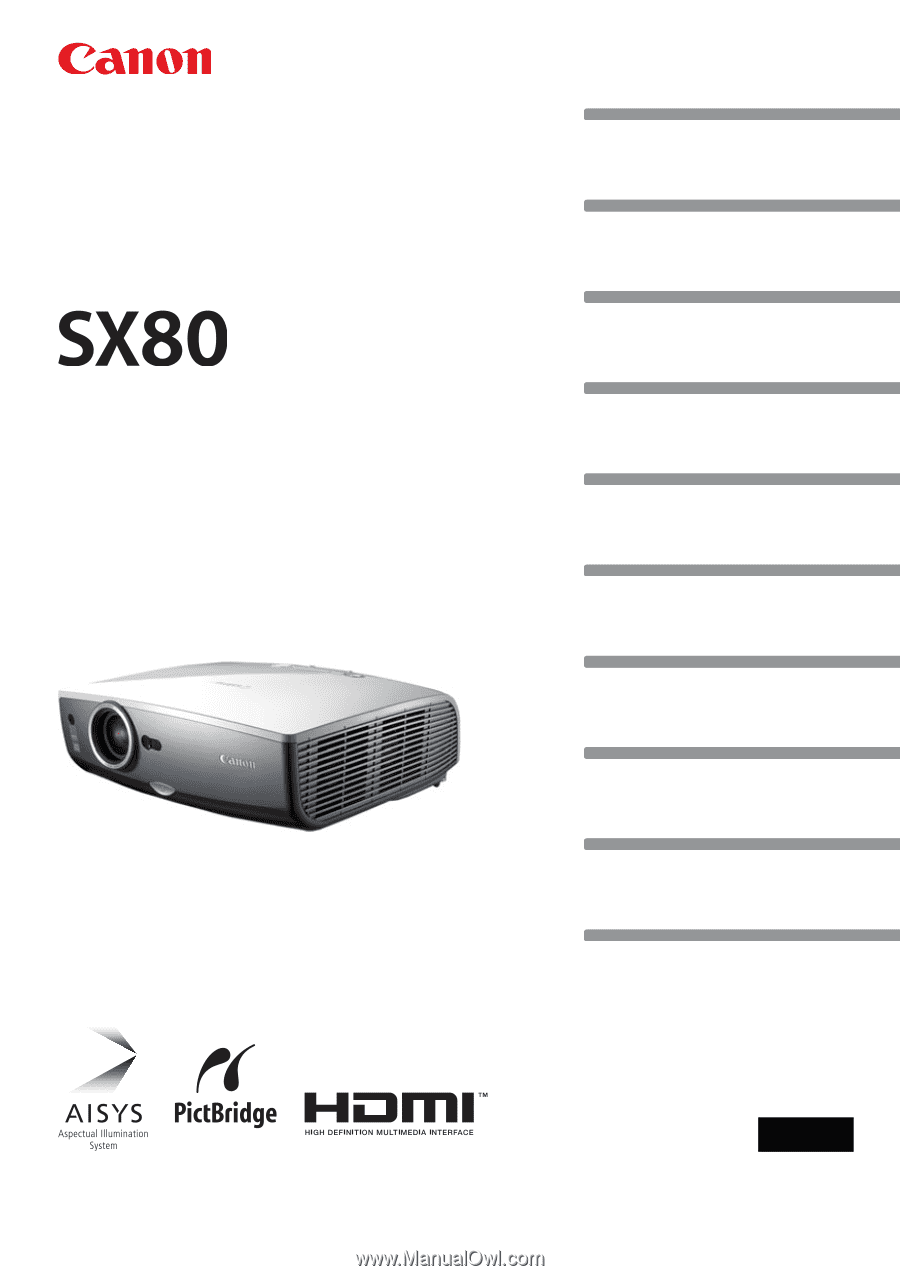
Table of Contents
Safety Instructions
Before Use
Projecting an Image
Useful Functions Available During a Presentation
Setting Up Functions from Menus
Projecting an Image from a Digital Camera or an
USB Flash Memory
Connecting the Projector to Network
Appendix
Index
ENG
MULTIMEDIA PROJECTOR
User’s Manual