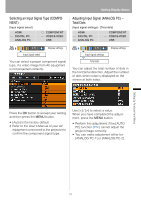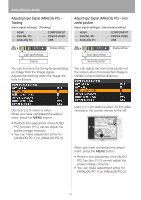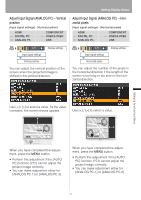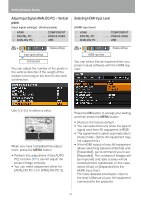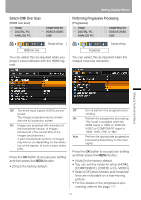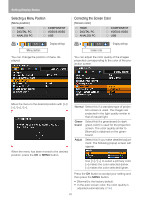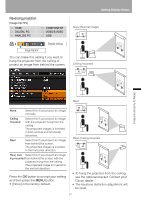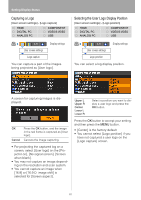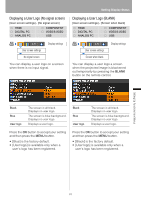Canon REALiS LCOS SX80 SX80 Manual - Page 80
Selecting a Menu Position, Correcting the Screen Color, Menu position], Screen color], COMPONENT
 |
View all Canon REALiS LCOS SX80 manuals
Add to My Manuals
Save this manual to your list of manuals |
Page 80 highlights
Setting Display Status Selecting a Menu Position [Menu position] HDMI DIGITAL PC ANALOG PC COMPONENT VIDEO/S-VIDEO USB Display settings Menu position You can change the position of menu displayed. Correcting the Screen Color [Screen color] HDMI DIGITAL PC ANALOG PC COMPONENT VIDEO/S-VIDEO USB Display settings Screen color You can adjust the color quality of the images projected corresponding to the color of the projection screen. < < < < Move the menu to the desired position with When the menu has been moved to the desired position, press the OK or MENU button. Normal Select this if a standard type of projection screen is used. The images are projected in the light quality similar to that of natural light. Greenboard Select this if a greenboard (in dark green color) is used for the projection screen. The color quality similar to [Normal] is obtained on the greenboard. Adjust Select this if you make detailed adjustment. The following popup screen will appear. Use [ ] / [ ] to select a primary color. [>] makes the color selected darker. [