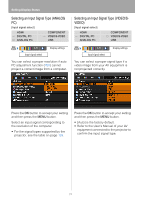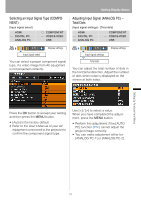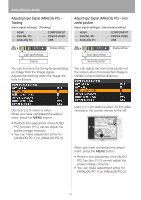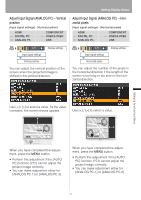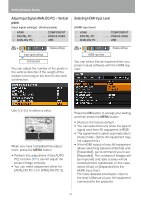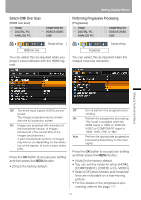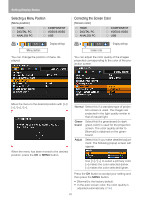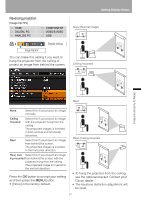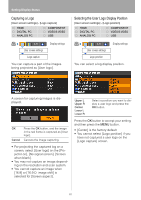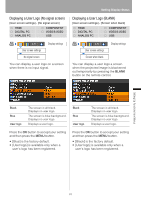Canon REALiS LCOS SX80 SX80 Manual - Page 79
Select HDMI Over Scan, Performing Progressive Processing, COMPONENT], [VIDEO] or [S- VIDEO].
 |
View all Canon REALiS LCOS SX80 manuals
Add to My Manuals
Save this manual to your list of manuals |
Page 79 highlights
Select HDMI Over Scan [HDMI over scan] HDMI DIGITAL PC ANALOG PC COMPONENT VIDEO/S-VIDEO USB Display settings HDMI over scan You can select this as required when you project visual software with the HDMI signals. Setting Display Status Performing Progressive Processing [Progressive] HDMI DIGITAL PC ANALOG PC COMPONENT VIDEO/S-VIDEO USB Display settings Progressive You can select this as required when the images have low resolution. Setting Up Functions from Menus Off The entire input signals (100%) are projected. The images projected may be smaller than the full projection screen. On Images are projected with disorders at their peripheral section of images trimmed off. (The central 95% of the images are projected.) A part of peripheral sections of images may be cut out depending on the resolution of the signals. In such a case, select [Off]. Press the OK button to accept your setting and then press the MENU button. • [On] is the factory default. Off On Auto Do not perform the progressive processing. Perform the progressive processing. This mode is available when the HDMI signal is 1080i or, VIDEO/SVIDEO or COMPONENT signal is 1080i, 1035i, 576i, or 480i. Perform the appropriate progressive processing depending on the input signal. Press the OK button to accept your setting and then press the MENU button. • [Auto] is the factory default. • You can set this mode for either [HDMI], [COMPONENT], [VIDEO] or [S- VIDEO]. • Select [Off] when flickers and horizontal lines are noticeable on a fast-moving picture. • For the details of the progressive processing, refer to the page 137. 79