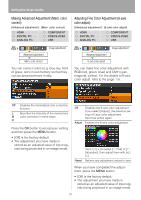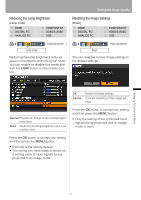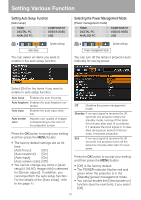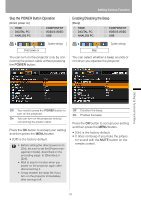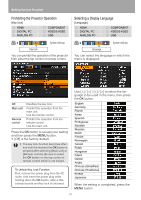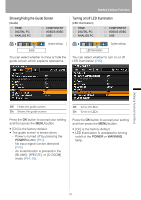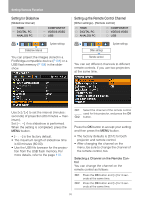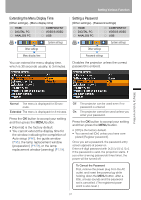Canon REALiS LCOS SX80 SX80 Manual - Page 92
Setting Various Function, Setting Auto Setup Function, Selecting the Power Management Mode
 |
View all Canon REALiS LCOS SX80 manuals
Add to My Manuals
Save this manual to your list of manuals |
Page 92 highlights
Setting Various Function Setting Auto Setup Function [Auto setup] HDMI DIGITAL PC ANALOG PC COMPONENT VIDEO/S-VIDEO USB System settings Auto setup You can select an items you want to enable in the auto setup function. Selecting the Power Management Mode [Power management mode] HDMI DIGITAL PC ANALOG PC COMPONENT VIDEO/S-VIDEO USB System settings Power management mode You can turn off the lamp or projector automatically for saving power. Select [On] for the items if you want to enable in auto setup function. Auto focus Enables the auto focusing. Auto keystone Enables the auto keystone correction. Auto input Enables the auto input selection. Auto screen color Adjusts color quality of images corresponding to the color of the projection screen. Press the OK button to accept your setting and then press the MENU button. • The factory default settings are as fol- lows: [Auto focus]: [On] [Auto keystone]: [On] [Auto input]: [On] [Auto screen color]: [Off] • You cannot change any items in [Auto setup] if [16:9 D. Image shift] is selected for [Screen aspect]. In addition, you cannot perform the auto setup function. For the details of the [Auto setup], refer to the page 45. Off Disables the power management mode. Standby If no input signal is received for 30 seconds, the projector enters the standby mode, turning off the lamp five minutes after start of countdown. If it receives the input signal or is operated during such period of 30 seconds, it resumes projection. Exit If no input signal is received for 30 seconds, the projector turns off the lamp five minutes after start of countdown. Press the OK button to accept your setting and then press the MENU button. • [Off] is the factory default. • The POWER indicator flashes red and green when the projector is in the [Standby] power management mode. • You cannot enable the [Direct power on] function (see the next item), if you select [Off]. 92