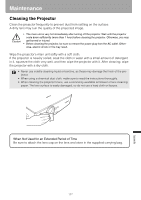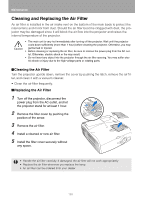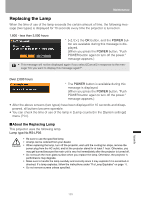Canon REALiS LCOS SX80 SX80 Manual - Page 132
When Projecting an Image from Image Software, When Projecting an Image from a Digital Camera or
 |
View all Canon REALiS LCOS SX80 manuals
Add to My Manuals
Save this manual to your list of manuals |
Page 132 highlights
Relationship between Aspect and Screen Aspect When Projecting an Image from Image Software To project an image such as an image shot by a TV set, commercially available DVD software, or video camcorder (input signal [HDMI], [VIDEO], [S-VIDEO], [COMPONENT]), select an aspect ratio according to the image software format as follows. Screen Screen Aspect Ratio Setting Image Software Format Projection Result Aspect Setting 4:3 [4:3] 4:3 16:9 [Auto]*1 [16:9] 4:3 16:9 [16:9 D. image shift]*4 [Auto]*2 16:9 16:9 [16:9 D. image shift]*4 16:9 4:3 [Zoom]*3 *1 [Auto] cannot be selected for the aspect setting if the input signal type is [VIDEO]. *2 If an image from image software with aspect ratio of 16:9 is not projected correctly, select [16:9] as screen aspect. *3 When images with aspect ratio of 16:9 are included in the format with aspect ratio of 4:3 such as terrestrial movie broadcasting, you can project an area with aspect ratio of 16:9 fully on the screen with aspect ratio of 16:9 by selecting [Zoom] as aspect. [Zoom] is enabled only when [16:9] or [16:9D. image shift] is selected for [Screen aspect]. *4 To perform keystone adjustment (P53), select [16:9] for [Screen aspect]. When Projecting an Image from a Digital Camera or a USB Flash Memory The image is expanded fully on the screen with the screen aspect maintained. Screen Screen Aspect Ratio Setting Projection Result Aspect Setting 4:3 [4:3] [Auto] 16:9 [16:9] [16:9 D. image shift]* * To perform keystone adjustment (P53), select [16:9] for [Screen aspect]. [Auto] 132