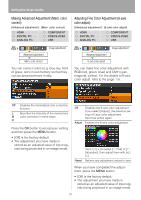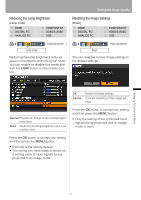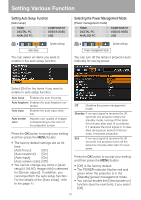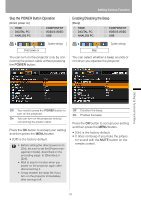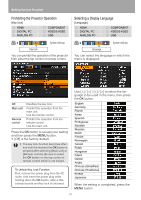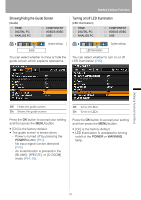Canon REALiS LCOS SX80 SX80 Manual - Page 90
Making Advanced Adjustment (Mem. color correct), Adjusting Fine Color Adjustment (6-axis color adjust)
 |
View all Canon REALiS LCOS SX80 manuals
Add to My Manuals
Save this manual to your list of manuals |
Page 90 highlights
Setting the Image Quality Making Advanced Adjustment (Mem. color correct) [Advanced adjustment] - [Mem. color correct] HDMI DIGITAL PC ANALOG PC COMPONENT VIDEO/S-VIDEO USB Image adjustment Advanced adjustment Mem. color correct You can correct colors (e.g. blue sky, field of grass, skin) in our memory so that they can be projected more vividly. Adjusting Fine Color Adjustment (6-axis color adjust) [Advanced adjustment] - [6-axis color adjust] HDMI DIGITAL PC ANALOG PC COMPONENT VIDEO/S-VIDEO USB Image adjustment Advanced adjustment 6-axis color adjust You can make fine color adjustment with RGB (red, green, blue) and CMY (cyan, magenta, yellow). For the details of 6-axis color adjust, refer to the page 138. Off Disables the memorized color correction function. L Specifies the intensity of the memorized M color correction in three steps. H Press the OK button to accept your setting and then press the MENU button. • [Off] is the factory default. • The adjustment you have made is stored as an adjusted value of input signals being projected in an image mode. Off Disables the 6-axis color adjustment. If you select [Adjust], the previous setting of 6-axis color adjustment becomes active again. Adjust Enables the 6-axis color adjustment. Reset < < Use [ ] / [ ] to select [ Hue] or [ Saturation], then adjust them with []. Returns any adjustment values to zero. When you have completed the adjustment, press the MENU button. • [Off] is the factory default. • The adjustment you have made is stored as an adjusted value of input signals being projected in an image mode. 90