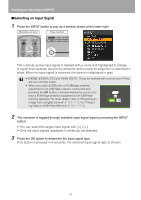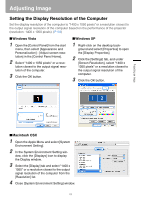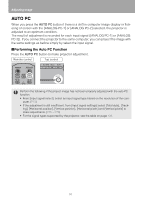Canon REALiS LCOS SX80 SX80 Manual - Page 53
Adjusting Keystone Distortion, Auto adjustment
 |
View all Canon REALiS LCOS SX80 manuals
Add to My Manuals
Save this manual to your list of manuals |
Page 53 highlights
Adjusting Image Adjusting Keystone Distortion The D.SHIFT/KEYSTONE button corrects the keystone distortion. • Keystone can be adjusted within the range of ± 20 degrees. If the keystone distortion is too large to adjust, move the projector installation position. (P31) • The amount of adjustment may be smaller depending on type of input signal. • The result of keystone adjustment is memorized. If you place the projector at the same position, the keystone adjustment is not necessary. • Signals are processed digitally when keystone distortion is corrected. The image may look different from the original one. In addition, the aspect ratio of the image may change. • If you select [16:9 D. image shift] for [Screen aspect], the keystone adjustment will be dis- abled. Project the image at right angle to the screen. ■Auto adjustment Press the D.SHIFT/KEYSTONE button, and then the AUTO SET button. ■Manual adjustment 1 Press the D.SHIFT/KEYSTONE button to pop up a window shown at the lower right. Remote control Top control Projecting an Image < 2 Press the pointer buttons to adjust the focus. Remote control Top control [ ]: Reduces the length of the upper edge. < [ ]: Reduces the length of the lower edge. 53