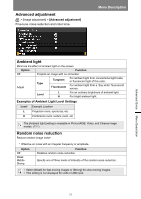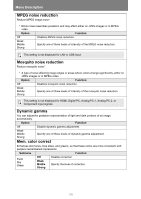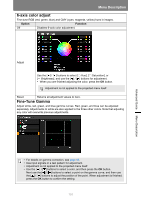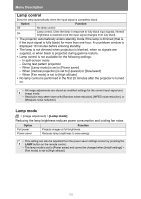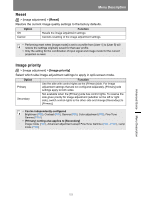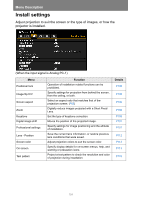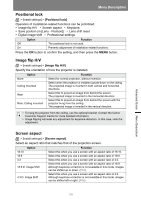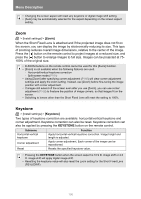Canon REALiS WX6500 Pro AV User Manual - Page 101
-axis color adjust, Fine-Tune Gamma, Option, Function
 |
View all Canon REALiS WX6500 Pro AV manuals
Add to My Manuals
Save this manual to your list of manuals |
Page 101 highlights
Menu Description 6-axis color adjust Fine-tune RGB (red, green, blue) and CMY (cyan, magenta, yellow) hues in images. Option Function Off Disables 6-axis color adjustment. Adjust Use the [ ] / [ ] buttons to select [ Hue], [ Saturation], or [ Brightness], and use the [ ] / [ ] buttons for adjustment. • When you are finished adjusting the color, press the OK button. Adjustment is not applied to the projected menu itself. Reset Returns all adjustment values to zero. Fine-Tune Gamma Adjust white, red, green, and blue gamma curves. Red, green, and blue can be adjusted separately. Adjustments to white are also applied to the three other colors. Note that adjusting any color will overwrite previous adjustments. Advanced Guide Menu Description • For details on gamma correction, see page 98. • Use input signals or a test pattern for adjustment. • Adjustment is not applied to the projected menu itself. • Use the [ ] / [ ] buttons to select a color, and then press the OK button. Next use the [ ] / [ ] buttons to select a point on the gamma curve, and then use the [ ] / [ ] buttons to adjust the position of the point. When adjustment is finished, press the OK button to confirm the setting. 101