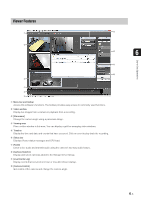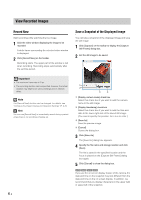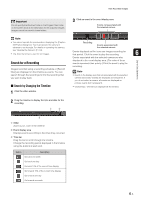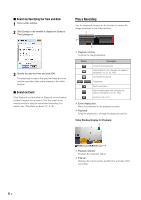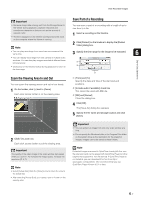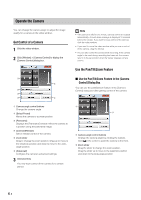Canon RM-25 V1.0 Network Video Recording Software RM-Lite Ver.1.0 Administrato - Page 65
Viewer Features, Menu bar and toolbar, Video window, Panorama], Viewing area, Timeline, tatus bar
 |
View all Canon RM-25 V1.0 manuals
Add to My Manuals
Save this manual to your list of manuals |
Page 65 highlights
Viewer Features ➀ ➆ ➁ ➇ 6 Day-to-Day Operations ➈ ➉ ➂ ➃ ➄ ➅ ➀ Menu bar and toolbar Access this software's functions. The toolbar provides easy access to commonly used functions. ➁ Video window Display live images from a camera or playback from a recording. ➂ [Panorama] Change the camera angle using a panorama image. ➃ Viewing area Place a video window in this area. You can display a grid for arranging video windows. ➄ Timeline Display the time and date and events that have occurred. Click an event to play back the recording. ➅ Status bar Displays Viewer status messages and CPU load. ➆ [Audio] Listen to live audio and transmit audio using the camera's two-way audio feature. ➇ [Camera Selector] Display and select cameras added to the Storage Server Group. ➈ [Live Events Log] Display events that occurred one hour or less after Viewer startup. ➉ [Camera Control] Get control of the camera and change the camera angle. 6-3