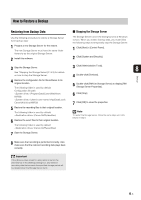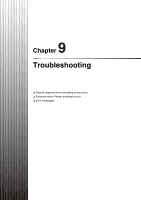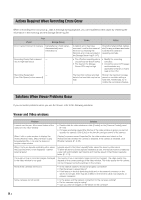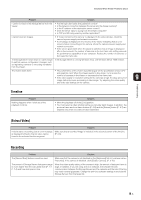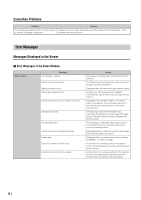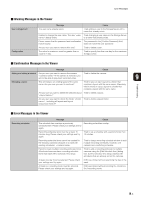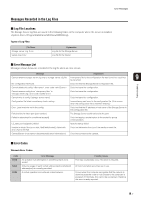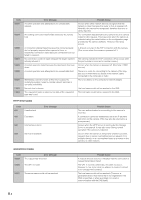Canon RM-25 V1.0 Network Video Recording Software RM-Lite Ver.1.0 Administrato - Page 89
Timeline, [Extract Video], Recording, If the Storage Server is running Windows Vista
 |
View all Canon RM-25 V1.0 manuals
Add to My Manuals
Save this manual to your list of manuals |
Page 89 highlights
Solutions When Viewer Problems Occur Problem Solution I cannot connect to the Storage Server from the Viewer. • Are the login user name and password correct? • Is the network connection between the server and the Viewer working? • Is the IP address of the destination server correct? • Does the server reply to a ping from the Viewer computer? • Is TCP port 80 being used by another application? I cannot view live images. • If "Could not connect to camera" is displayed in the video window, check the camera's power supply and network connection. • If a message is displayed in the timeline of the Viewer indicating that an error occurred when connecting to the camera, check the camera's power supply and network connection. • If the screen goes blank when the layout is switched, but an image is displayed after a few seconds, the number of cameras or the live frame rate setting exceeds the performance capabilities of your computer. Reduce the number of cameras, or decrease the frame rate. The Storage Server slows down or it takes longer to perform various configuration changes, such as registering cameras or recording schedules from the Viewer. If the Storage Server is running Windows Vista, use Windows Server 2008 instead. The Viewer slows down. • The performance of the Viewer depends largely on the specification of your CPU and graphics card. When the Viewer seems to slow down, try to reduce the number of cameras in the Viewer or decrease the live frame rate. • If the video quality or resolution setting for the cameras is high, the large amount of 9 image data may cause processing to take longer. Try adjusting the video quality and video size settings on the camera. Troubleshooting Timeline Problem Nothing happens when I click any of the playback controls. Solution • Move the playhead off of the [Live] position. • You must select a video window before you can play back images. In addition, the previous frame and next frame buttons (P. 6-6) and the [Extract] button (P. 6-7) are enabled only when one video window is selected. [Extract Video] Problem Solution I tried to save a recording, but an error message Make sure that a recorded image is included in the selected portion of the timeline is displayed telling me that no video can be (P. 6-5). found in the selected timeline segment. Recording Problem Solution The [Record Now] feature cannot be used. Make sure that the camera is not disabled on the [Advanced] tab in [ Properties]. If the camera is disabled, click [Enable Camera]. (P. 3-10). The amount of Storage Server disk space usage is much higher than the calculated level (P. 1-7, P. 7-4) and free disk space is low. When the video quality setting of the camera is high, the amount of data per frame is large. In addition, if you are using anti-virus software, the software records communication between the Storage Servers and the cameras and the size of that log may reach several gigabytes. Change the anti-virus software settings to exclude the Storage Servers from the target list. 9-3