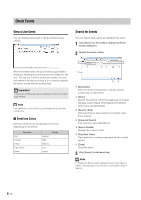Canon RM-25 V1.0 Network Video Recording Software RM-Lite Ver.1.0 Administrato - Page 79
Status Bar, System Information, Viewer version, host name Storage Server, Storage
 |
View all Canon RM-25 V1.0 manuals
Add to My Manuals
Save this manual to your list of manuals |
Page 79 highlights
Storage Server Health Check Status Bar The status bar displays the Viewer processing status and load. You can check CPU usage to determine the load on your computer. [Storage Servers] tab This tab displays information (Storage Server Group name, status, CPU usage, recording bit rate, and playback bit rate) on the registered Storage Server. System Information To get the detailed video processing status of the Storage 7 Server, click [Window] > [System Information] to display the [System Information] dialog box. If system operation is Operation and Management unstable or you are not able to record in the way you intended to, refer to Chapter 1 and reconsider the system configuration. The [System Information] dialog box shows the status on three different tabs. [Cameras] tab [Users] tab This tab displays the users logged into the Viewer and related information (user group, host name (Viewer), Viewer version, host name (Storage Server), Storage Server Group). This tab displays recording settings and processing information (status, specified frame rate, actual frame rate, receiving bit rate, and recording bit rate) on the registered cameras. 7-3