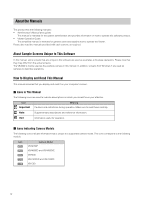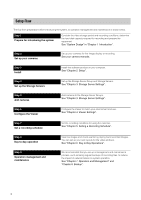Contents
ix
Add a Camera
..........................................................................................................
3-8
Display the [Cameras] Tab
................................................................................................
3-8
Add Cameras One at a Time
.............................................................................................
3-8
Search For and Add Cameras
...........................................................................................
3-9
Edit Camera Information
..................................................................................................
3-10
Remove a Camera
...........................................................................................................
3-11
Add a User
.............................................................................................................
3-12
About User Groups
..........................................................................................................
3-12
Display the [Users] Tab
...................................................................................................
3-12
Add a User
.......................................................................................................................
3-13
Change the User Information
...........................................................................................
3-13
Remove a User
................................................................................................................
3-14
Chapter 4
Viewer Settings
Flow for Viewer
S
ettings
...........................................................................................
4-2
Configure the Viewer
................................................................................................
4-3
Display the [Viewer Settings] dialog box
...........................................................................
4-3
Configure the Viewer Display and Operation Settings
......................................................
4-3
Configure Event Notification and Priorities
........................................................................
4-4
Configure the Camera
..............................................................................................
4-5
Display the [Camera Selector] dialog box
.........................................................................
4-5
Select a Camera
................................................................................................................
4-5
Configure the Video Window
.............................................................................................
4-6
Configure the [Advanced Camera Settings]
......................................................................
4-7
Configure the Video Window Layout
......................................................................
4-11
Create a Layout
................................................................................................................
4-11
Place a Video Window
.....................................................................................................
4-11
Save the Layout
...............................................................................................................
4-12
Switch Between Layouts
..................................................................................................
4-12
Organize Layouts
.............................................................................................................
4-12
Chapter 5
Setting a Recording Schedule
Flow of Recording
S
chedule
S
ettings
......................................................................
5-2
Record on a Regular Basis (Repeating Weekly
S
chedules)
....................................
5-3
Display the [Recording Schedules] window
......................................................................
5-3
Set a Weekly Schedule
......................................................................................................
5-3
Specify the Recording Period and Day of the Week
.........................................................
5-4
Configure the Recording Mode
.........................................................................................
5-4
Save the Recording Schedule
...........................................................................................
5-5
Edit a Recording
S
chedule
.......................................................................................
5-6
Editing a Recording Schedule
...........................................................................................
5-6
Delete a Recording Schedule
............................................................................................
5-6