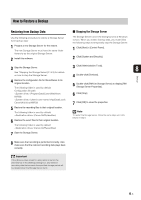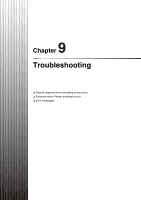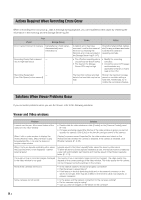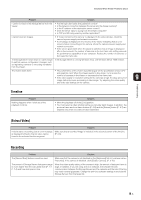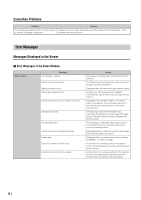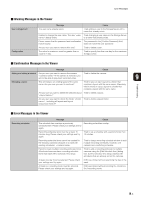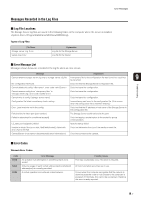Canon RM-25 V1.0 Network Video Recording Software RM-Lite Ver.1.0 Administrato - Page 88
Actions Required When Recording Errors Occur, Solutions When Viewer Problems Occur
 |
View all Canon RM-25 V1.0 manuals
Add to My Manuals
Save this manual to your list of manuals |
Page 88 highlights
Actions Required When Recording Errors Occur When a recording error occurs (e.g., data is missing) during playback, you can troubleshoot the cause by checking the information in the event log and the Storage Server log file. Log Event Storage Server Error: Cannot Connect to Camera CameraServer disconnected() Recording Frame Rate reduced - due to high load issues Recording Suspended - (Low Disk Space ()) Cause Action A network error may have occurred. Look for the cause of the error by checking the Winsock error code recorded in the Storage Server log (P. 9-7). Check the network (hub, cables, etc.) for any problems and make sure that the camera is operating normally. • The effective recording rate is excessively low (below 50%). • The load on the Storage Server CPU may be high. • Modify the recording schedule. • Check the current CPU usage and terminate any applications that are a heavy load on the CPU. The load from writing recorded data to the hard disk may be too high. Shorten the maximum storage period or consider adding a hard disk. Additionally, try to modify the recording schedule. Solutions When Viewer Problems Occur If you encounter problems when you use the Viewer, refer to the following solutions: Viewer and Video windows Problem Solution I cannot use the pan, tilt or zoom feature of the camera in the video window. • Double-click the video window or click [Control] on the [Camera Control] panel (P. 6-8). • If images are being played (the title bar of the video window is gray), you cannot operate the camera. Click [Live] on the timeline and get control of the camera. When I click a video window to display the [Video Window] menu, [Record Now] is gray (unavailable). But, I can use the feature in another video window. Display [Properties] for the video window and check on the [Advanced] tab whether the camera is disabled. If the camera is disabled, click [Enable Camera]. (P. 3-10). When I try to use layouts created by other users, the [Layouts] menu is not displayed. I cannot select a layout. Layouts saved in the [User Layouts] folder cannot be seen by other users. To allow all users to access layouts created by a user, the layouts must be created by a user with administrator permissions and must be saved in the [Shared Layouts] folder (P. 4-11). The quality of live or recorded images displayed The quality of live or recorded images cannot be changed. The video quality may in the video window is not good. depend on the camera settings of the video window. The video quality for the camera can be increased using the settings on the camera. None of the cameras will record. • Is the network cable for the server properly connected? • Has there been a power failure? • If link lamps on the hub (switching hub) and on the network connector on the server do not light, there may be a defect in the server's cable, hub (switch), or network connector. Some cameras do not record. • Is the power and the network connection for the cameras working? • Do the cameras reply to a ping? • Can you view live images on the Viewer for the cameras? 9-2