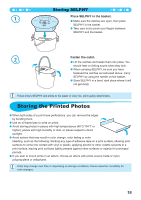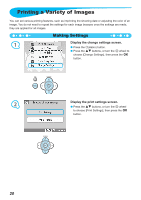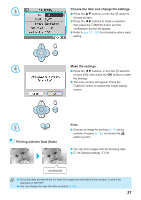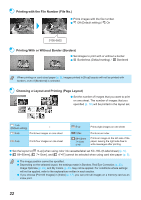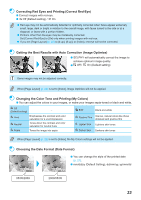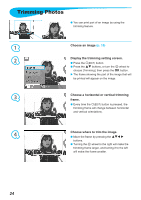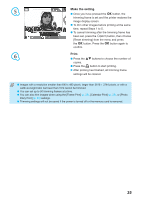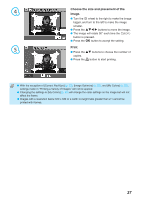Canon SELPHY CP790 SELPHY CP790 Printer User Guide - Page 24
Trimming Photos
 |
View all Canon SELPHY CP790 manuals
Add to My Manuals
Save this manual to your list of manuals |
Page 24 highlights
Trimming Photos You can print part of an image by using the trimming feature. 1 Choose an image (p. 15) 2 Display the trimming setting screen. Press the m(EDIT) button. Press the ud buttons, or turn the w wheel to choose [Trimming], then press the o button. The frame showing the part of the image that will be printed will appear on the image. 3 Choose a horizontal or vertical trimming frame. Every time the m(EDIT) button is pressed, the trimming frame will change between horizontal and vertical orientations. 4 Choose where to trim the image. Move the frame by pressing the udl r buttons. Turning the w wheel to the right will make the trimming frame larger, and turning it to the left will make the frame smaller. 24
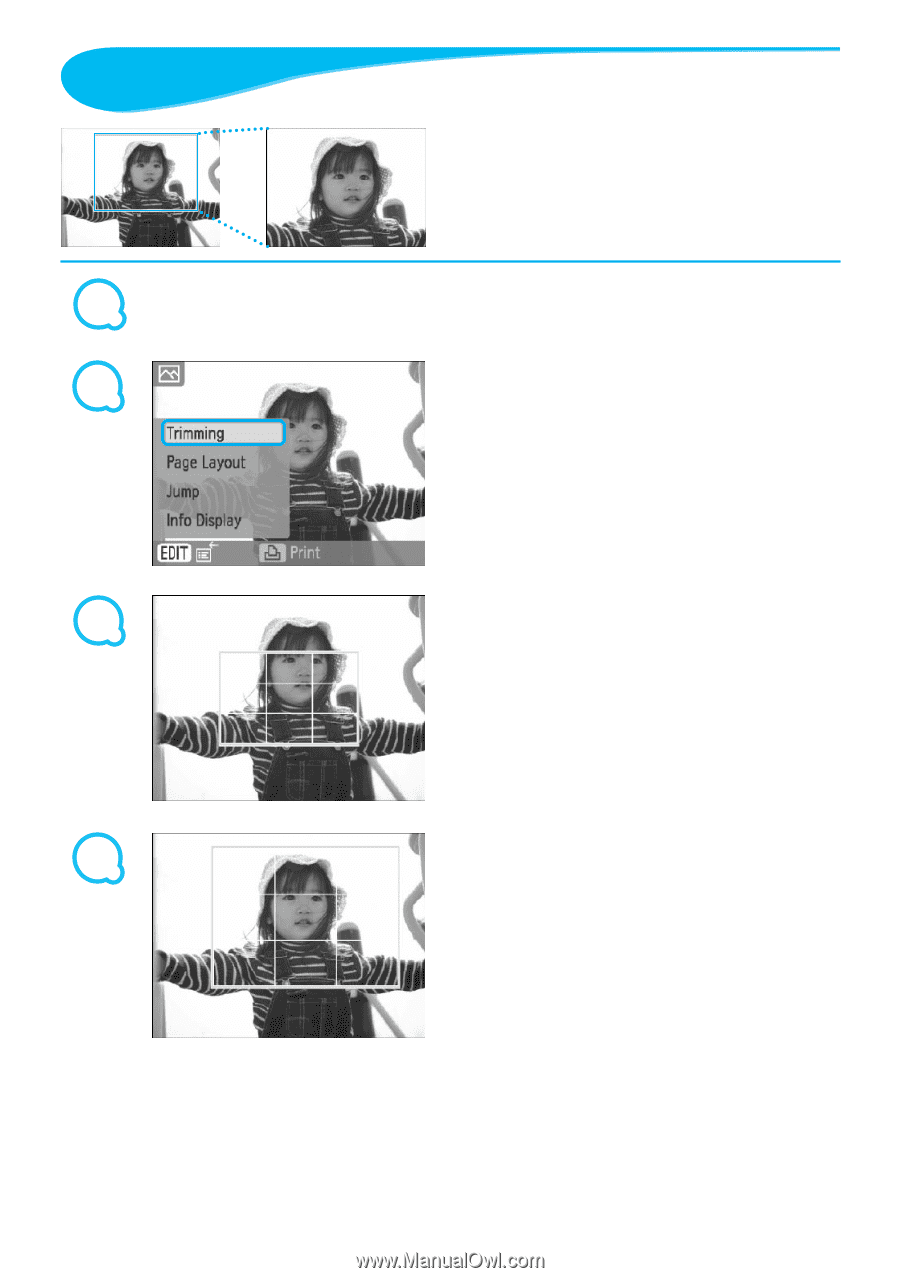
1
2
3
4
2±
Trimming Photos
You can print part of an image by using the
trimming feature.
Choose an image
(p. 15)
Display the trimming setting screen.
Press the
m
(EDIT)
button.
Press the
ud
buttons, or turn the
w
wheel to
choose [Trimming], then press the
o
button.
The frame showing the part of the image that will
be printed will appear on the image.
Choose a horizontal or vertical trimming
frame.
Every time the
m
(EDIT)
button is pressed, the
trimming frame will change between horizontal
and vertical orientations.
Choose where to trim the image.
Move the frame by pressing the
udl
r
buttons.
Turning the
w
wheel to the right will make the
trimming frame larger, and turning it to the left
will make the frame smaller.