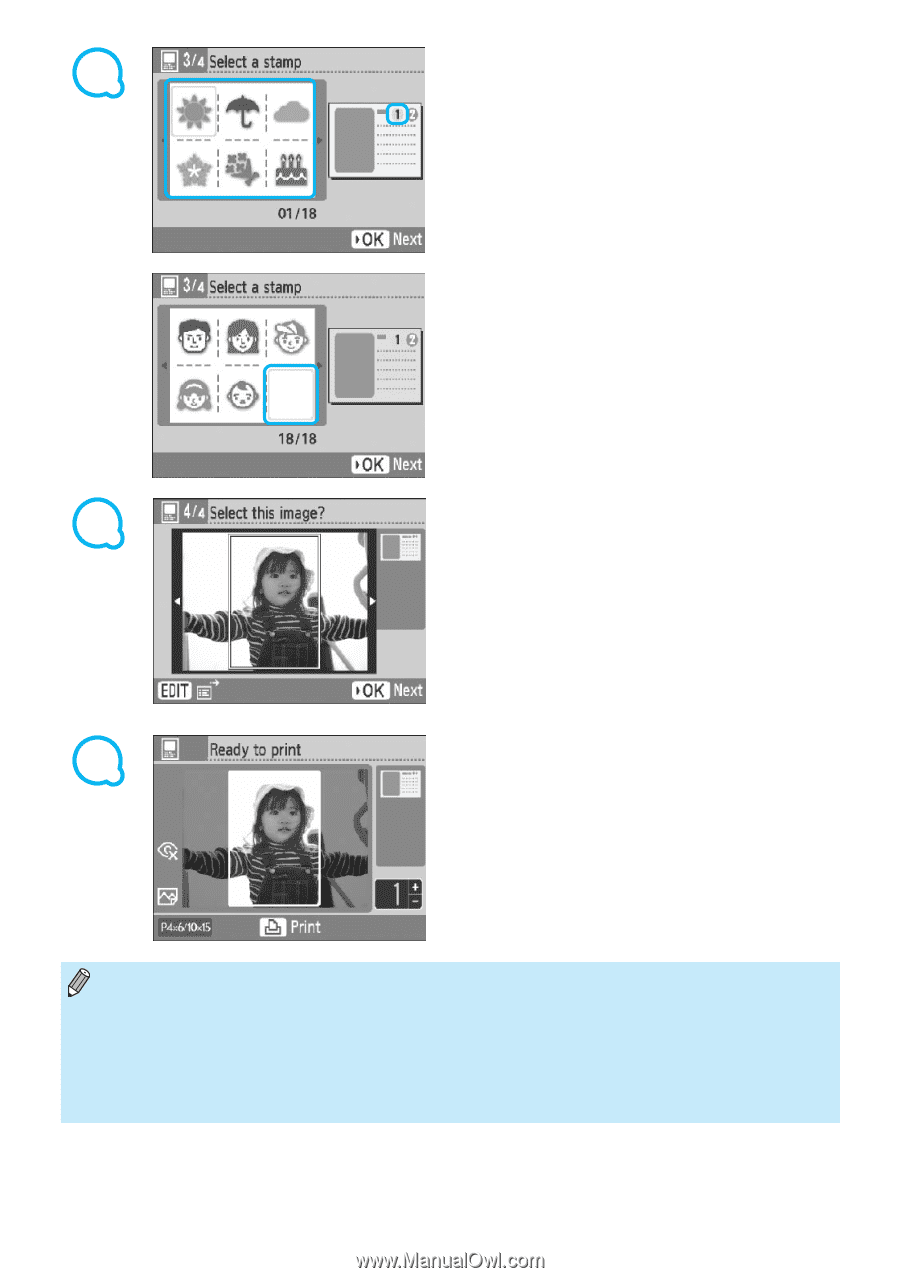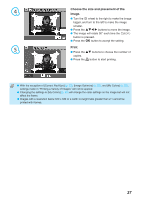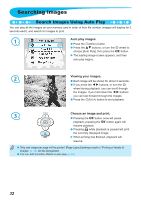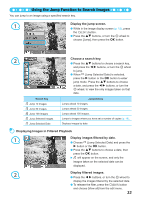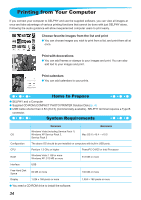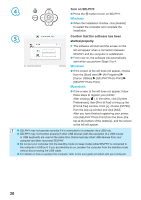Canon SELPHY CP790 SELPHY CP790 Printer User Guide - Page 31
Choose stamps., Choose an image., Review image and print.
 |
View all Canon SELPHY CP790 manuals
Add to My Manuals
Save this manual to your list of manuals |
Page 31 highlights
4 Choose stamps. Press the udl r buttons, or turn the w wheel to choose the stamp to be printed in the area marked [] and press the o button. Follow the same steps to choose a stamp to be printed in the area marked [] and press the o button. To print without stamps, press the udl r buttons, or turn the w wheel to display the screen on the left, and choose the blank space in the bottom right hand corner. 5 Choose an image. Press the l r buttons, or turn the w wheel to choose an image, then press the o button. Press the m(EDIT) button to bring up the Edit menu, where you can use the trimming function (p. 24), the jump function (p. 33), or change the display information (p. 9). 6 Review image and print. Press the ud buttons to choose a number of copies. Press the p button to start printing. Even if [Date] is set to [Off] (p. 21), the date will be printed. However, with the exception of [Correct Red-Eye] (p. 23), [Image Optimize] (p. 23), [My Colors] (p. 23), and [Date Format] (p. 23), other settings made in "Printing a Variety of Images" will not applied. Changing the settings in [My Colors] (p. 23) will change the color settings on the image but will not affect the photo diary settings. Images with a resolution lower than 640 x 480 cannot be printed as calendars. 31