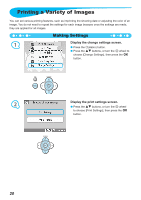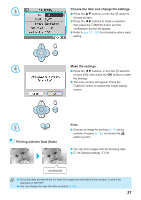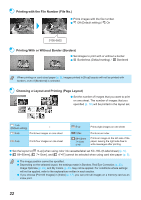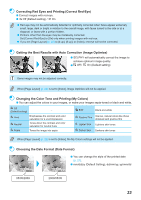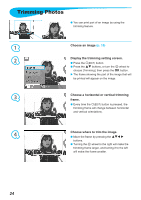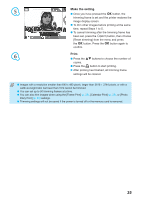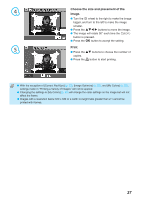Canon SELPHY CP790 SELPHY CP790 Printer User Guide - Page 25
Make the setting., Print. - photo
 |
View all Canon SELPHY CP790 manuals
Add to My Manuals
Save this manual to your list of manuals |
Page 25 highlights
5 Make the setting. Once you have pressed the o button, the trimming frame is set and the printer restores the image display screen. To trim other images before printing at the same time, repeat Steps 1 to 5. To cancel trimming after the trimming frame has been set, press the m(EDIT) button, then choose [Reset trimming] from the menu and press the o button. Press the o button again to confirm. 6 Print. Press the ud buttons to choose the number of copies. Press the p button to start printing. After printing has finished, all trimming frame settings will be cleared. Images with a resolution smaller than 640 x 480 pixels, larger than 5616 × 3744 pixels, or with a width-to-height ratio narrower than 16:9 cannot be trimmed. You can set up to 50 trimming frames at a time. You can also trim images when using the [Frame Print] (p. 26), [Calendar Print] (p. 28), or [Photo Diary Print] (p. 30) settings. Trimming settings will not be saved if the power is turned off or the memory card is removed. 25