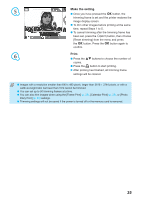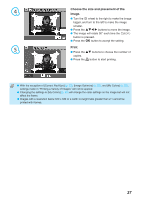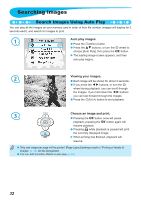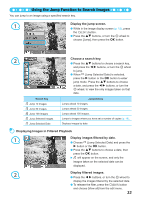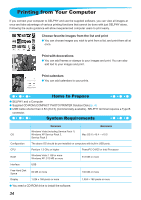Canon SELPHY CP790 SELPHY CP790 Printer User Guide - Page 30
Creating a Photo Diary
 |
View all Canon SELPHY CP790 manuals
Add to My Manuals
Save this manual to your list of manuals |
Page 30 highlights
Creating a Photo Diary You can insert the shooting date into your images and print them as a photo diary. You can also print with stamps (Up to 2). 1 Display the photo diary screen. Press the m(MENU) button. Press the ud buttons, or turn the w wheel to choose [Photo Diary Print], then press the o button. 2 Choose a layout. Press the udl r buttons, or turn the w wheel to choose a layout, then press the o button. When using card size, L size, or postcard size paper, you can choose from 6 different layouts. When using wide size paper, you can choose from 2 layouts. 3 Choose a background color. Press the udl r buttons, or turn the w wheel to choose a color, then press the o button. 30
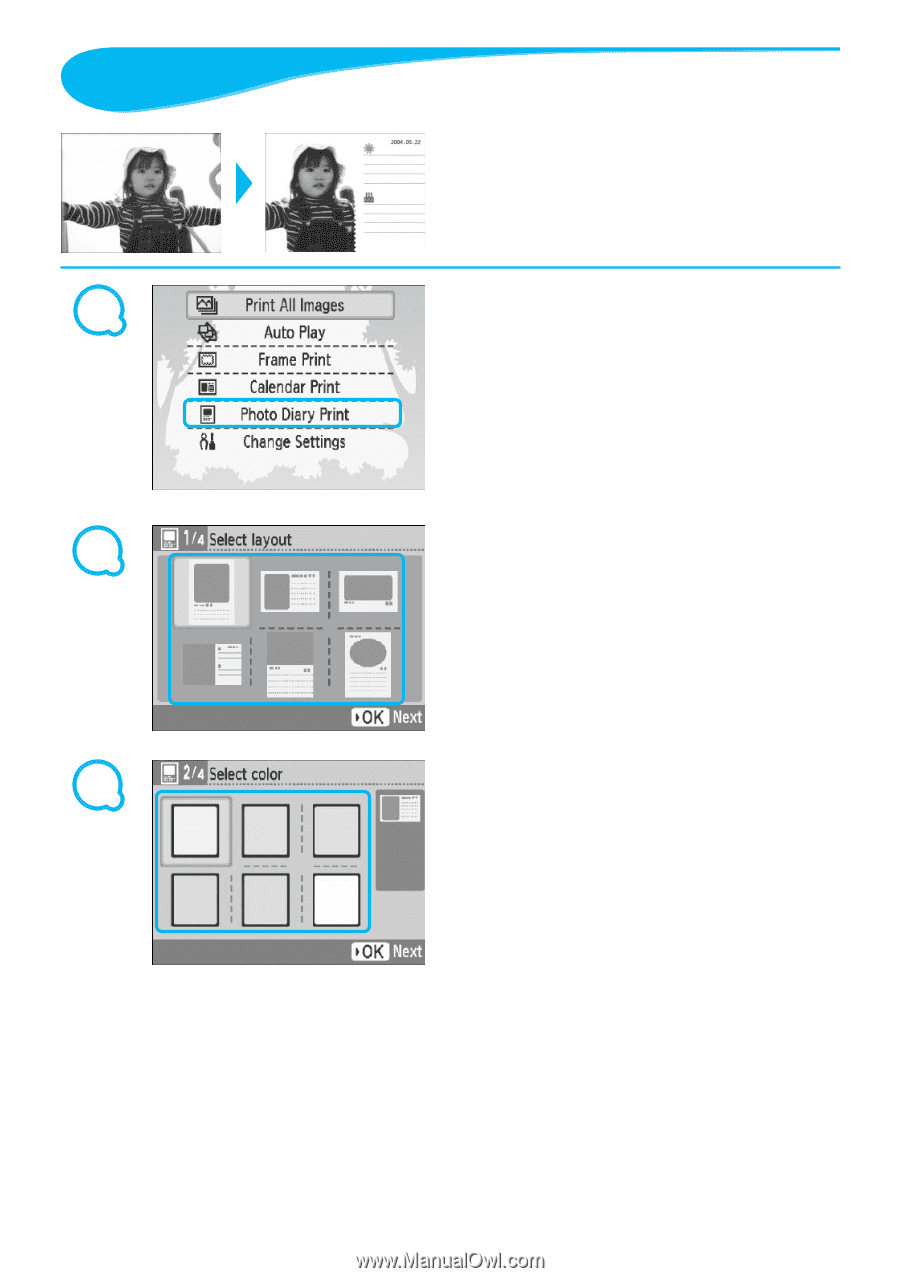
1
2
3
30
Creating a Photo Diary
You can insert the shooting date into your
images and print them as a photo diary.
You can also print with stamps (Up to 2).
Display the photo diary screen.
Press the
m
(MENU)
button.
Press the
ud
buttons, or turn the
w
wheel to
choose [Photo Diary Print], then press the
o
button.
Choose a layout.
Press the
udl
r
buttons, or turn the
w
wheel to choose a layout, then press the
o
button.
When using card size, L size, or postcard size
paper, you can choose from 6 different layouts.
When using wide size paper, you can choose
from 2 layouts.
Choose a background color.
Press the
udl
r
buttons, or turn the
w
wheel to choose a color, then press the
o
button.