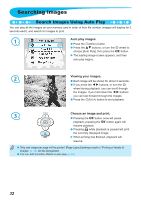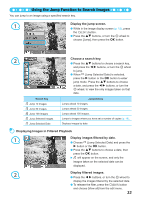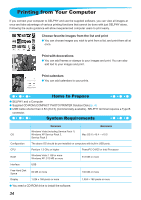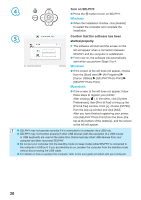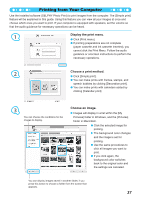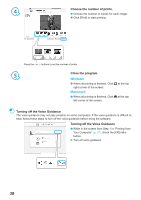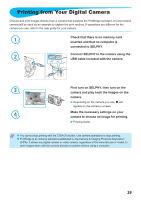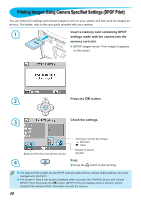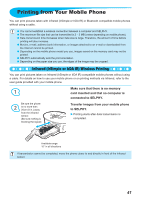Canon SELPHY CP790 SELPHY CP790 Printer User Guide - Page 37
Display the print menu., Choose a print method., Choose an image.
 |
View all Canon SELPHY CP790 manuals
Add to My Manuals
Save this manual to your list of manuals |
Page 37 highlights
Printing from Your Computer Use the installed software (SELPHY Photo Print) to print images from the computer. The [Simple print] feature will be explained in this guide. Using this feature you can view all your images at once and choose which ones you want to print. If your computer is equipped with speakers, set the volume so that the audio guidance for necessary operations can be heard. 1 Display the print menu. Click [Print menu]. If printing preparations are not complete (paper cassette and ink cassette inserted), you cannot click the Print Menu. Follow the audio guidance or onscreen instructions to perform the necessary operations. 2 Choose a print method. Click [Simple print]. You can make prints with frames, stamps, and speech bubbles by clicking [Decoration print]. You can make prints with calendars added by clicking [Calendar print]. 3 You can choose the conditions for the images to display. Choose an image. Images will display in a list within the [My Pictures] folder in Windows, and the [Pictures] folder in Macintosh. Click the selected image for printing. The background color changes and the image is set for printing. Use the same procedures to click all images you want to print. If you click again, the background color switches back to the original color and the settings are canceled. You can display images saved in another folder, if you press this button to choose a folder from the screen that appears. 37