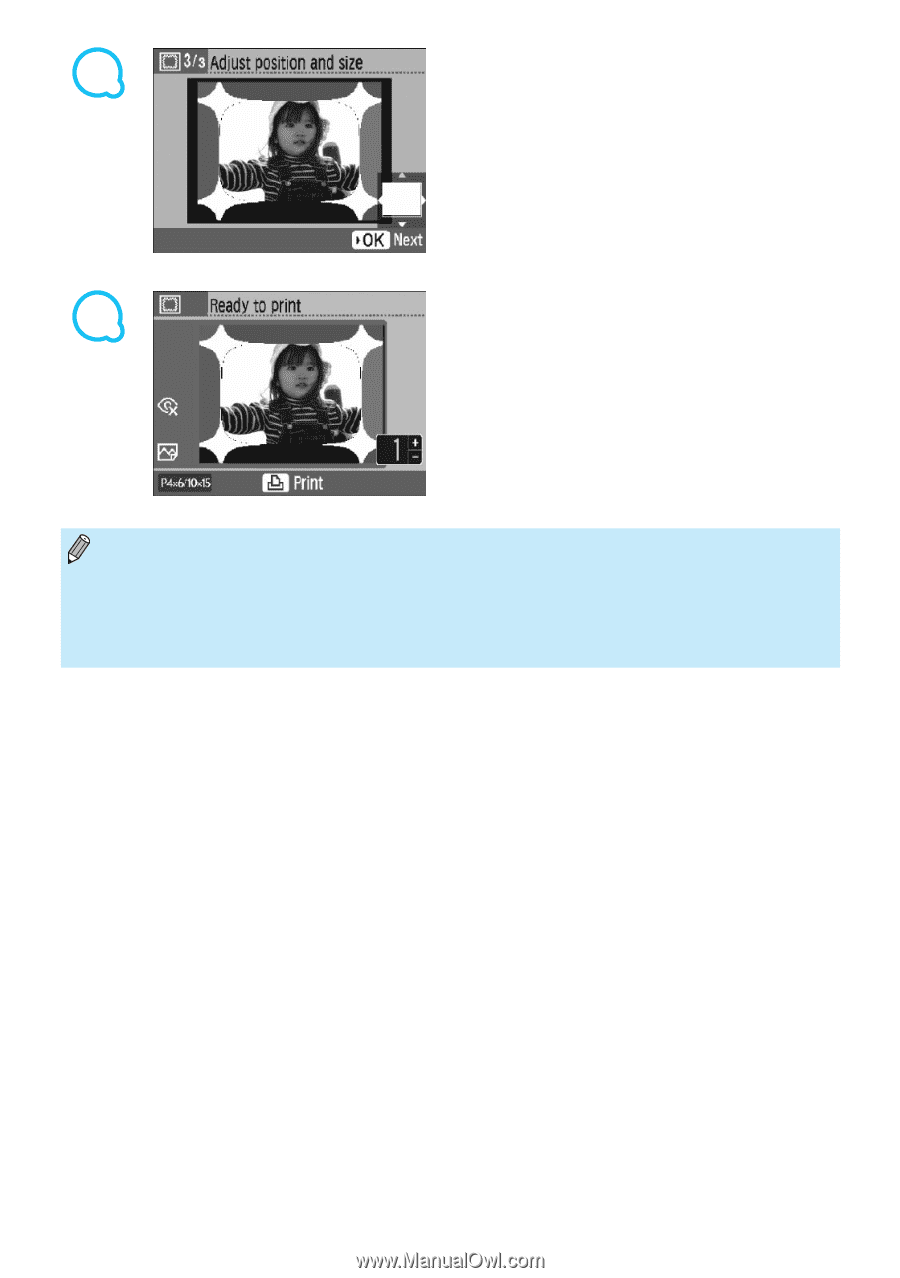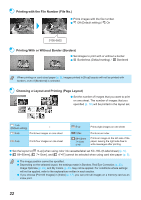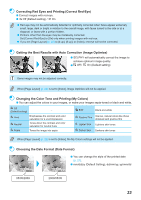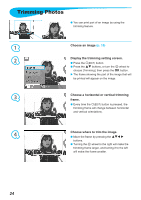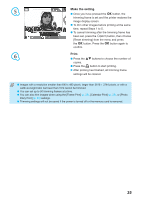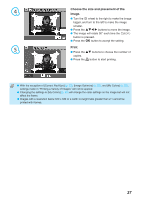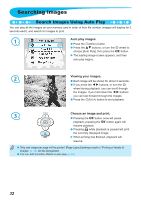Canon SELPHY CP790 SELPHY CP790 Printer User Guide - Page 27
Choose the size and placement of the, image., Print.
 |
View all Canon SELPHY CP790 manuals
Add to My Manuals
Save this manual to your list of manuals |
Page 27 highlights
4 Choose the size and placement of the image. Turn the w wheel to the right to make the image bigger, and turn to the left to make the image smaller. Press the udl r buttons to move the image. The image will rotate 90° each time the m(EDIT) button is pressed. Press the o button to accept the setting. 5 Print. Press the ud buttons to choose the number of copies. Press the p button to start printing. With the exception of [Correct Red-Eye] (p. 23), [Image Optimize] (p. 23), and [My Colors] (p. 23), settings made in "Printing a Variety of Images" will not be applied. Changing the settings in [My Colors] (p. 23) will change the color settings on the image but will not affect the frame. Images with a resolution below 640 x 480 or a width-to-height ratio greater than 2:1 cannot be printed with frames. 27