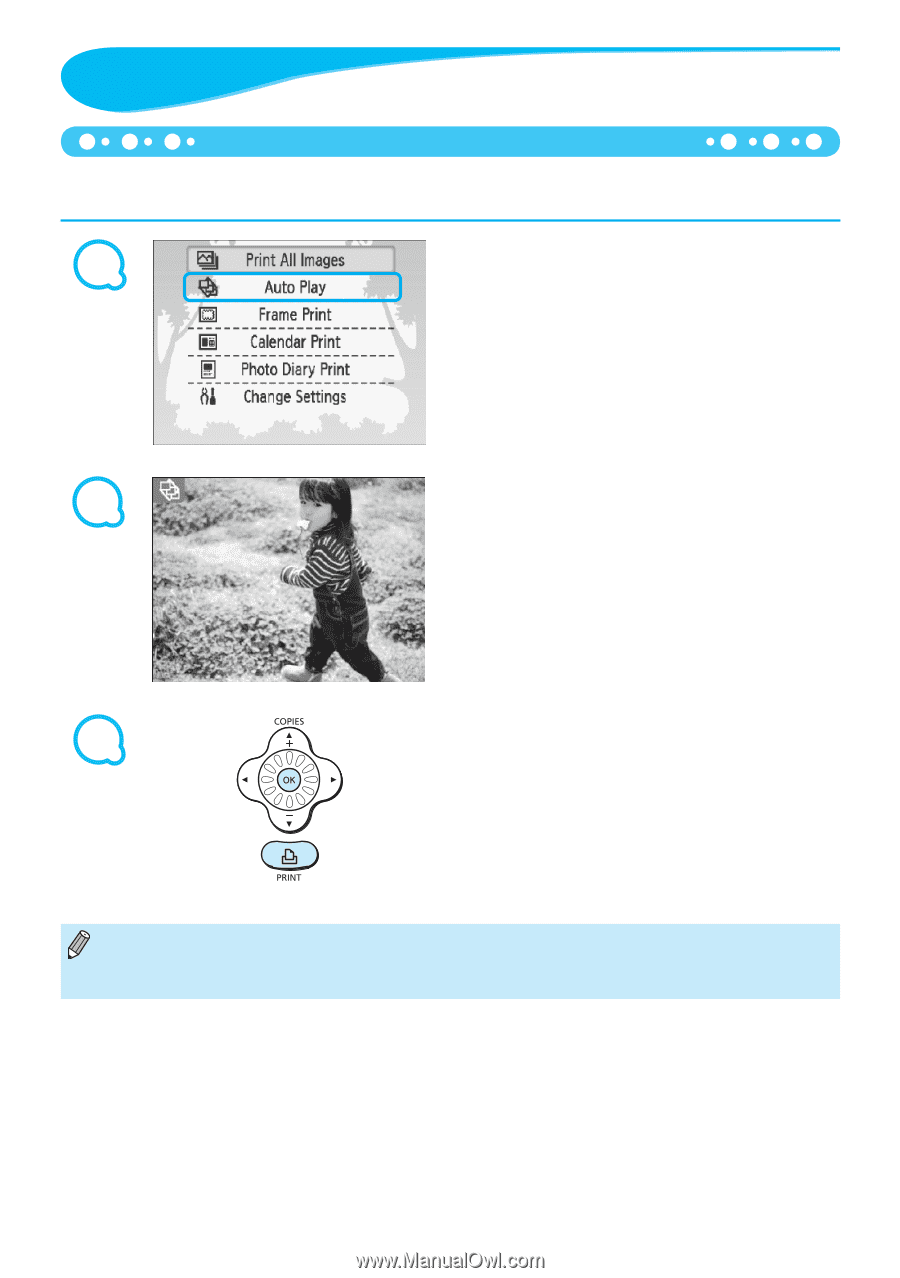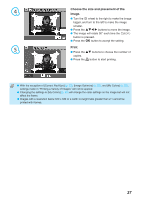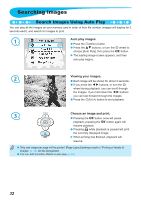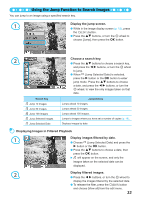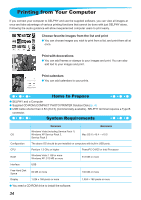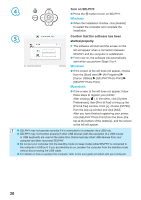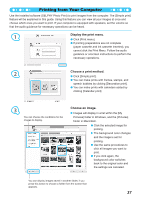Canon SELPHY CP790 SELPHY CP790 Printer User Guide - Page 32
Searching Images
 |
View all Canon SELPHY CP790 manuals
Add to My Manuals
Save this manual to your list of manuals |
Page 32 highlights
Searching Images Search Images Using Auto Play You can play all the images on your memory card in order of their file number (images will display for 3 seconds each), and search for images to print. 1 Auto play images. Press the m(MENU) button. Press the ud buttons, or turn the w wheel to choose [Auto Play], then press the o button. The loading image screen appears, and then auto play begins. 2 Viewing your images. Each image will be shown for about 3 seconds. If you press the l r buttons, or turn the w wheel during playback, you can scroll through the images. If you hold down the l r buttons you can fast-forward through the images. Press the m(BACK) button to end playback. 3 Choose an image and print. Pressing the o button once will pause playback; pressing the o button again will resume playback. Pressing p while playback is paused will print the currently displayed image. When printing has finished, playback will resume. Only one image per page will be printed. [Page Layout] settings made in "Printing a Variety of Images" (p. 22) will be disregarded. You can add transition effects to auto play (p. 45). 32