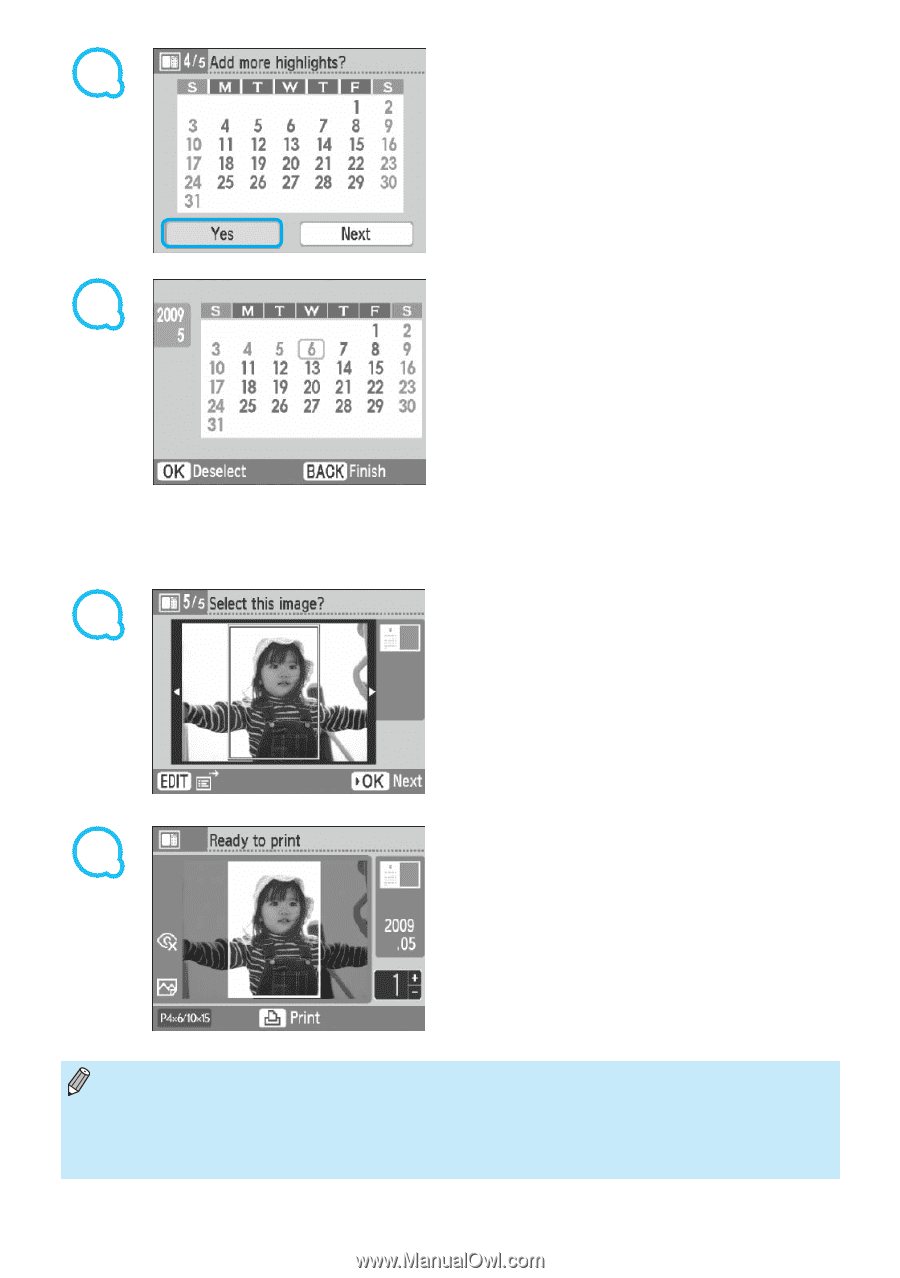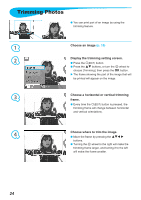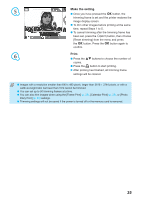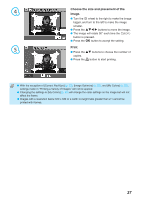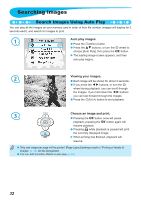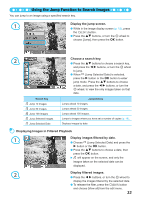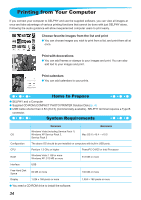Canon SELPHY CP790 SELPHY CP790 Printer User Guide - Page 29
Choose whether or not to add holidays., Review image and print., Choose an image., Add holidays. - reviews on
 |
View all Canon SELPHY CP790 manuals
Add to My Manuals
Save this manual to your list of manuals |
Page 29 highlights
5 Choose whether or not to add holidays. To add holidays, press the l r buttons, or turn the w wheel to choose [Yes], and press the o button. If you do not wish to add holidays, press the l r buttons, or turn the w wheel to choose [Next], and press the o button. Skip to Step 7. 6 Add holidays. Press the udl r buttons, or turn the w wheel to choose a date, then press the o button. The selected date will turn red. Pressing the o button again will clear the selection. When you are finished, press the m(BACK) button. The screen in Step 5 will be restored. Press the l r buttons, or turn the w wheel to choose [Next], and press the o button. 7 Choose an image. Press the l r buttons, or turn the w wheel to choose an image, then press the o button. Press the m(EDIT) button to bring up the Edit menu, where you can use the trimming function (p. 24), the jump function (p. 33), or change the display information (p. 9). 8 Review image and print. Press the ud buttons to choose a number of copies. Press the p button to start printing. With the exception of [Correct Red-Eye] (p. 23), [Image Optimize] (p. 23), and [My Colors] (p. 23), settings made in "Printing a Variety of Images" will not be applied. Changing the settings in [My Colors] (p. 23) will change the color settings on the image but will not affect the calender. Images with a resolution lower than 640 x 480 cannot be printed as calendars. 29