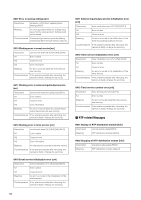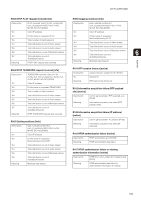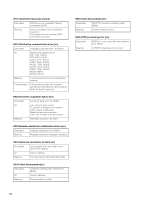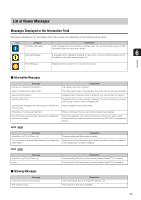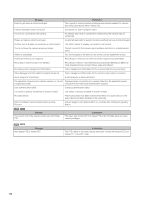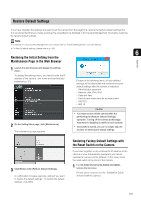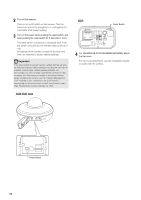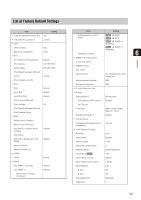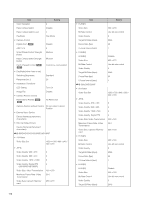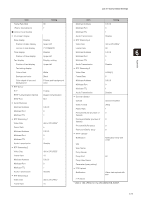Canon VB-S905F Network Camera VB-S30D/VB-S31D/VB-S800D/VB-S805D/VB-S900F/VB-S9 - Page 167
Restore Default Settings, Restoring the Initial Setting from the Maintenance in the Web Browser
 |
View all Canon VB-S905F manuals
Add to My Manuals
Save this manual to your list of manuals |
Page 167 highlights
Restore Default Settings If you have forgotten the settings and want to set the camera from the beginning, restore the factory default settings first. It is recommended that you create a backup file using [Back Up Settings] in the Camera Management Tool before restoring the factory default settings. Note • For details on using Camera Management Tool, please refer to "Camera Management Tool User Manual". • For factory default settings, please refer to p. 169. 6 Restoring the Initial Setting from the Maintenance Page in the Web Browser Appendix 1 Launch the web browser and display the settings menu. To display the settings menu, you need to enter the IP address of the camera, user name and administrator password (p. 31). 2 On the Setting Menu page, click [Maintenance]. The maintenance page appears. Except for the following items, all user-defined settings will be discarded and restored to factory default settings after the camera is rebooted. - Administrator password - Network LAN, IPv4, IPv6 - Date and time - Host access restrictions for access control - SSL/TLS - 802.1X Caution • You must not turn off the camera while it is performing the [Restore Default Settings] operation. Turning off the camera at this stage may result in disabling its ability to boot correctly. • Once [OK] is clicked, you can no longer stop the process of restoring the default settings. 3 Click [Exec] under [Restore Default Settings]. A confirmation message appears, asking if you want to restore the default settings. To restore the default settings, click [OK]. Restoring Factory Default Settings with the Reset Switch on the Camera If you have forgotten or do not know the IP address of the camera or your Administrator password, you cannot operate the camera via the network. In this case, press the reset switch at the back of the camera. 1 For VB-S30D/VB-S31D/VB-S800D/VB-S805D, remove the top cover. For top cover removal, see the "Installation Guide" included with the camera. 167