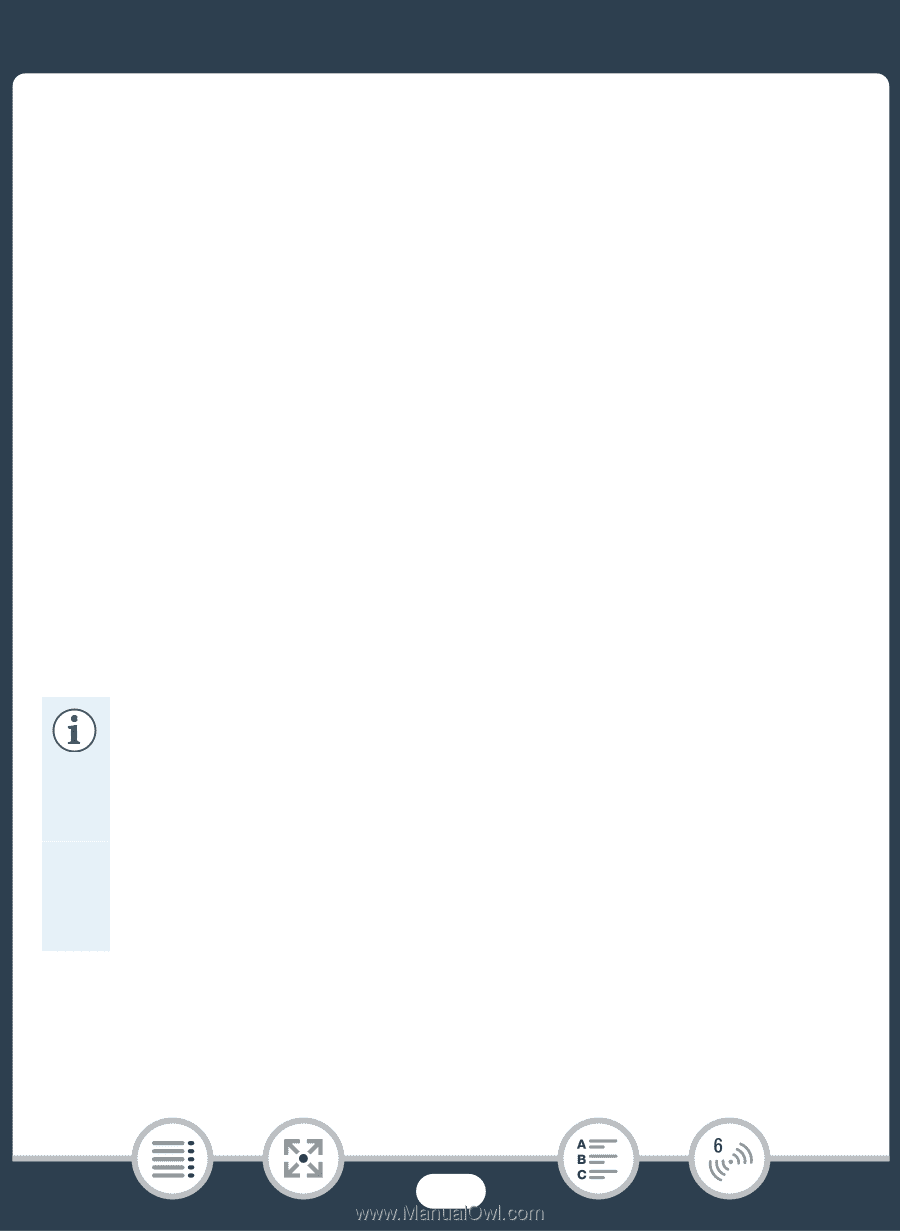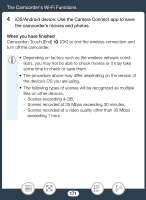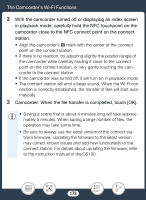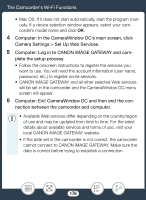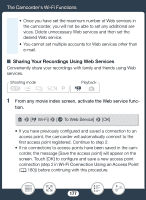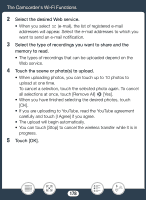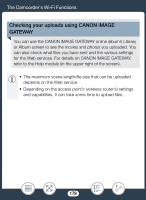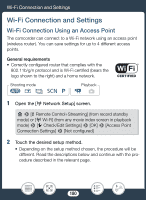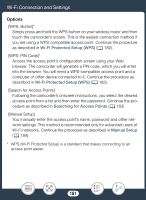Canon VIXIA HF R82 User Manual - Page 176
Computer: In the CameraWindow DC, creen, clic
 |
View all Canon VIXIA HF R82 manuals
Add to My Manuals
Save this manual to your list of manuals |
Page 176 highlights
The Camcorder's Wi-Fi Functions • Mac OS: If it does not start automatically, start the program manually. If a device selection window appears, select your camcorder's model name and click OK. 4 Computer: In the CameraWindow DC's main screen, click Camera Settings > Set Up Web Services. 5 Computer: Log in to CANON iMAGE GATEWAY and com- plete the setup process. • Follow the onscreen instructions to register the services you want to use. You will need the account information (user name, password, etc.) to register some services. • CANON iMAGE GATEWAY and all other selected Web services will be set in the camcorder and the CameraWindow DC menu screen will appear. 6 Computer: Exit CameraWindow DC and then end the con- nection between the camcorder and computer. • Available Web services differ depending on the country/region of use and may be updated from time to time. For the latest details about available services and terms of use, visit your local CANON iMAGE GATEWAY website. • If the date set in the camcorder is not correct, the camcorder cannot connect to CANON iMAGE GATEWAY. Make sure the date is correct before trying to establish a connection. 176