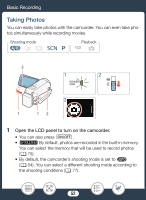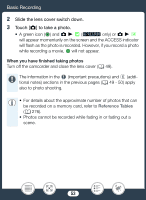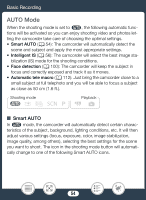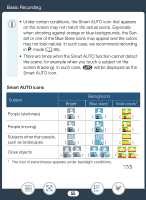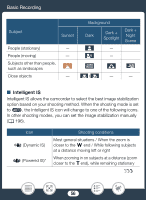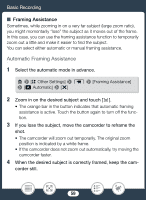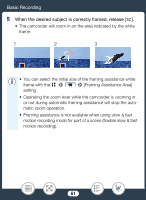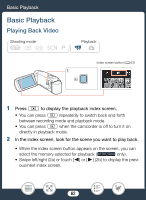Canon VIXIA HF R82 User Manual - Page 57
Zooming
 |
View all Canon VIXIA HF R82 manuals
Add to My Manuals
Save this manual to your list of manuals |
Page 57 highlights
Basic Recording Icon Shooting conditions  (Macro IS) Close-up of a subject à (tripod mode) When using a tripod * You can use the 1 > p > [Intelligent IS] setting to change whether Powered IS is available when Intelligent IS is activated. Zooming Use the zoom lever on the camcorder to zoom in and out. You can change the zoom speed with the 1 > p > [Zoom Speed] setting (A 194). Additionally, when the shooting mode is set to a mode other than N, you can select the zoom type (optical, advanced or digital) with the 2 > [Zoom Type] setting (A 212). Shooting mode N †ƒ ' Playback y} T Zoom out W T W T S Zoom in Move the zoom lever toward T (wide angle) to zoom out. Move it toward S (telephoto) to zoom in. 57
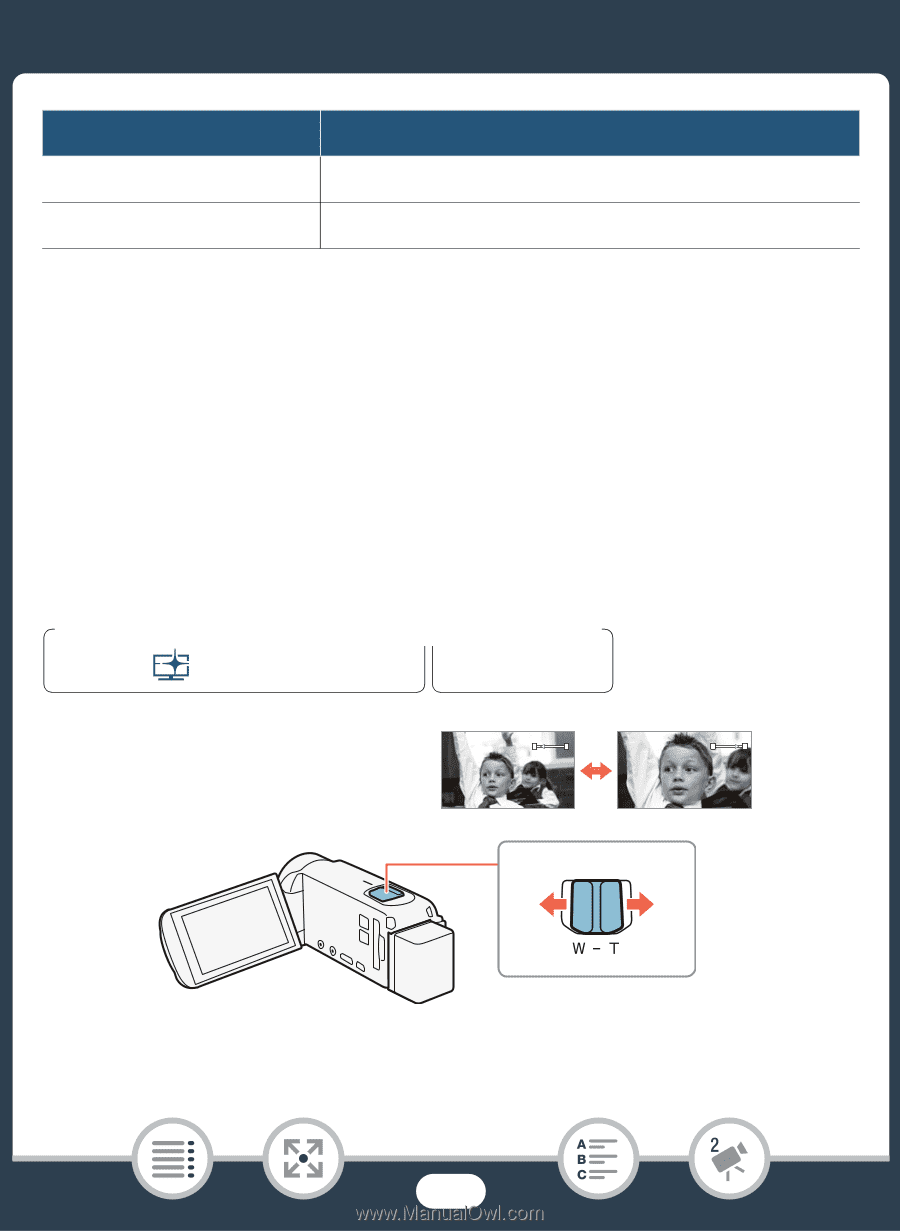
57
Ba
s
ic Recording
*
You can u
s
e the
1
>
p
>
[Intelligent I
S
]
s
etting to change whether
Powered I
S
i
s
available when Intelligent I
S
i
s
activated.
Zooming
U
s
e the zoom lever on the camcorder to zoom in and out. You can
change the zoom
s
peed with the
1
>
p
>
[Zoom
S
peed]
s
et-
ting (
A
194). Additionally, when the
s
hooting mode i
s
s
et to a mode
other than
N
, you can
s
elect the zoom type (optical, advanced or
digital) with the
2
>
[Zoom Type]
s
etting (
A
212).
Move the zoom lever toward
T
(wide angle) to zoom out. Move it
toward
S
(telephoto) to zoom in.
Â
(Macro I
S
)
Clo
s
e-up of a
s
ubject
Ã
(tripod mode)
When u
s
ing a tripod
Icon
S
hooting condition
s
N
†
ƒ
’
y
}
Playbac
k
S
hooting mode
W
T
W
T
T
Zoom out
S
Zoom in