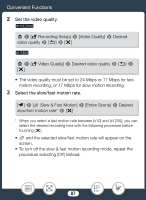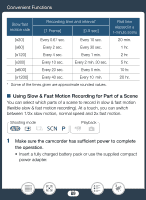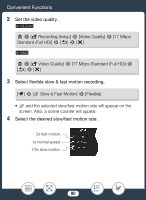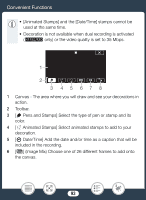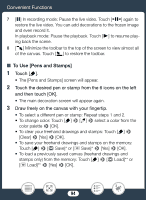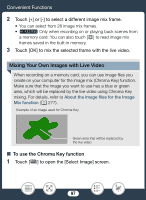Canon VIXIA HF R82 User Manual - Page 92
Decoration: Adding a Personal Touch, Decorating, while Recording
 |
View all Canon VIXIA HF R82 manuals
Add to My Manuals
Save this manual to your list of manuals |
Page 92 highlights
Convenient Functions Decoration: Adding a Personal Touch Add a new level of enjoyment to your scenes by decorating them. You can add animated graphics, stamps and even your own freehand drawings easily just by simply using your fingertip. You can also add decorations when you convert movies to MP4 (resize movies to smaller MP4 files) (A 128). ■ Decorating Scenes while Recording Shooting mode N †ƒ ' Playback y} 1 Open the decoration screen. [2] > [Ò Decoration] 2 Use a tool from the toolbar as explained in the following pro- cedures. 3 Press Y to record movies with your decorations. • You can add decorations even while recording a scene. 4 Touch [X] to exit the decoration screen. 92
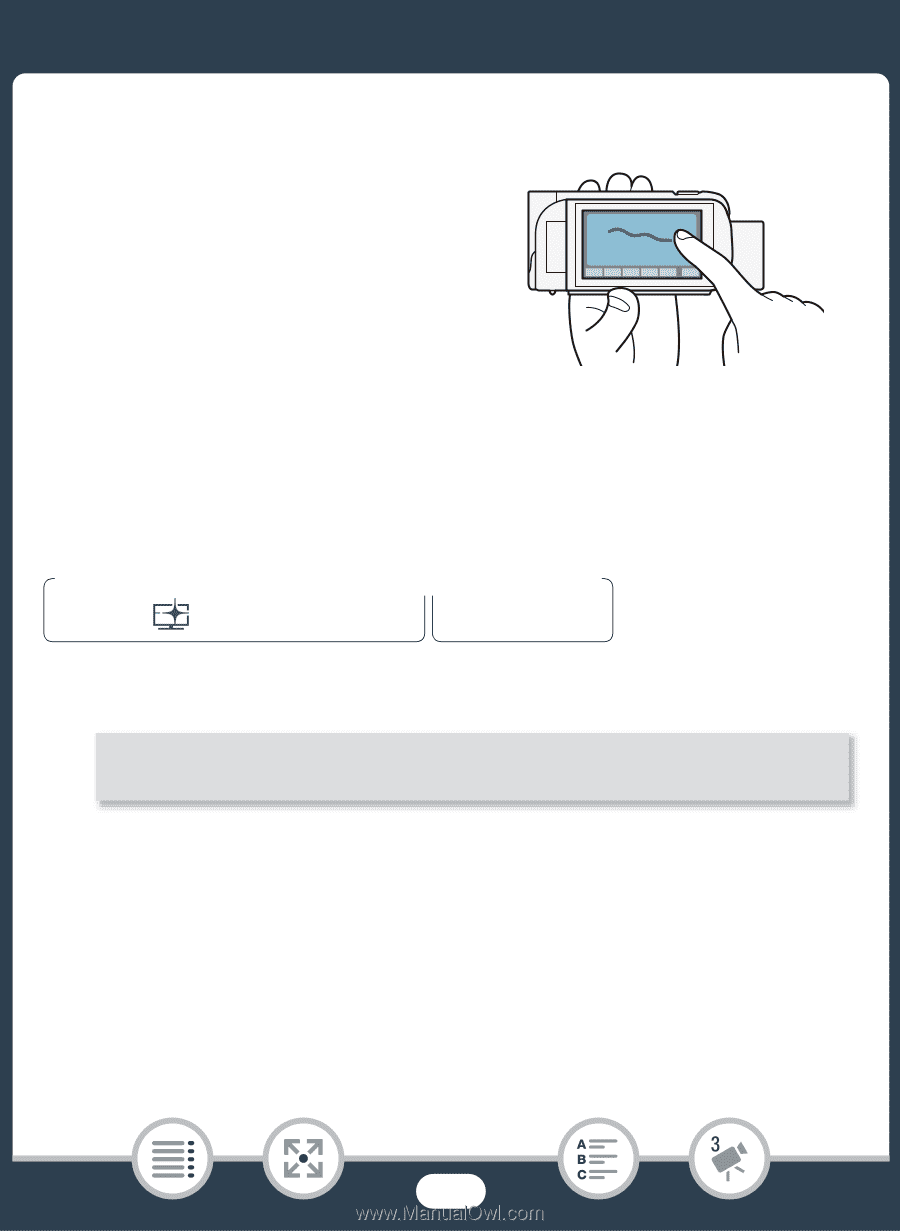
92
Convenient Function
s
Decoration:
A
dding a Per
s
onal Touch
Add a new level of enjoyment to your
s
cene
s
by decorating them. You can
add animated graphic
s
,
s
tamp
s
and
even your own freehand drawing
s
ea
s
ily ju
s
t by
s
imply u
s
ing your fin-
gertip.
You can al
s
o add decoration
s
when
you convert movie
s
to MP4 (re
s
ize
movie
s
to
s
maller MP4 file
s
) (
A
128).
■
Decorating
S
cene
s
while Recording
1
Open the decoration
s
creen.
2
U
s
e a tool from the toolbar a
s
explained in the following pro-
cedure
s
.
3
Pre
ss
Y
to record movie
s
with your decoration
s
.
•
You can add decoration
s
even while recording a
s
cene.
4
Touch [
X
] to exit the decoration
s
creen.
N
†
ƒ
’
y
}
Playbac
k
S
hooting mode
[
2
]
>
[
Ò
Decoration]