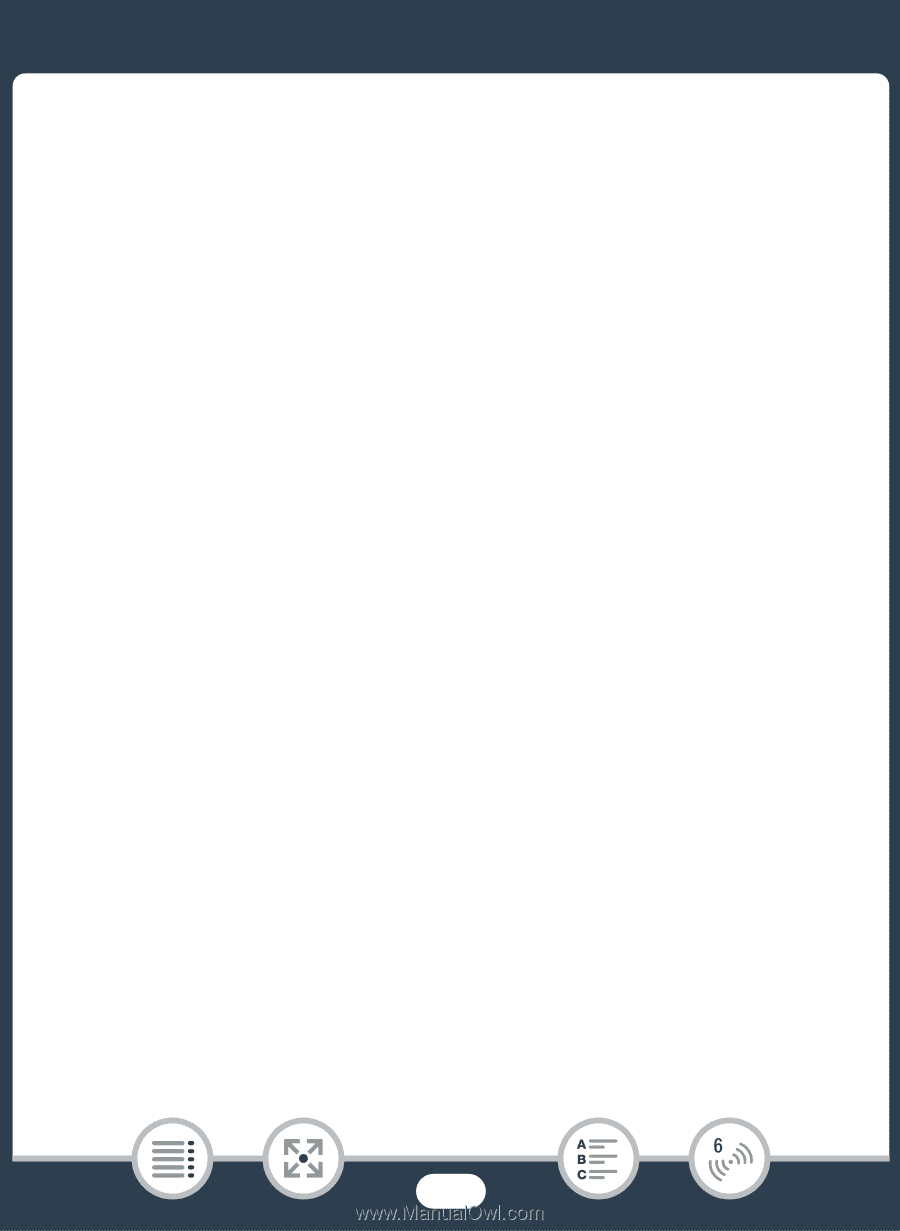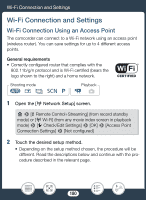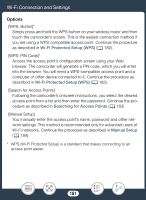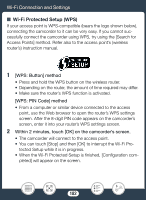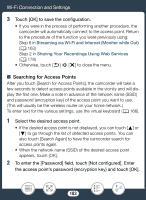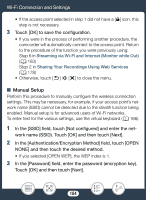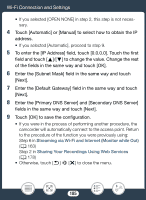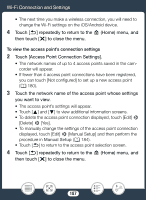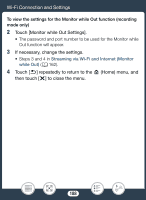Canon VIXIA HF R82 User Manual - Page 185
Touch [Automatic] or [Manual] to, To enter the [IP Addre
 |
View all Canon VIXIA HF R82 manuals
Add to My Manuals
Save this manual to your list of manuals |
Page 185 highlights
Wi-Fi Connection and Settings • If you selected [OPEN NONE] in step 2, this step is not necessary. 4 Touch [Automatic] or [Manual] to select how to obtain the IP address. • If you selected [Automatic], proceed to step 9. 5 To enter the [IP Address] field, touch [0.0.0.0]. Touch the first field and touch [Í]/[Î] to change the value. Change the rest of the fields in the same way and touch [OK]. 6 Enter the [Subnet Mask] field in the same way and touch [Next]. 7 Enter the [Default Gateway] field in the same way and touch [Next]. 8 Enter the [Primary DNS Server] and [Secondary DNS Server] fields in the same way and touch [Next]. 9 Touch [OK] to save the configuration. • If you were in the process of performing another procedure, the camcorder will automatically connect to the access point. Return to the procedure of the function you were previously using: Step 6 in Streaming via Wi-Fi and Internet (Monitor while Out) (A 163) Step 2 in Sharing Your Recordings Using Web Services (A 178) • Otherwise, touch [K] > [X] to close the menu. 185