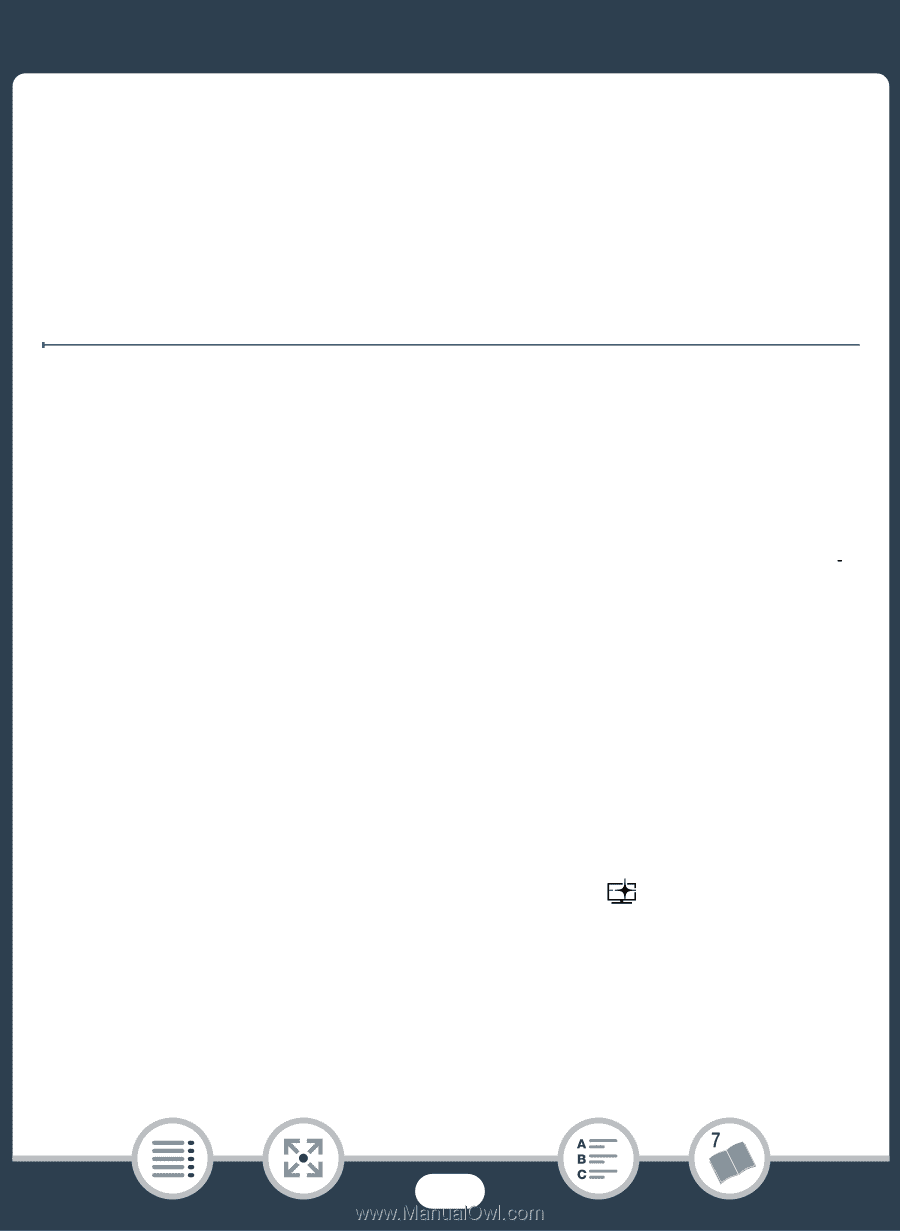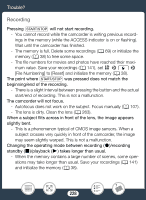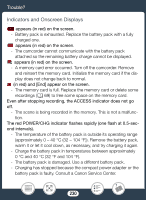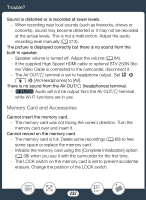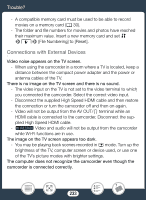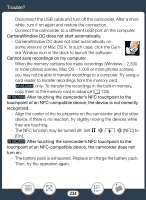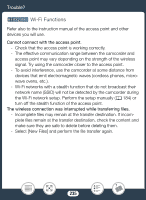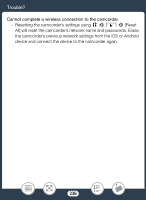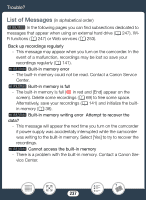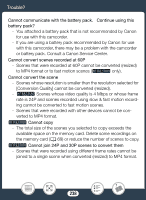Canon VIXIA HF R82 User Manual - Page 233
Connection, with External Device
 |
View all Canon VIXIA HF R82 manuals
Add to My Manuals
Save this manual to your list of manuals |
Page 233 highlights
Trouble? - A compatible memory card must be used to be able to record movies on a memory card (A 30). - The folder and file numbers for movies and photos have reached their maximum value. Insert a new memory card and set 1 >q> [File Numbering] to [Reset]. Connections with External Devices Video noise appears on the TV screen. - When using the camcorder in a room where a TV is located, keep a distance between the compact power adapter and the power or antenna cables of the TV. There is no image on the TV screen and there is no sound. - The video input on the TV is not set to the video terminal to which you connected the camcorder. Select the correct video input. - Disconnect the supplied High Speed HDMI cable and then restore the connection or turn the camcorder off and then on again. - Video will not be output from the AV OUT/× terminal while an HDMI cable is connected to the camcorder. Disconnect the supplied High Speed HDMI cable. - b Video and audio will not be output from the camcorder while Wi-Fi functions are in use. The image on the TV screen appears too dark. - You may be playing back scenes recorded in mode. Turn up the brightness of the TV, computer screen or device used, or use one of the TV's picture modes with brighter settings. The computer does not recognize the camcorder even though the camcorder is connected correctly. 233