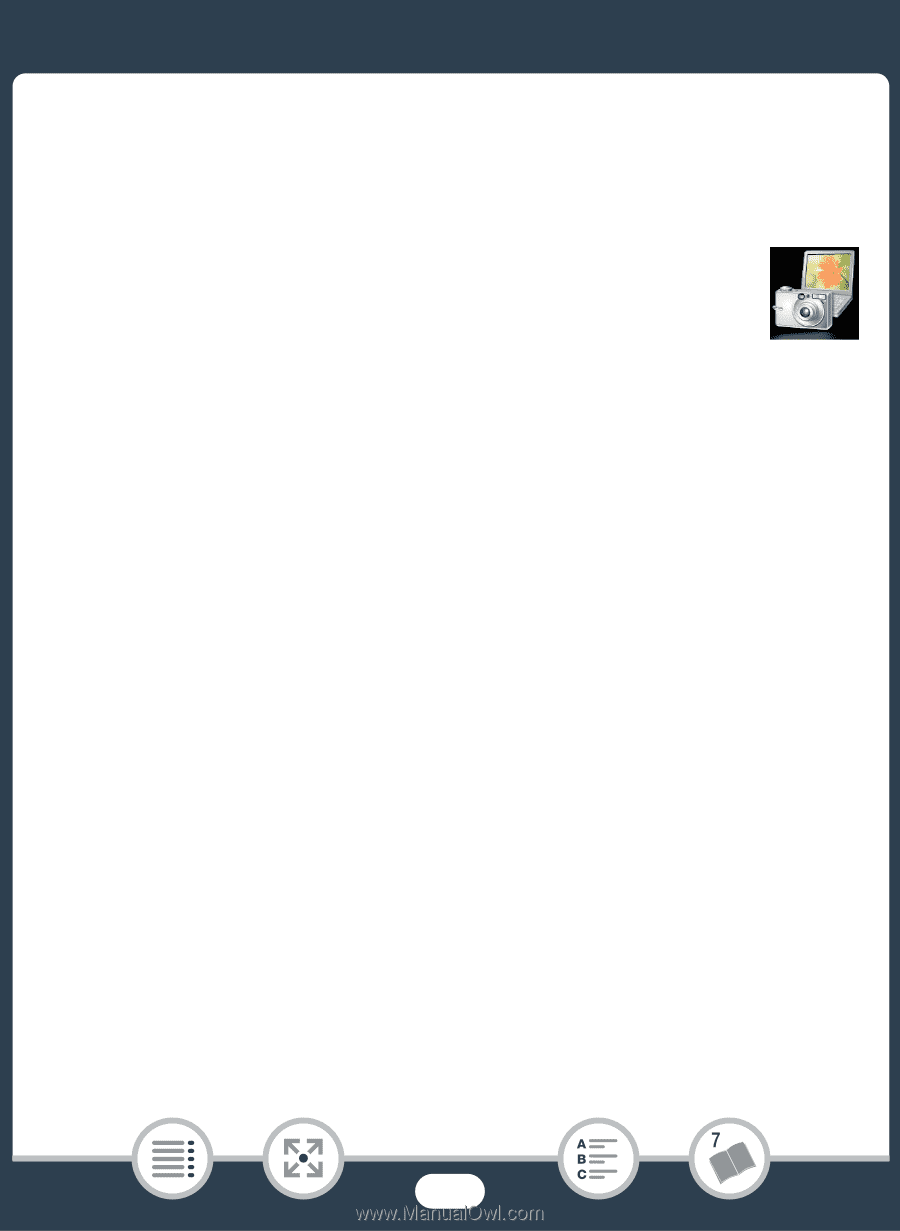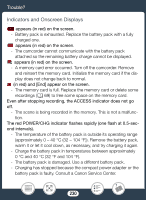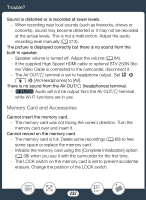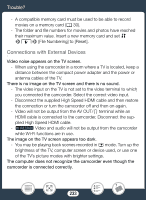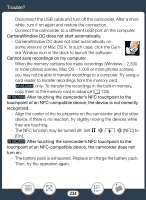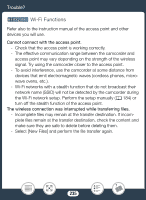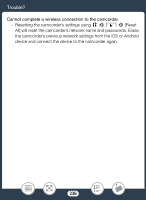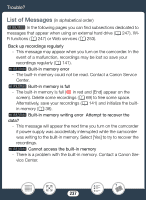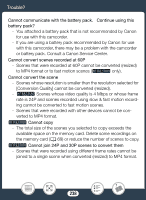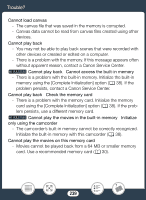Canon VIXIA HF R82 User Manual - Page 234
CameraWindow DC doe, in the built-in memory
 |
View all Canon VIXIA HF R82 manuals
Add to My Manuals
Save this manual to your list of manuals |
Page 234 highlights
Trouble? - Disconnect the USB cable and turn off the camcorder. After a short while, turn it on again and restore the connection. - Connect the camcorder to a different USB port on the computer. CameraWindow DC does not start automatically. - CameraWindow DC does not start automatically on some versions of Mac OS X. In such case, click the Camera-Window icon in the dock to launch the software. Cannot save recordings on my computer - When the memory contains too many recordings (Windows - 2,500 or more photos scenes, Mac OS - 1,000 or more photos scenes), you may not be able to transfer recordings to a computer. Try using a card reader to transfer recordings from the memory card. b only: To transfer the recordings in the built-in memory, copy them to the memory card in advance (A 125). b After touching the camcorder's NFC touchpoint to the touchpoint of an NFC-compatible device, the device is not correctly recognized. - Align the center of the touchpoints on the camcorder and the other device. If there is no reaction, try slightly moving the devices while they are touching. - The NFC function may be turned off. Set 1 > q > [NFC] to [On]. b After touching the camcorder's NFC touchpoint to the touchpoint of an NFC-compatible device, the camcorder does not turn on. - The battery pack is exhausted. Replace or charge the battery pack. Then, try the operation again. 234