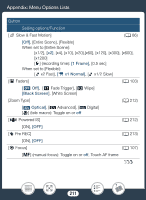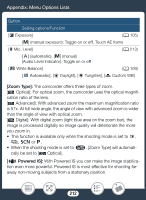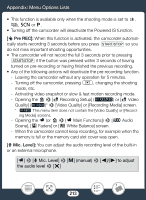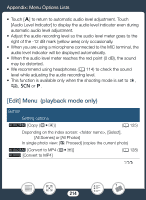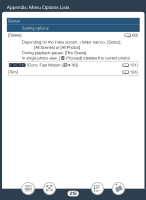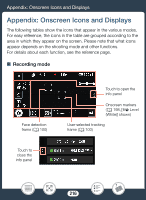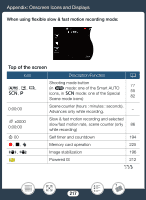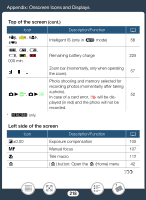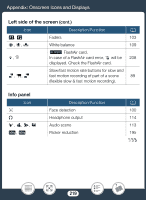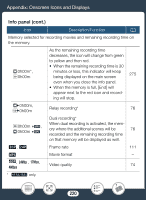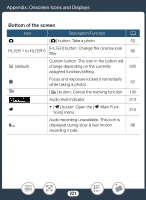Canon VIXIA HF R82 User Manual - Page 216
Appendix: Onscreen Icons and Displays, Appendix: On, creen Icon, and Di
 |
View all Canon VIXIA HF R82 manuals
Add to My Manuals
Save this manual to your list of manuals |
Page 216 highlights
Appendix: Onscreen Icons and Displays Appendix: Onscreen Icons and Displays The following tables show the icons that appear in the various modes. For easy reference, the icons in the table are grouped according to the area in which they appear on the screen. Please note that what icons appear depends on the shooting mode and other functions. For details about each function, see the reference page. ■ Recording mode Face detection frame (A 100) Touch to close the info panel Touch to open the info panel Onscreen markers (A 198, [3 Level (White)] shown) User-selected tracking frame (A 100) 216
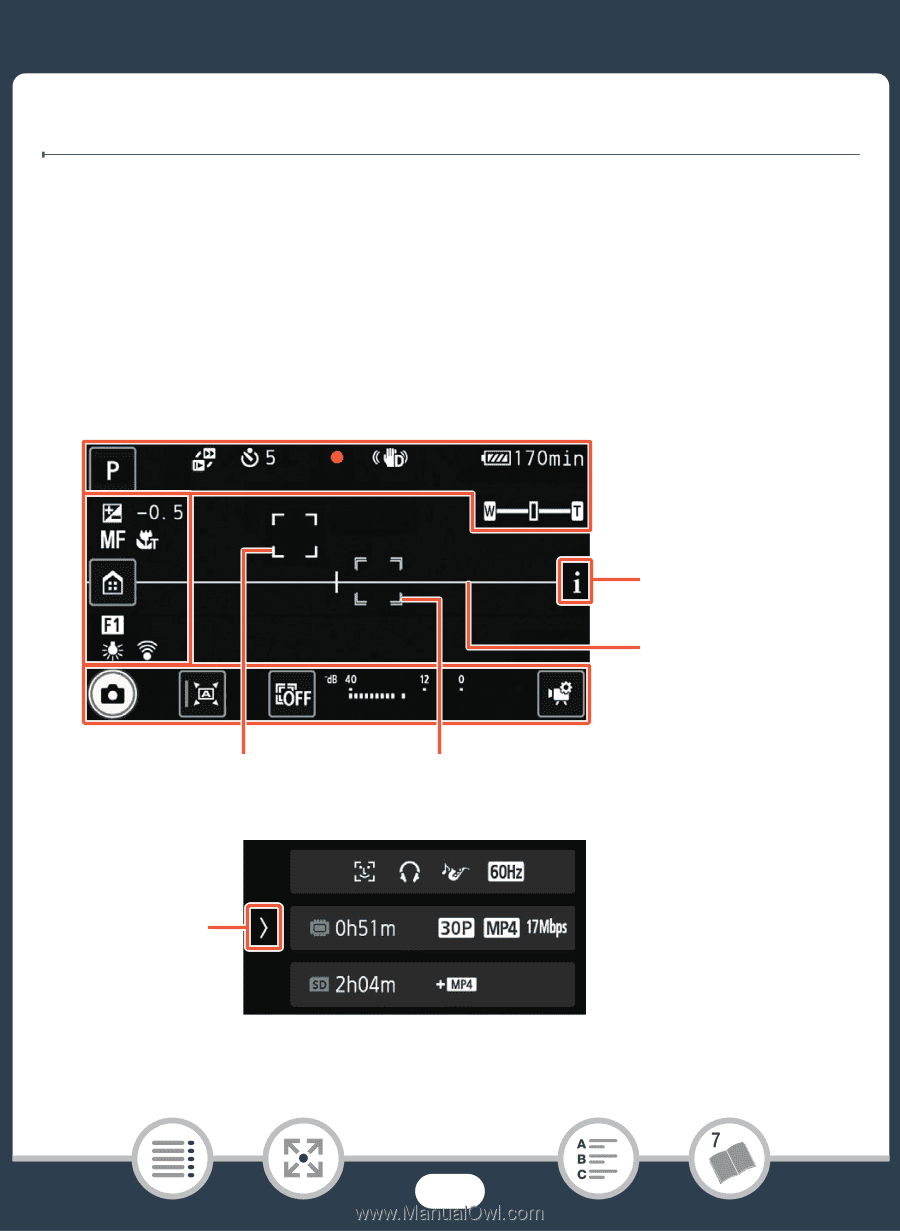
216
Appendix: On
s
creen Icon
s
and Di
s
play
s
A
ppendix: On
s
creen Icon
s
and Di
s
play
s
The following table
s
s
how the icon
s
that appear in the variou
s
mode
s
.
For ea
s
y reference, the icon
s
in the table are grouped according to the
area in which they appear on the
s
creen. Plea
s
e note that what icon
s
appear depend
s
on the
s
hooting mode and other function
s
.
For detail
s
about each function,
s
ee the reference page.
■
Recording mode
Face detection
frame (
A
100)
U
s
er-
s
elected trac
k
ing
frame (
A
100)
On
s
creen mar
k
er
s
(
A
198, [
3
Level
(White)]
s
hown)
Touch to open the
info panel
Touch to
clo
s
e the
info panel