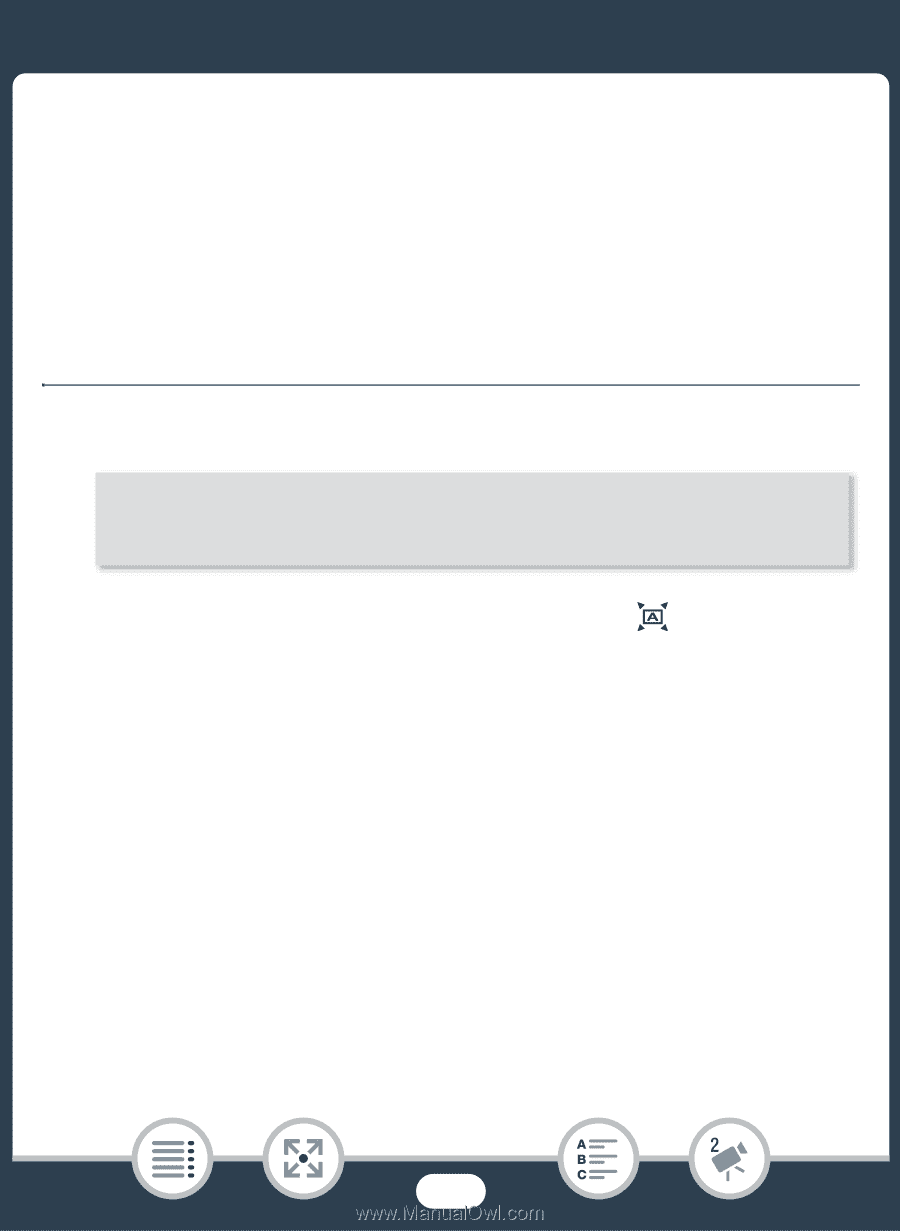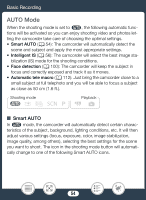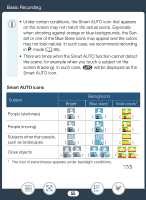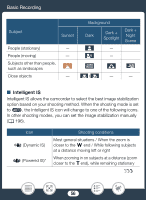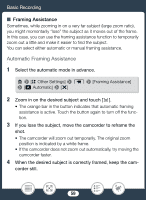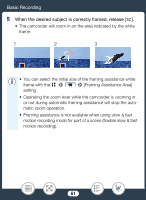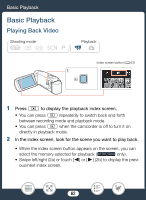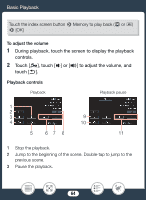Canon VIXIA HF R82 User Manual - Page 59
Automatic Framing A, tance, Framing
 |
View all Canon VIXIA HF R82 manuals
Add to My Manuals
Save this manual to your list of manuals |
Page 59 highlights
Basic Recording ■ Framing Assistance Sometimes, while zooming in on a very far subject (large zoom ratio), you might momentarily "lose" the subject as it moves out of the frame. In this case, you can use the framing assistance function to temporarily zoom out a little and make it easier to find the subject. You can select either automatic or manual framing assistance. Automatic Framing Assistance 1 Select the automatic mode in advance. 0 > [1 Other Settings] > p > [Framing Assistance] > [k Automatic] > [X] 2 Zoom in on the desired subject and touch [ ]. • The orange bar in the button indicates that automatic framing assistance is active. Touch the button again to turn off the function. 3 If you lose the subject, move the camcorder to reframe the shot. • The camcorder will zoom out temporarily. The original zoom position is indicated by a white frame. • If the camcorder does not zoom out automatically, try moving the camcorder faster. 4 When the desired subject is correctly framed, keep the cam- corder still. 59