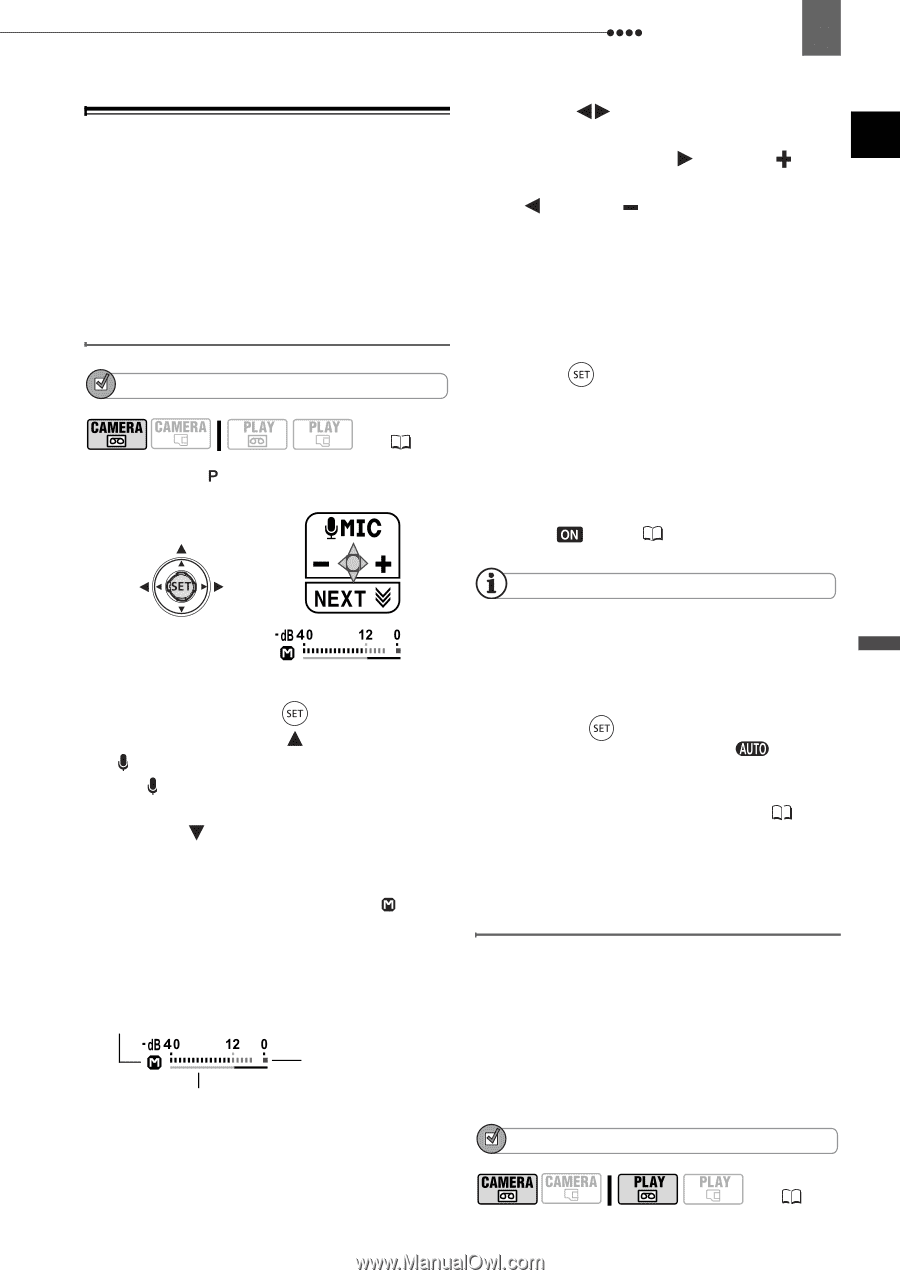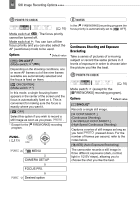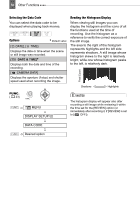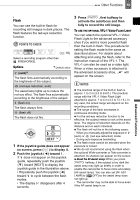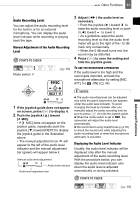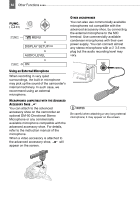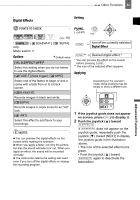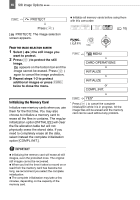Canon VIXIA HV30 HV30 Instruction Manual - Page 61
Audio Recording Level, Manual Adjustment of the Audio Recording Level
 |
View all Canon VIXIA HV30 manuals
Add to My Manuals
Save this manual to your list of manuals |
Page 61 highlights
Other Functions 61 Audio Recording Level You can adjust the audio recording level for the built-in or for an external microphone. You can display the audio level indicator while recording or playing back the tape. Manual Adjustment of the Audio Recording Level POINTS TO CHECK Mode switch: ( 10) 3 Adjust ( ) the audio level as necessary. • Push the joystick ( ) toward to raise the audio recording level or push it ( ) toward to lower it. • As a guideline, adjust the audio recording level so that the audio level meter will go to the right of the -12 dB mark only occasionally. • When the 0 dB mark turns red, the sound may be distorted. 4 Press ( ) to save the setting and hide the joystick guide. TO USE THE MICROPHONE ATTENUATOR If the audio level is too high and the sound gets distorted, activate the microphone attenuator by setting [MIC ATT.] to [ ON] ( 39). 1 If the joystick guide does not appear on screen, press ( ) to display it. 2 Push the joystick ( ) toward [ MIC]. • If [ MIC] does not appear on the joystick guide, repeatedly push the joystick ( ) toward [NEXT] to display the joystick guide in the illustration above. • The manual adjustment icon will appear to the left of the audio level indicator and the manual adjustment bar (green) will appear below it. Manual audio level adjustment Audio level indicator Audio level adjustment bar NOTES The audio recording level can be adjusted only while the green adjustment bar appears under the audio level indicator. To avoid changing the level by mistake, after you manually adjust the audio recording level be sure to press ( ) to hide the joystick guide. When the mode switch is set to , the camcorder will adjust the audio level automatically. We recommend using headphones ( 30) to check the sound level while adjusting the audio recording level or when the microphone attenuator is activated. Displaying the Audio Level Indicator Usually, the audio level indicator will be displayed only after the manual adjustment of the audio recording level. With the procedure below, you can display the audio level indicator also when the audio level is adjusted automatically or during playback. POINTS TO CHECK ( 10) Advanced Functions