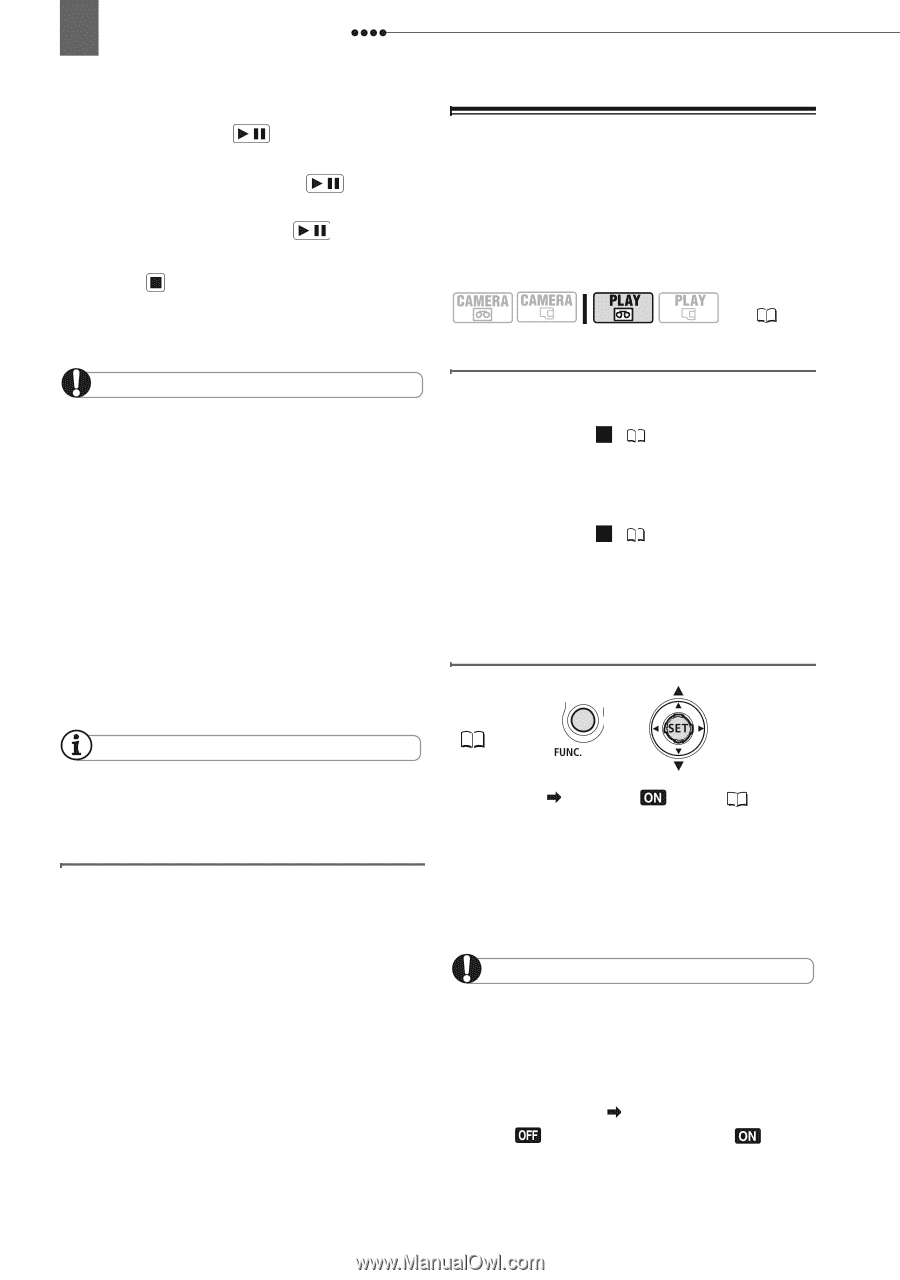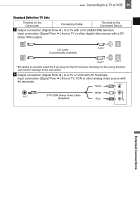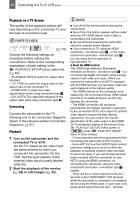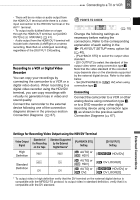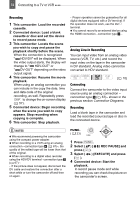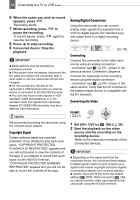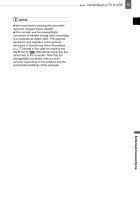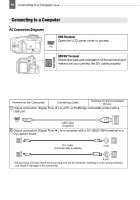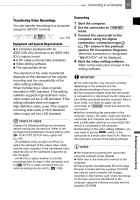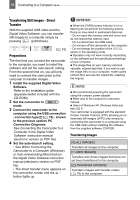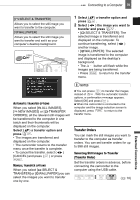Canon VIXIA HV30 HV30 Instruction Manual - Page 74
Copyright Signal, Analog/Digital Conversion, Connecting, Converting the Video
 |
View all Canon VIXIA HV30 manuals
Add to My Manuals
Save this manual to your list of manuals |
Page 74 highlights
74 Connecting to a TV or VCR 6 When the scene you wish to record appears, press / . Recording starts. 7 While recording, press / to pause the recording. In record pause, press / again to resume recording. 8 Press to stop recording. 9 Connected device: Stop the playback. IMPORTANT Blank sections may be recorded as anomalous picture. If the picture does not appear, disconnect the DV cable and restore the connection after a short while or turn the camcorder off and then on again. Do not connect any devices to the camcorder's USB terminal while an external device is connected to the HDV/DV terminal. You can only record video signals in HDV standard (1080i specifications) or in DV standard. Note that signals from identically shaped DV (IEEE1394) terminals may be in different video standards. NOTES We recommend powering the camcorder using the compact power adapter. Copyright Signal Certain software tapes are copyright protected. If you attempt to play back such tapes, "COPYRIGHT PROTECTED PLAYBACK IS RESTRICTED" appears and you will not be able to view the contents of the tape. If you attempt to record from such tapes via the HDV/DV terminal, "COPYRIGHT PROTECTED DUBBING RESTRICTED" appears and you will not be able to record the contents of the tape. Analog/Digital Conversion Using the camcorder you can convert analog video signals (for example from a VCR) to digital signals (DV standard only) and output them to a digital recording device. ( 10) Connecting Connect the camcorder to the video input source using an analog connection -connection type 4 ( 67)- shown in the previous section Connection Diagrams. Connect the camcorder to the recording device using the digital connection -connection type 2 ( 67)- shown in the same section. Verify that the DV terminal on the external digital device is compatible with the DV standard. Converting the Video FUNC. ( 23) 1 Set [AV DV] to [ ON] ( 39). 2 Start the playback on the video source and the recording on the recording device. Refer to the instruction manuals of the connected devices. IMPORTANT Depending on the signal sent from the connected device, the conversion from analog to digital signals might not work properly (e.g., signals that include copyright protective signals or anomalous signals such as ghost signals). Usually, leave [AV DV] set to the default setting [ OFF]. While it is set to [ ON], you cannot connect video input signals to the camcorder using the HDV/DV terminal.