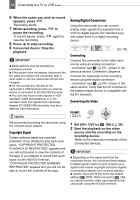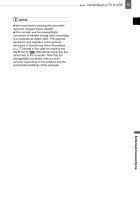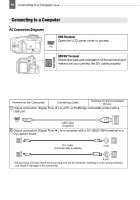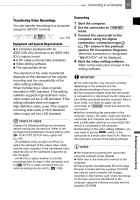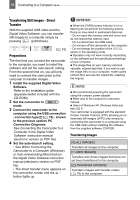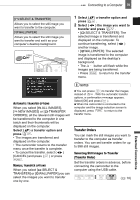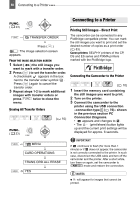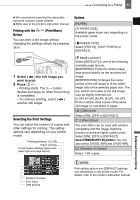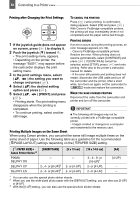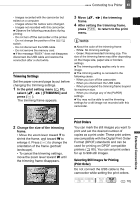Canon VIXIA HV30 HV30 Instruction Manual - Page 78
Transferring Still Images - Direct Transfer, Preparations, Transferring Images - user manual
 |
View all Canon VIXIA HV30 manuals
Add to My Manuals
Save this manual to your list of manuals |
Page 78 highlights
78 Connecting to a Computer Transferring Still Images - Direct Transfer With the supplied USB cable and the Digital Video Software, you can transfer still images to a computer simply by pressing (print/share). ( 10) Preparations The first time you connect the camcorder to the computer, you need to install the software and set the auto-launch setting. From the second time on, you will only need to connect the camcorder to the computer to transfer images. 1 Install the supplied Digital Video Software. Refer to the installation guide (separate leaflet included with the CD-ROM). 2 Set the camcorder to mode. 3 Connect the camcorder to the computer using the USB connection -connection type 1 ( 76)- shown in the previous section PC Connection Diagrams. See Connecting the Camcorder to a Computer in the Digital Video Software instruction manual (electronic version on PDF file). 4 Set the auto-launch setting. • See When Connecting the Camcorder to a Computer (Windows) or Auto-downloading (Macintosh) in the Digital Video Software instruction manual (electronic version on PDF file). • The direct transfer menu appears on the camcorder screen and the button lights up. IMPORTANT When the CARD access indicator is on or flashing do not perform the following actions. Doing so may result in permanent data loss. - Do not open the memory card slot cover and do not remove the memory card. - Do not disconnect the USB cable. - Do not turn off the camcorder or the computer. - Do not change the position of the / switch or the operating mode. Operation may not work correctly depending on the software and the specifications/settings of your computer. The image files on your memory card are valuable, original data files. If you wish to use the image files on your computer, make copies of them first, and use the copied file, retaining the original. NOTES We recommend powering the camcorder using the compact power adapter. Refer also to the computer's instruction manual. Users of Windows XP, Windows Vista and Mac OS X: Your camcorder is equipped with the standard Picture Transfer Protocol (PTP) allowing you to download still images (JPEG only) simply by connecting the camcorder to a computer using the USB cable without installing the software from the supplied software CD-ROM. Transferring Images [ ALL IMAGES] Transfers all images to the computer. [ NEW IMAGES] Transfers only those images that have not yet been transferred to the computer. [ TRANSFER ORDERS] Transfers images with transfer orders ( 79) to the computer.