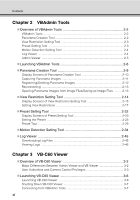Canon Vb-C60 NETWORK CAMERA VB-C60 Operation Guide - Page 11
Top of the Camera, Accessing the Top of the Camera - ip link
 |
UPC - 013803118063
View all Canon Vb-C60 manuals
Add to My Manuals
Save this manual to your list of manuals |
Page 11 highlights
Top Page of the Camera The top page of the VB-C60 showing the Setting Menu, VB-C60 Viewer display, etc., is explained. Access the top page of the camera in the web browser. From the top page of the camera, you can access VB-C60 Viewer for displaying images and the Setting Menu that lets you specify detailed settings of the VB-C60. If you are accessing the camera for the first time, see the Start Guide bundled with the camera. Note This document explains relevant operations based on the IP address 192.168.100.1 (factory setting). In reality, the customer must enter the IP address set for the camera. Accessing the Top Page of the Camera 1. Access "http://192.168.100.1/" via the web browser. 2. The top page of the camera is displayed. An overview of each link is given below. (1) (2) (3) (4) (1) Language Button Use this button to switch the display language. (2) Setting Page (Setting Menu) Link Click this link to display the Setting Menu of the camera. (3) Sample page link Click this link to display sample pages of the camera. xi